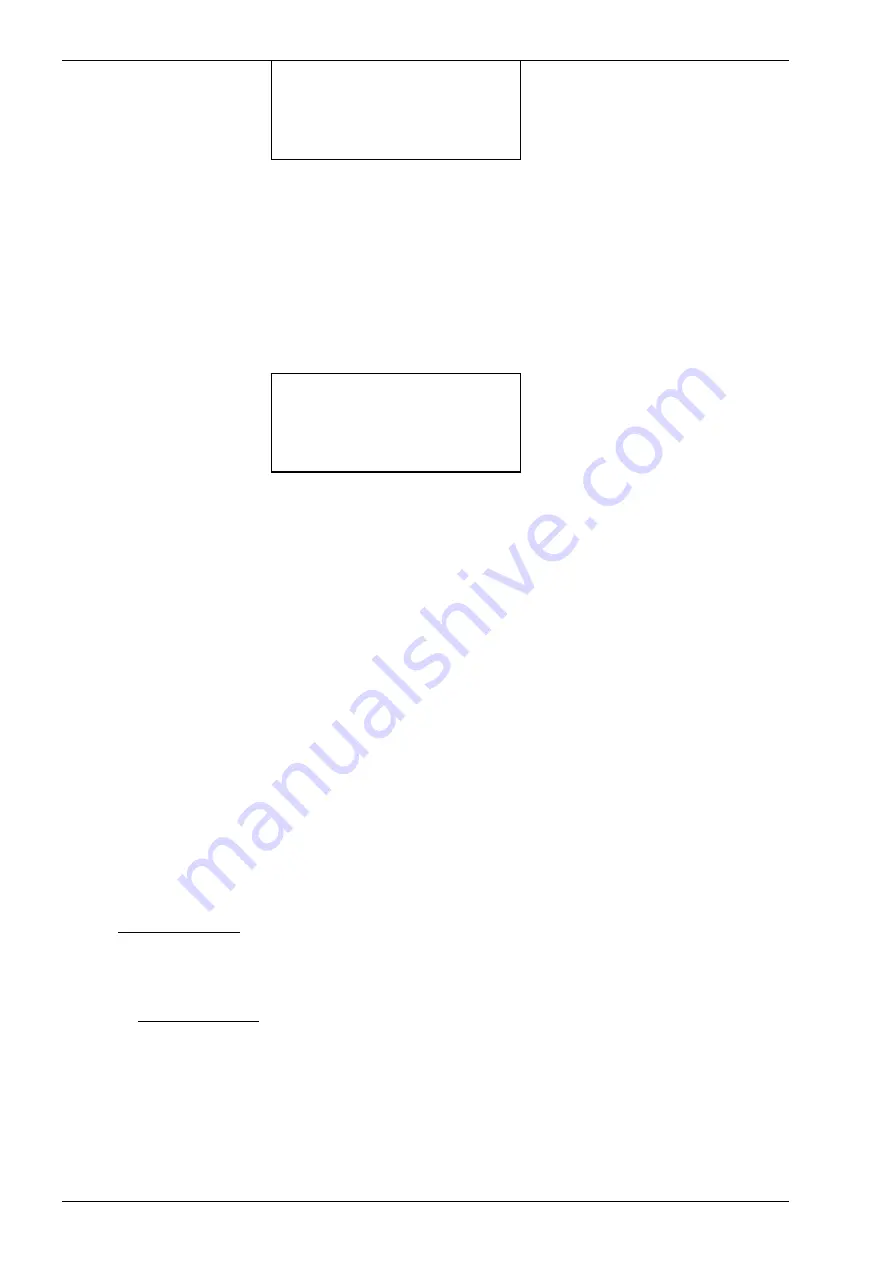
INSTRUCTIONS MANUAL
-30-
Type in the vehicle model on the keyboard; press ENTER to confirm.
Type in the corresponding refrigerant quantity; press ENTER to confirm.
USE
To use the customized data, scroll with the (
↓↑
) arrow keys to the desired vehicle model; press
ENTER to confirm.
DELETION
To delete custom data fields, scroll with the (
↓↑
) arrow keys to the desired vehicle model and
press “0” (ZERO). An alarm signal will sound and the following screen will be displayed.
Press START to exit the process or START to confirm deletion.
NOTE CONCERNING THE DATABASE:
we have taken all due care in gathering and entering
the information contained in the database. The database data must nevertheless be
considered purely indicative; the manufacturer declines any and all responsibility for incorrect
data.
CONTRAST
Keys 4 and 5 may be used to adjust the screen contrast. Key 4 decreases contrast; key 5
increases contrast.
Contrast control is active only with the machine in the main menu and with “AUTOMATIC
PROCEDURE” flashing.
INSTALLING THE USB VIRTUAL COM DRIVE
System requirements for installing the drive:
1. 2009
machine
2. Iarvircomport.inf driver software
3. USB cable (male plug A / male plug B);
4. Computer with USB port and Windows XP operating system.
Copy the iarvircomport.inf file to the desktop.
Connect the machine to the computer with the USB cable. A window will appear on the
desktop, reading:
“Found New Hardware, USB Device”
The operating system will start the new hardware installation procedure.
When the Wizard asks
“Can Windows connect to Windows Update to check for
software?”
check the button
“No, not this time”
and click
“Next.”
VEHICLE NAME
xxxx g
DELETE?
START: YES
STOP: NO
MODEL NAME:
. . . . . . . . . . . . .
MODEL QUANTITY:
xxxx
Содержание Value-200
Страница 1: ...INSTRUCTIONS MANUAL 1 LAUNCH...
Страница 2: ...INSTRUCTIONS MANUAL 2...
Страница 183: ...Fig 1 Fig 3 LABEL Fig 2...
Страница 184: ...Fig 4 5 3 2 4 1 6...
Страница 185: ...Fig 5 a b l f...
Страница 186: ...Fig 6 c ps e u v...
Страница 187: ...Fig 7 i j k h o z...
Страница 188: ...Fig 8 d w n bi m r...
Страница 189: ...A2 A5 A3 Fig 9 A1 A6 A4...
Страница 190: ...4 MAX min 3 2 1 Fig 10...
Страница 191: ...1 3 4 5 Fig 11 2...
Страница 192: ...bt Fig 12...
Страница 193: ......
Страница 194: ......






























