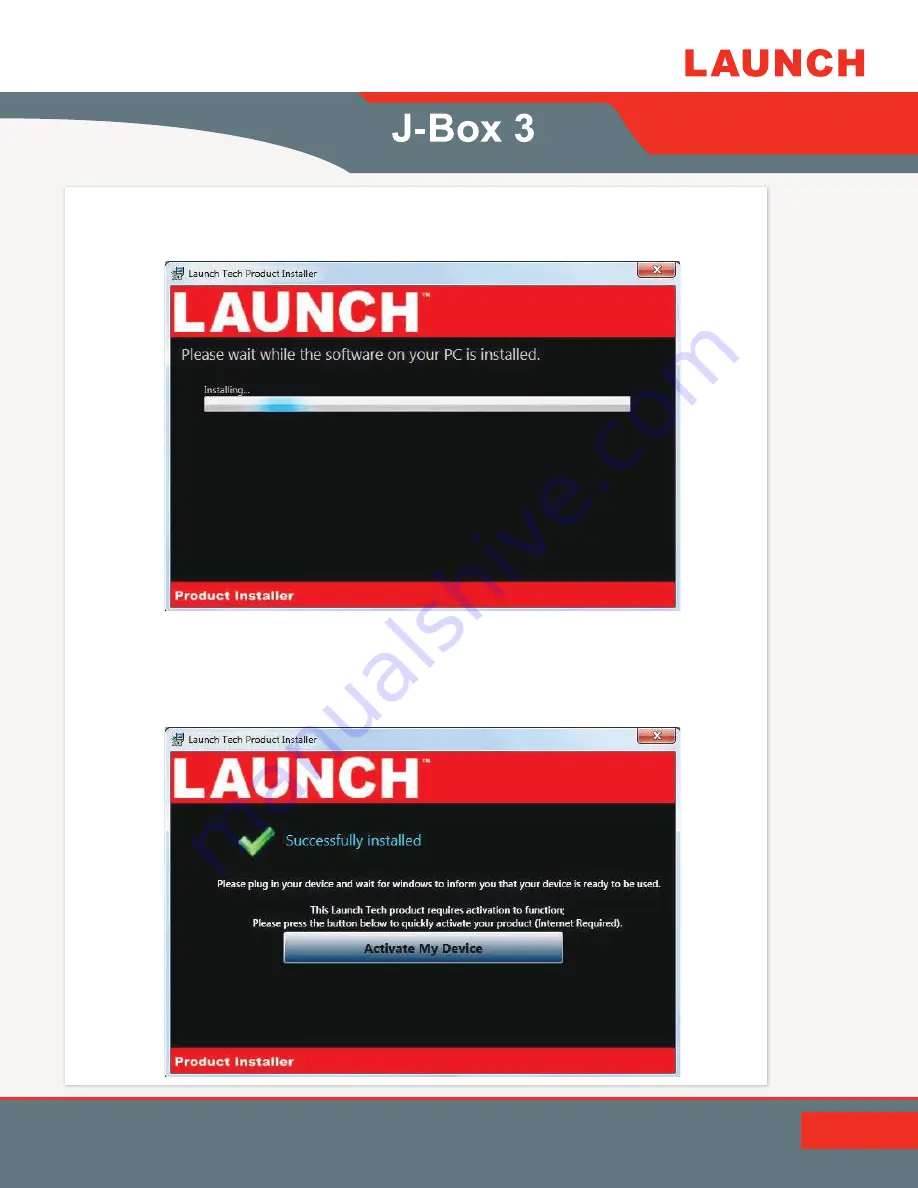
3.
The Setup application will install the
J-Box 3
Drivers, the J2534 Toolbox 3
on your PC.
4.
Once the setup application has finished, Connect the USB cable to your
J-Box 3
and to the PC. Once you have gotten a message in the lower right
hand corner that the device has been installed, click
Activate My device
.
Then Click
Exit
.
8 of 17
User Guide

















