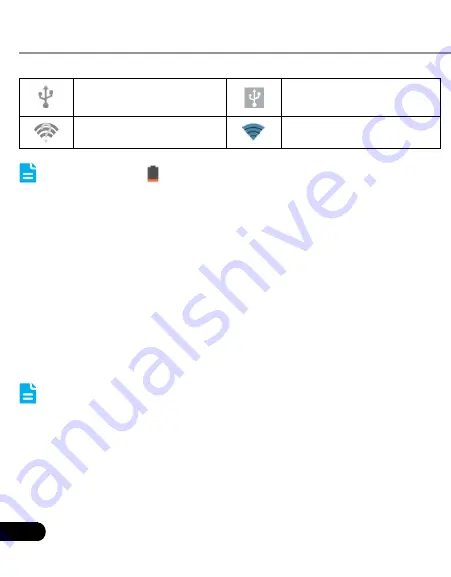
6
LAUNCH
CRP229
User's Manual
3.9.2 Delete items from the desktop
Hold and press the item to be moved until it is shaken.
1.
Drag it on the trash icon, then release it.
2.
Warning: Deleting an icon will uninstall the corresponding application.
Please be careful to do so.
3.9.3 Change your wallpaper
Hold and press a blank area on the desktop, a pop-up wallpaper
1.
window will be shown on the screen.
Set different wallpaper as desired:
2.
•
Wallpapers
: Choose a still picture from gallery as wallpaper.
•
Live Wallpapers
: Open it to choose one of the preset live wallpapers
as wallpaper.
•
Gallery
: Set the photos you captured as wallpaper.
3.9.4 Adjust brightness
Tips: Reducing the brightness of the screen is helpful to save the
power of CRP229.
On the main menu screen, tap Settings > Display > Brightness.
1.
Drag the slider to adjust it as desired.
2.
3.9.5 Set standby time
If no activities are made within the defined standby period, the screen will
be locked automatically and the system enters sleep mode to save power.
Connected to a PC
USB bound is activated
Available Wi-Fi is
detected
Connected to Wi-Fi
Notes: When the icon appears on the status bar, please charge it
immediately.
3.8 Notification bar
The notification bar is used to display some activities, such as new
messages, to do list and running tasks. You can also open the notification
bar to view the reminder or activity notification.
3.9 Customize your desktop
3.9.1 Move items on the desktop
Hold and press the item to be moved until it is shaken.
1.
Drag and drop it to the target location.
2.
Note: Drag the icon to the margin of the screen and keep it still, the
system will switch to other extension desktop, place it to the desired
location.






























