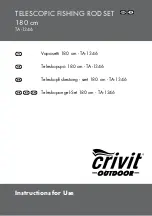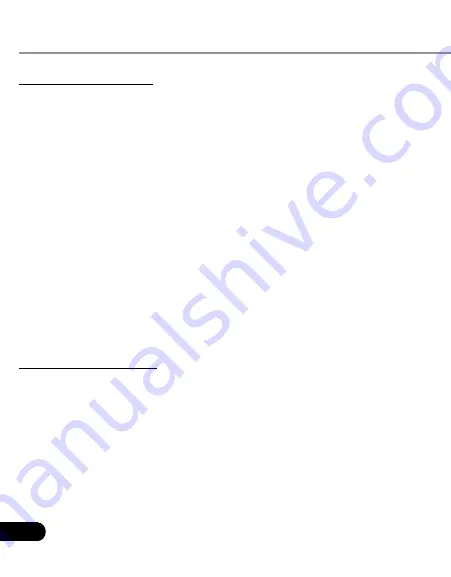
II
LAUNCH
CRP229
User's Manual
Copyright Information
Copyright © 2013 by LAUNCH TECH. CO., LTD. All rights reserved. No
part of this publication may be reproduced, stored in a retrieval system,
or transmitted in any form or by any means, electronic, mechanical,
photocopying, recording or otherwise, without the prior written permission
of LAUNCH. The information contained herein is designed only for the use
of this unit. LAUNCH is not responsible for any use of this information as
applied to other units.
Neither LAUNCH nor its affiliates shall be liable to the purchaser of this
unit or third parties for damages, losses, costs, or expenses incurred by
purchaser or third parties as a result of: Accident, misuse, or abuse of
this unit, or unauthorized modifications, repairs, or alterations to this unit,
or failure to strictly comply with LAUNCH operating and maintenance
instructions. LAUNCH shall not be liable for any damages or problems
arising from the use of any options or any consumable products other than
those designated as Original LAUNCH Products or LAUNCH Approved
Products by LAUNCH.
Trademark Information
LAUNCH is a registered trademark of LAUNCH TECH CO., LTD. (also
called LAUNCH for short) in China and other countries. All other LAUNCH
trademarks, service marks, domain names, logos, and company names
referred to in this manual are either trademarks, registered trademarks,
service marks, domain names, logos, company names of or are otherwise
the property of LAUNCH or its affiliates. In countries where any of the
LAUNCH trademarks, service marks, domain names, logos and company
names are not registered, LAUNCH claims other rights associated with
unregistered trademarks, service marks, domain names, logos, and
company names. Other products or company names referred to in this
manual may be trademarks of their respective owners. You may not use
any trademark, service mark, domain name, logo, or company name
of LAUNCH or any third party without permission from the owner of the
applicable trademark, service mark, domain name, logo, or company
name. You may contact LAUNCH by visiting the website at www.cnlaunch.
com, or writing to LAUNCH TECH. CO., LTD., Launch Industrial Park,
North of Wuhe Avenue, Banxuegang, Bantian, Longgang, Shenzhen,
Guangdong, P.R.China, to request written permission to use Materials on
this manual for purposes or for all other questions relating to this manual.
Safety Precautions
Before using CRP229, please read the following safety information
carefully.
Never collide, throw, or punch CRP229, and avoid falling, extruding and
•
blending it.
Do not use CRP229 in exceptionally cold or hot, dusty, damp or dry
•
environments.
To ensure a safe driving, please do not use CRP229 while driving.
•
Turn off CRP229 before boarding any airplane.
•
Do not dismantle CRP229 by yourself. If there is any inquiry, please
•
contact the dealer.
Never place CRP229 into apparatus with strong electromagnetic field.
•
Keep CRP229 far away from magnetic devices because its radiations
•
may erase the data stored on CRP229.
Store CRP229 out of reach of children and do not allow children to use it
•