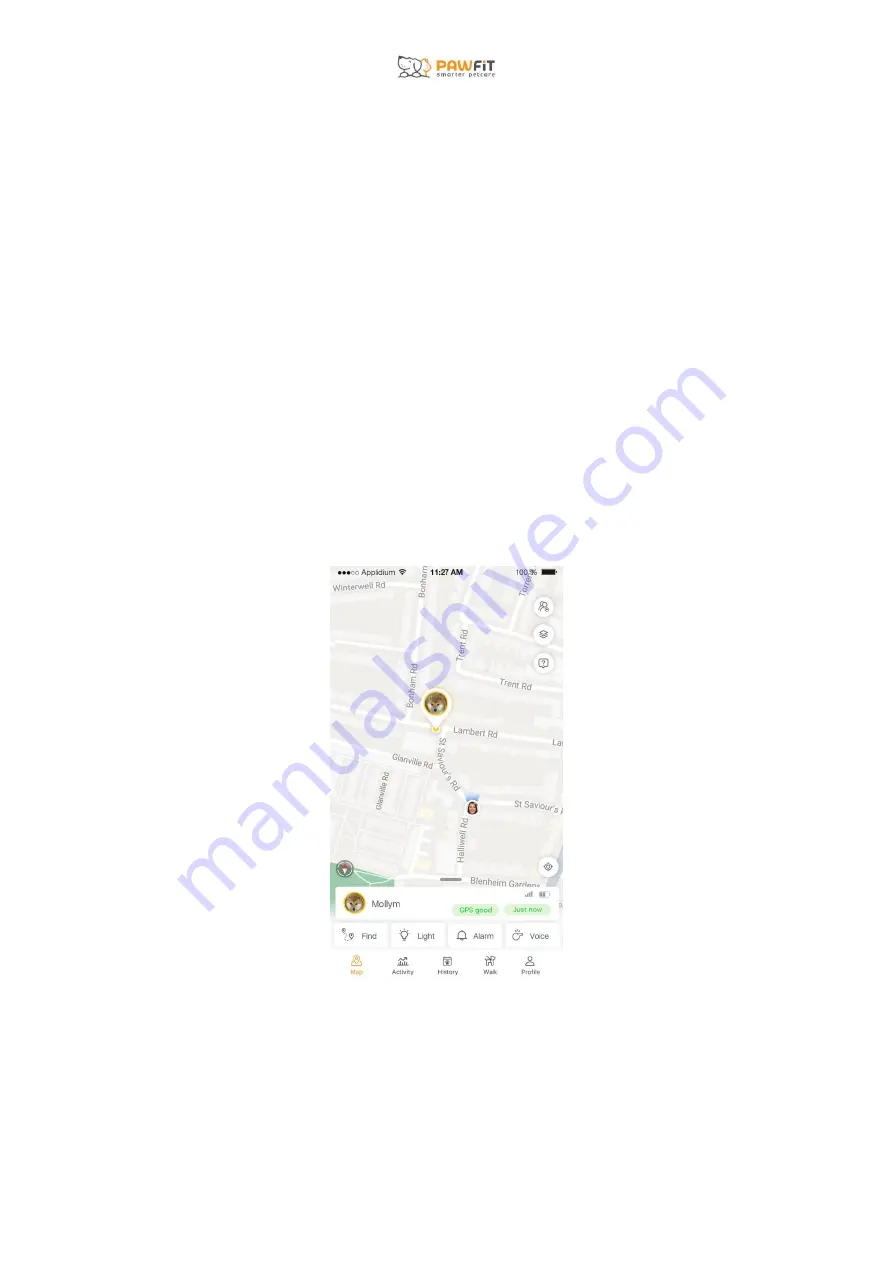
5.3 – Switching off your tracker
To switch off your Pawfit 2 tracker, press and hold the power button until you hear the “Goodbye”
message. Pressing the button again once it is switched off will turn it back on.
Section 6 – Tracker LED lights and colours explained
The Pawfit 2 tracker features one built in light which shows the status of your Pawfit 2 and can be
used as a tracking light.
The status light flashes in several colours which each have a different meaning:
Red – the tracker is offline and cannot connect to a network (seen when the power button is
pressed), or to show that the tracker is being charged.
Flashing red – the tracker’s battery level is below 15% and the tracker needs charging.
Blue – the tracker is powering up and the tracker is online and connected to a network, (seen
when the power button is pressed).
Green – the tracker is fully charged.
Section 7 – A guide to the Map Page
The Map page is the Pawfit App’s home page. The Map screen will show the location of your pet’s
tracker as well as your phone’s location. The Map page is where you can access security features like
live tracking, etc.
7.1 – How to locate you and pet on the map
On the Pawfit map, you will see your phone’s location and your pet’ tracker location.
Your pet’s tracker location is represented by their profile picture or if no profile picture was chosen,
their first initial.
Содержание Pawfit 2
Страница 1: ...Pawfit 2 User Manual 2022 V 1 2 Latsen Technology LTD...
Страница 17: ......
Страница 36: ......








































