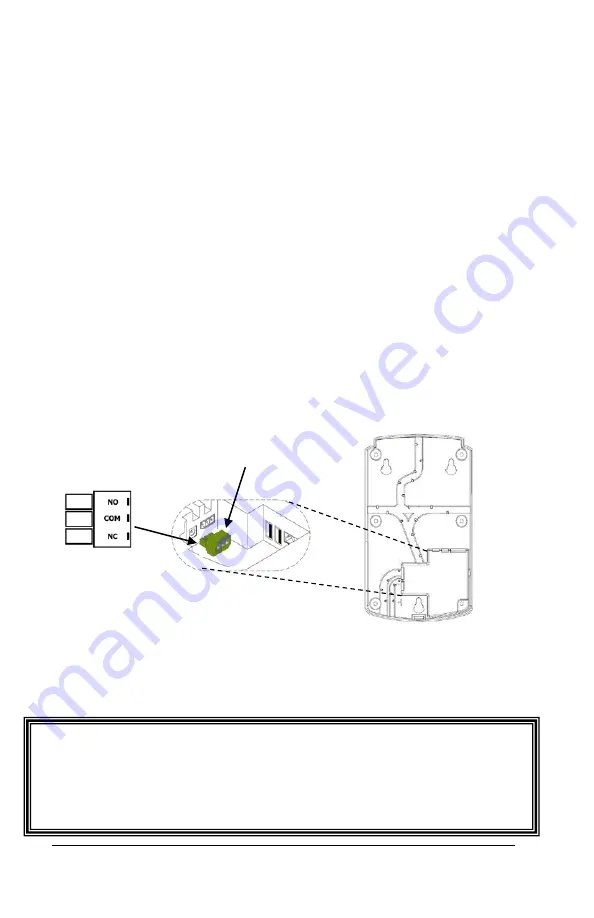
Appendix C - Access Relay Connections
•
39
Appendix C - Access
Relay Connections
When you are connecting to a door access device make sure you
have the following skills:
•
Understand basic wiring principles and techniques
•
Can interpret wiring diagrams
•
Have circuit wiring experience
Note:
The wiring must be installed in accordance with national and
local electrical codes.
Connecting the PC700 to a Door Strike
Unplug the relay screw clock connector.
Connect the wires from the door access device to the screw clocks.
Plug the clock connector into the socket on the PC700. Only one (1)
wire should be inserted into the clock block positions NO and COM,
all wire splices should be done externally. See the following
diagrams for details.
Important!
Relay contacts provide no power. The relay is a dry contact
closure rated 2 amps at 24VDC or 120 VAC. Connecting a door strike
that draws more than the rated amperage from the clock will result in
serious damage! It is recommended to use the optional RB8 Relay
Booster Box for a door strike that requires more than 2 amps.
Содержание PC700
Страница 1: ......
Страница 40: ...36 Appendix B Bell Relay Connections PC700 PC700 PC700 ...
Страница 41: ...Appendix B Bell Relay Connections 37 PC700 PC700 ...
Страница 44: ...40 Appendix C Access Relay Connections Wiring for Door Access Control System PC700 PC700 ...
Страница 48: ......
Страница 51: ......
Страница 52: ......










































