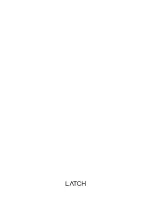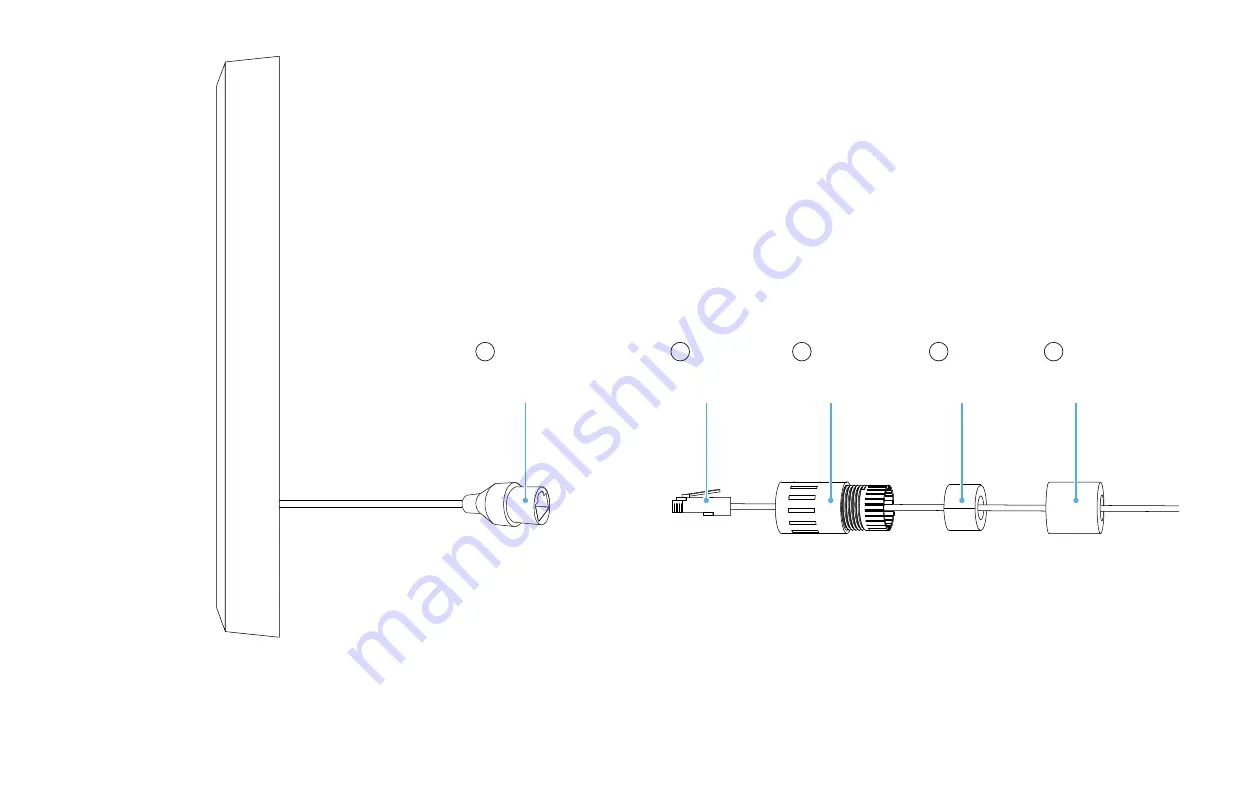
Intercom Installation Guide
26
Version 1.0
27
You may use an Ethernet cable to provide both power and
internet to the device. Or you may utilize the direct power wires
alongside onboard Wi-Fi or cellular.
4a.
Female RJ45
A
Male RJ45
Connector Seal
Split Gland
Cable Seal
Step 1:
Feed B through C and E
Step 2:
Plug B into A
Step 3:
Connect A to C by twisting. Add D behind C
Step 4:
Screw E into C
B
C
D
E
Содержание INT1LFCNA1
Страница 1: ...Installation Guide Intercom ...
Страница 10: ...Intercom Installation Guide 18 Version 1 0 19 Installation Follow these steps to proceed with installation ...
Страница 20: ...Intercom Installation Guide 38 Version 1 0 39 ...
Страница 21: ......