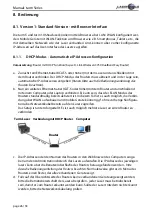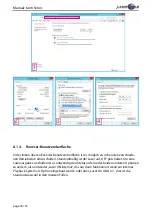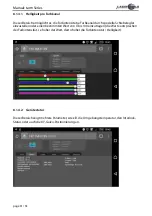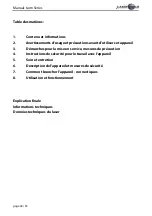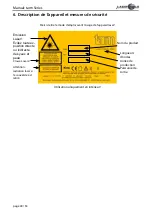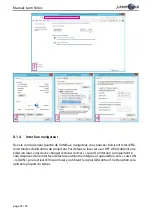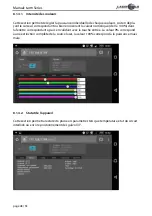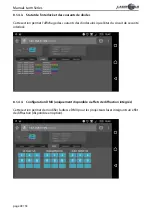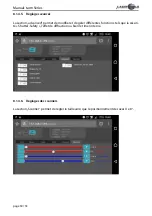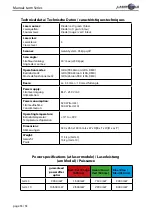Manual: tarm Series
page 40 / 53
6. Description de l‘appareil et mesures de sécurité
Emission
Laser!
Evitez toute ex-
position directe
ou indirecte
des yeux et
peau.
Classe Laser 4
Attention :
radiation laser si
le couvercle est
retiré
Nom du produit
Longueurs
d‘ondes
Puissance de
sortie
Année de
production
Merci de lire le mode d’emploi avant l‘usage de l‘appareil laser!
Utilisation uniquement en intérieur!