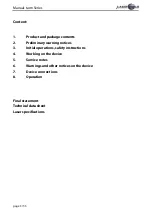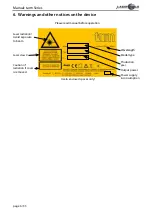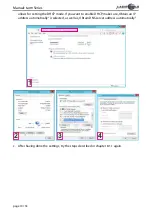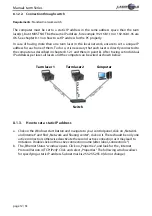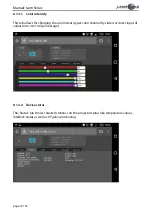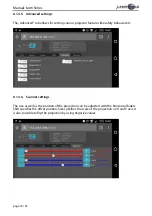Manual / Bedienungsanleitung /
Mode d´emploi
tarm Series
tarm 5, tarm 10
Please spend a few minutes to read this manual fully
before operating this laser!
Bitte lesen Sie diese Bedienungsanleitung sorgfältig
vor Inbetriebnahme dieses Showlasersystems!
Avant d’utiliser cet appareil pour la première fois nous vous recommandons
de lire cette notice d’utilisation!
07/2018
English
Deutsch
Français