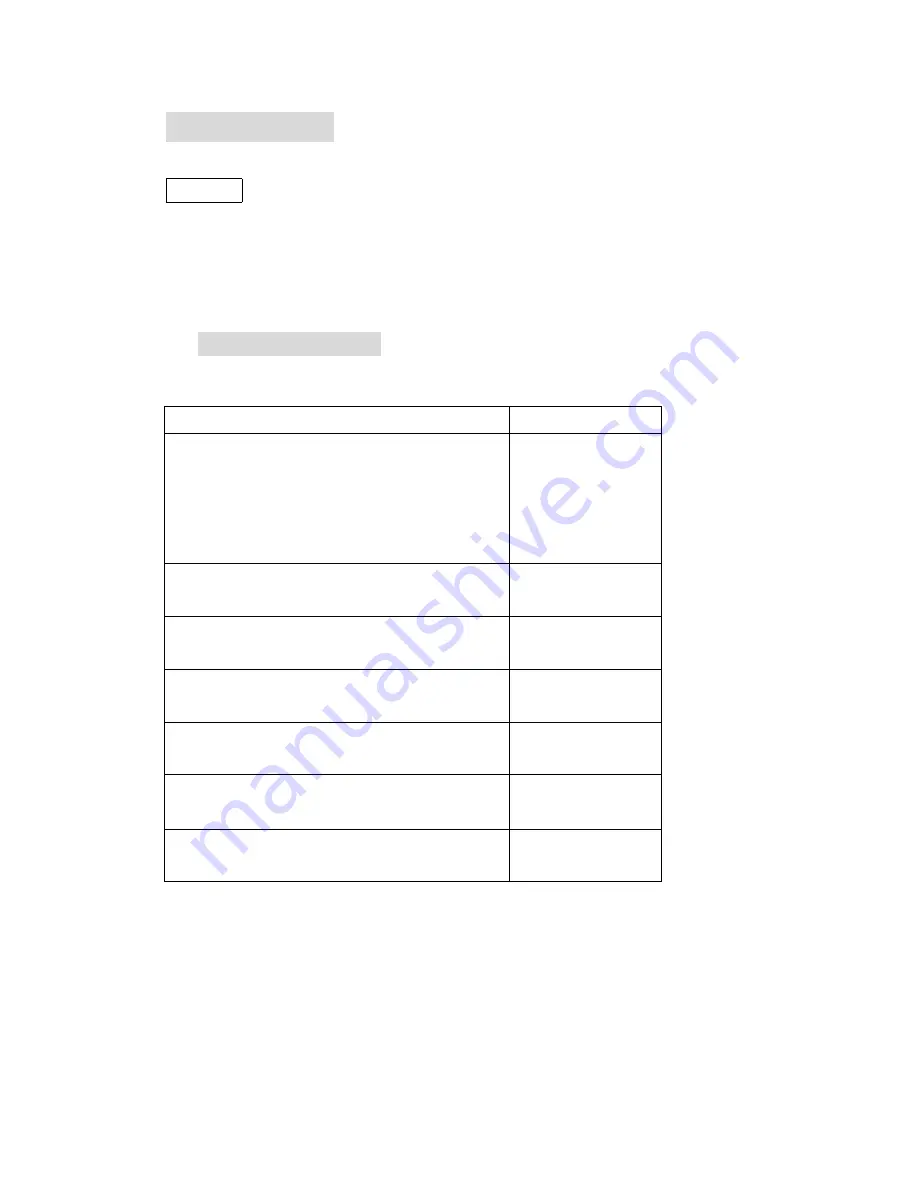
3
UNPACKING
Caution:
!
The weight of LaserPro VENUS is about 32 kg (70 ponds).
!
Please save the original shipping carton in case any returning service is needed.
!
Please inspect what you have received from the shipped carton by comparing
with the following listed items.
I. Unpacking
inspection
Your package should contain the following items:
ITEM
QUANTITY
Cleaning Set
cotton swab
lens cleaner
lens tissue (lint free)
1 pack
1
1
1.5” Manual Focus Gauge (blue color)
1
AC Power Cord
1
Print Port Cable
1
LaserPro VENUS Driver
1
Mirror (for Mirror#2, #3)
1
Engraving Samples
1 pack
Содержание Venus
Страница 9: ...9 Fig 1 Front View Control Panel Top Door Power on off Switch ...
Страница 36: ...36 ...
Страница 55: ...55 Compressor for Air Assist System Dust Prevention Window Goggle ...
Страница 58: ...58 ...
Страница 59: ...59 ...




































