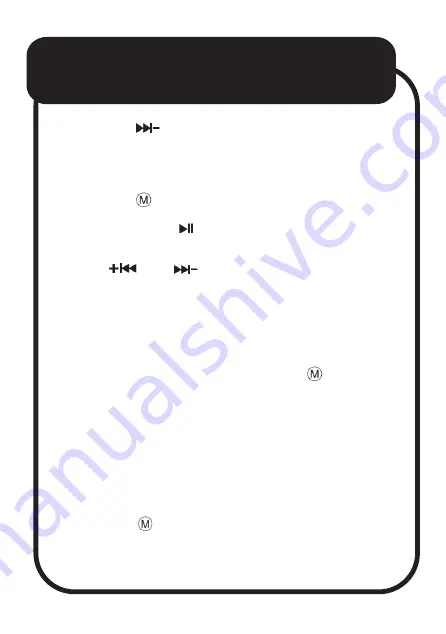
• Press the
button to skip to the next song.
FM Radio Mode
• Press the button to switch to FM mode.
• Long press the button to automatically scan
and save radio stations.
• Press
and
buttons to select preset
stations.
USB / Micro SD Mode
Insert a USB flash drive or Micro SD card to
switch to the TF mode, or press the
button to
switch.
Aux Mode
1. Connect the supplied 3.5mm audio cable into
the clock’s AUX port and the headphone jack
of the external device.
2. Press the button to switch to AUX mode.
OPERATIONS
continued...















