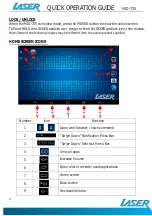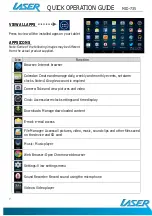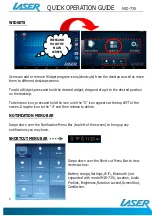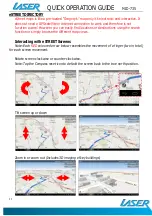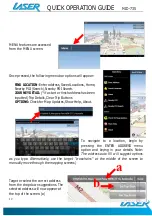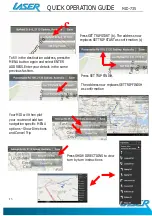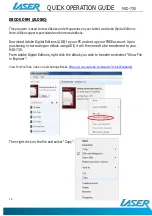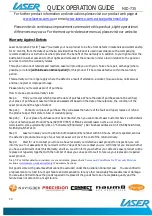QUICK OPERATION GUIDE
MID-735
20
For further product information and instructions please visit our product web page at
www.laserco.com.au
or email
www.laserco.com.au/supports/email.php
.
Please note: As continuous improvements are made to this product, slight operational
differences may occur. For the most up-to-date user manual, please visit our web site.
Warranty Against Defects
Laser Corporation Pty Ltd (“Laser”) warrants your new product to be free from defects in materials and workmanship
for 12 months, from the date of purchase, provided that the product is used in accordance with accompanying
recommendations or instructions where provided. The benefit of this warranty is in addition to your rights under the
Australian Consumer Law and to other rights and remedies of the consumer under a law in relation to the goods or
services to which the warranty relates.
Through a network of retailers and resellers, Laser will provide you with your choice of a repair, exchange (where
possible) or refund (within Dead on Arrival period) for this product if it becomes defective within the warranty
period.
This warranty will no longer apply where the defect is a result of alteration, accident, misuse, abuse, normal wear
and tear, neglect or improper storage.
Please retain your receipt as proof of purchase.
How to make a product warranty claim:
Step 1: Find your receipt which proves the date of purchase. Where the date of purchase cannot be verified,
your place of purchase or Laser will make an assessment based on the date of manufacture, the condition of the
Laser product and the type of defect.
Step 2a): Contact your place of purchase. They will assess the nature of the fault and repair, replace or refund
the product as per their store refund or warranty policy.
Step 2b): If your place of purchase cannot be contacted, then you can contact Laser Customer Service with details
of your defective Laser Product Phone (02) 9870 3355; or Email: [email protected] or online
www.laserco.com.au/warranty (click on “Consumers (End Users)”). Our business address is: Unit 1/6-8 Byfield Street,
North Ryde, NSW 2113
Step 3: Laser will issue you with a Return Authorisation (RA) number within 48 hours. When requested, send us
the defective product and a copy of your receipt. Laser will cover the cost of the return delivery.
Step 4: Wait for us to contact you. Once we have received your defective Laser product for inspection, we will
inform you of our assessment of your claim within 7 days. When we contact you, we will firstly let you know whether
you have a valid claim under this Warranty, and if so, we will inform you whether your defective Laser product will be
replaced or repaired, together with the number of days you can expect to wait to receive your replaced or repaired
Laser product.
Step 5: For further details on warranty cover and returns, please check
Terms and Conditions for Warranty Returns
section at
www.laserco.com.au/warranty
(Consumers Section).
Our goods come with guarantees that cannot be excluded under the Australian Consumer Law. You are entitled to
a replacement or refund for a major failure and compensation for any other reasonably foreseeable loss or damage.
You are also entitled to have the goods repaired or replaced if the goods fail to be of acceptable quality and the
failure does not amount to a major failure.
Содержание MID-735
Страница 1: ...QUICK OPERATION GUIDE MID 735 1...