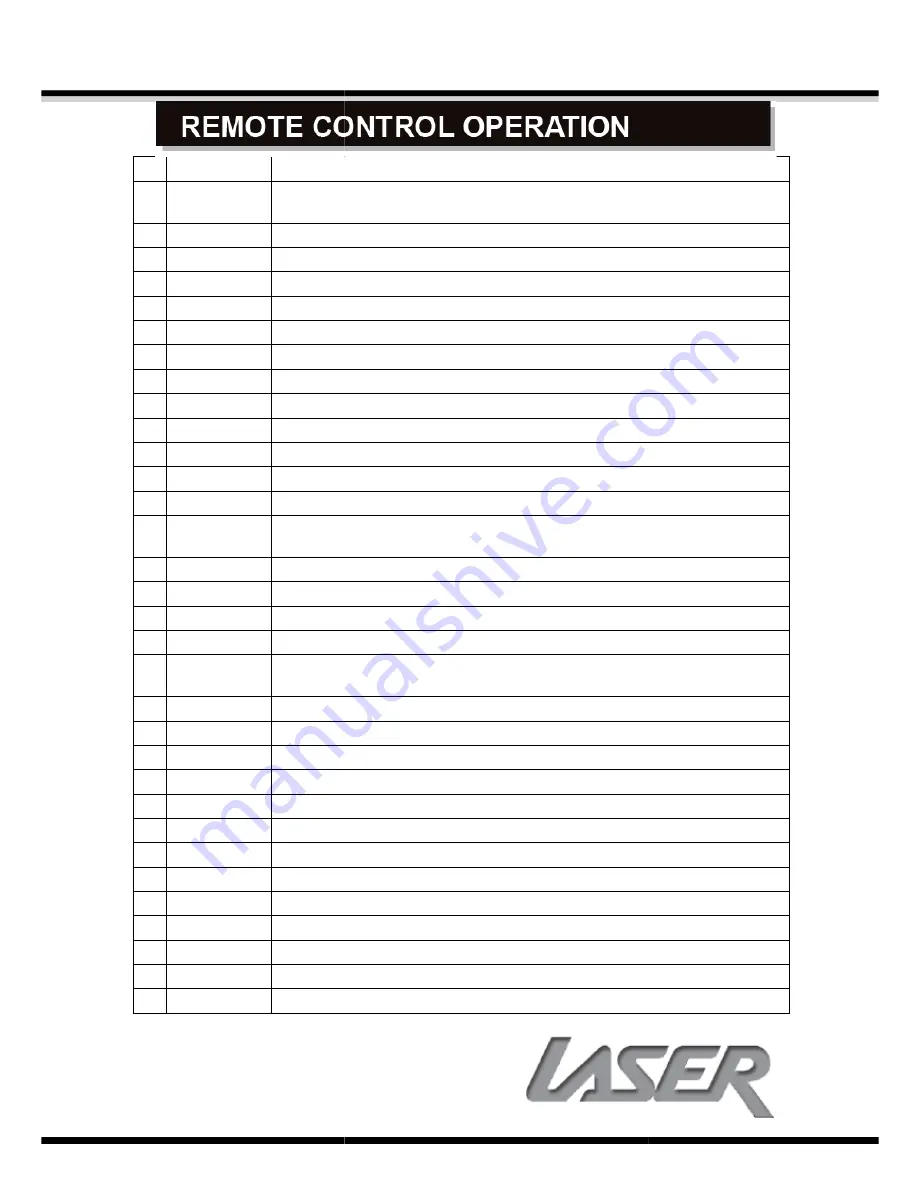
#
Title
Function
1
POWER
During Playback press the Power button to stop playback and enter
standby mode. Press the Power button again to resume playback.
2
NUMERIC
Numeric buttons used in Search and program fields
3
ANGLE
Change the
4
NAVIGATION Use the UP/DOWN/LEFT/RIGHT buttons to navigate the menus
5
MENU
Plays the main DVD menu
6
VOL-
Decreases the Volume level
7
FAST REV
Rewinds Playback in 2, 4, 8 & 20 times normal speed
8
PLAY
Begins playback
9
FAST FWD
Forwards Playback in 2, 4, 8 & 20 times normal speed
10
PAUSE
Pauses playback (press play to resume)
11
TITLE
Plays the main DVD menu
12
CLEAR
Clears entries made in program and search fields
13
REPEAT
Repeats Chapter,
14
A-B REPEAT
Press once to mark start of loop; press again to mark end of loop; Press
again to return to normal playback.
15
VIDEO
Not Used
16
OSD
Displays On Screen Display. Press to cycle
17
SLOW
Slows playback to 1/2
18
MUTE
Mutes audio. Press again or volume buttons normal volume
19
R/L
Select LEFT/RIGHT/MIXED MONO/STEREO
(Only available with some DVDs or files)
20
NEXT
Skips to Next Chapter/File
21
STOP
Stops playback
22
PREVIOUS
Skips to Previous Chapter/File
23
VOL+
Increases the Volume level
24
DVD/USB
Changes source between DISC and USB device
25
ENTER
Makes Selections
26
SETUP
Enter the main Setup Menu
27
SEARCH
Search the Chapter & time to play from specific point.
28
ZOOM
Zooms picture in or out 2,3,4, 1/2, 1/3 , & 1/4
29
PROG
Program the Title and Chapter order of playback
30
AUDIO
Changes the Audio track During DVD playback
31
SUBTITLE
Selects or turns off the Subtitle Displayed during DVD playback
32
OPEN/CLOSE Ejects and loads disc tray
5.1
9
Function
During Playback press the Power button to stop playback and enter
standby mode. Press the Power button again to resume playback.
Numeric buttons used in Search and program fields
Change the camera angle if available
Use the UP/DOWN/LEFT/RIGHT buttons to navigate the menus
Plays the main DVD menu
Decreases the Volume level
Rewinds Playback in 2, 4, 8 & 20 times normal speed
Begins playback and resumes playback
Forwards Playback in 2, 4, 8 & 20 times normal speed
Pauses playback (press play to resume)
Plays the main DVD menu
Clears entries made in program and search fields
Repeats Chapter, Title or ALL
Press once to mark start of loop; press again to mark end of loop; Press
again to return to normal playback.
Displays On Screen Display. Press to cycle
Slows playback to 1/2--1/4--1/8—1/16—1/32 of normal speed.
Mutes audio. Press again or volume buttons normal volume
LEFT/RIGHT/MIXED MONO/STEREO Audio track
nly available with some DVDs or files)
Skips to Next Chapter/File
Stops playback
Skips to Previous Chapter/File
Increases the Volume level
Changes source between DISC and USB device
Makes Selections
Enter the main Setup Menu
Search the Chapter & time to play from specific point.
Zooms picture in or out 2,3,4, 1/2, 1/3 , & 1/4
Program the Title and Chapter order of playback
Changes the Audio track During DVD playback
Selects or turns off the Subtitle Displayed during DVD playback
Ejects and loads disc tray
5.1 DVD-PLAYER
During Playback press the Power button to stop playback and enter
standby mode. Press the Power button again to resume playback.
Use the UP/DOWN/LEFT/RIGHT buttons to navigate the menus
Press once to mark start of loop; press again to mark end of loop; Press
/32 of normal speed.
Mutes audio. Press again or volume buttons normal volume
Audio track
Selects or turns off the Subtitle Displayed during DVD playback
Содержание HD0020
Страница 1: ......
Страница 2: ...INSTALLATION USE 5 1 1 5 1 DVD PLAYER...






























