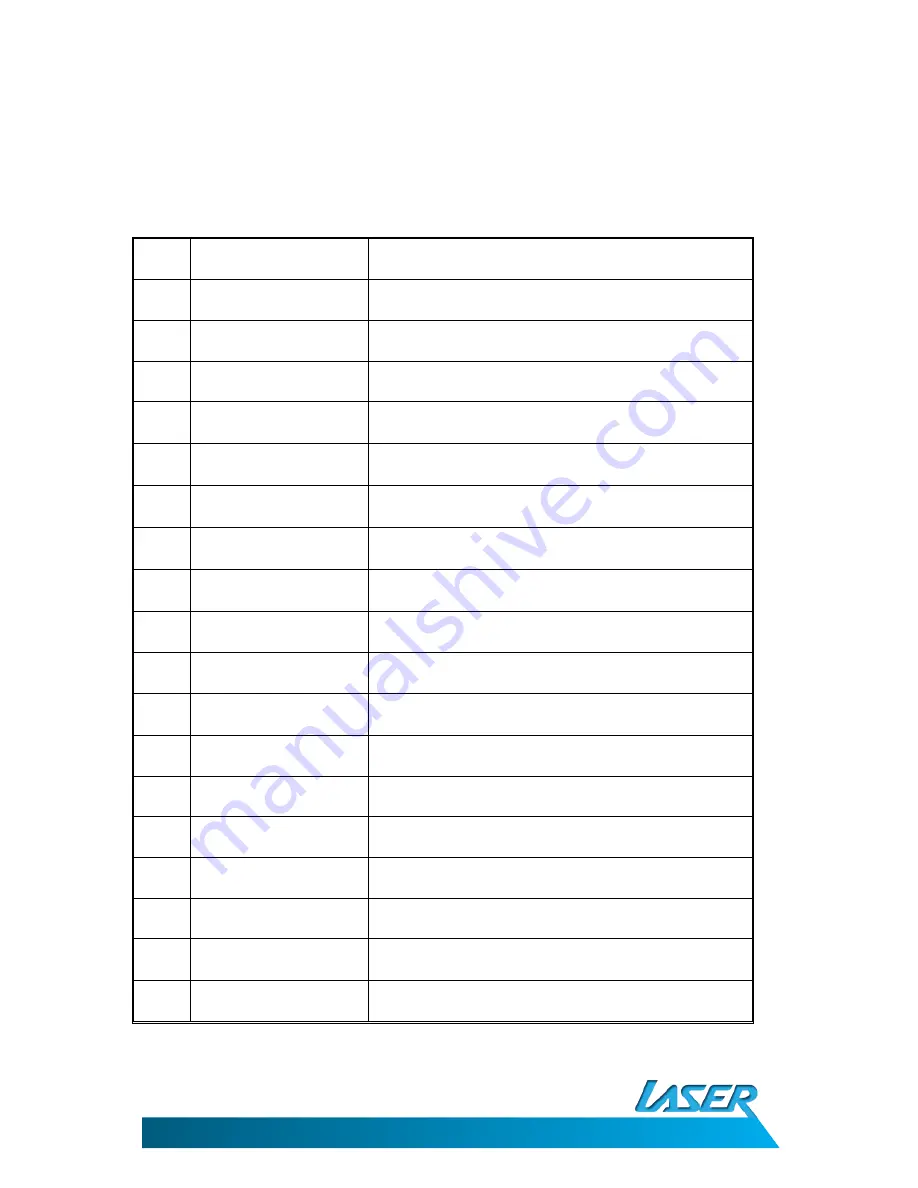
EBOOK-EB101
USER MANUAL
5
Name
Description
1.
Power On/Off:
Turns the device ON, OFF or sleep mode.
2.
Zoom Button:
Zoom in and out of books and photos.
3.
Return/Cancel button:
Cancel a selection or return to a previous menu.
4.
”M” Button:
Access submenu or option menu. Pause in video
mode.
5.a
Directional Pad UP:
Moves the cursor upwards or used as the play button
while playing music.
5.b
Directional Pad DOWN:
Moves the cursor downwards or pauses music during
playback.
5.c
Directional Pad LEFT:
Selects previous song during music playback, or
return to the previous menu (except video file list).
5.d
Directional Pad RIGHT:
Selects next song during music playback or access
submenu during file list interface.
6.
Vol+:
Increase the volume.
7.
Vol-:
Decrease the volume.
8.
Rotation button:
Switch screen orientation when you are reading or
browsing.
9.
Music button:
Selects music when you are reading or browsing.
10.
Reset button:
Resets the device back to factory settings.
11.
USB Jack:
Connect to computer / charging via USB adapter
12.
Micro-SD slot:
Support up to a 16GB Micro-SDHC card
13.
Headphone Jack:
Connect to 3.5mm headphones or external speakers.
14.
DC Port:
Connect A/C adaptor to charge the device.
(Not supplied. Please use the supplied USB cable)
15.
Speaker:
Play music with the built in speaker

































