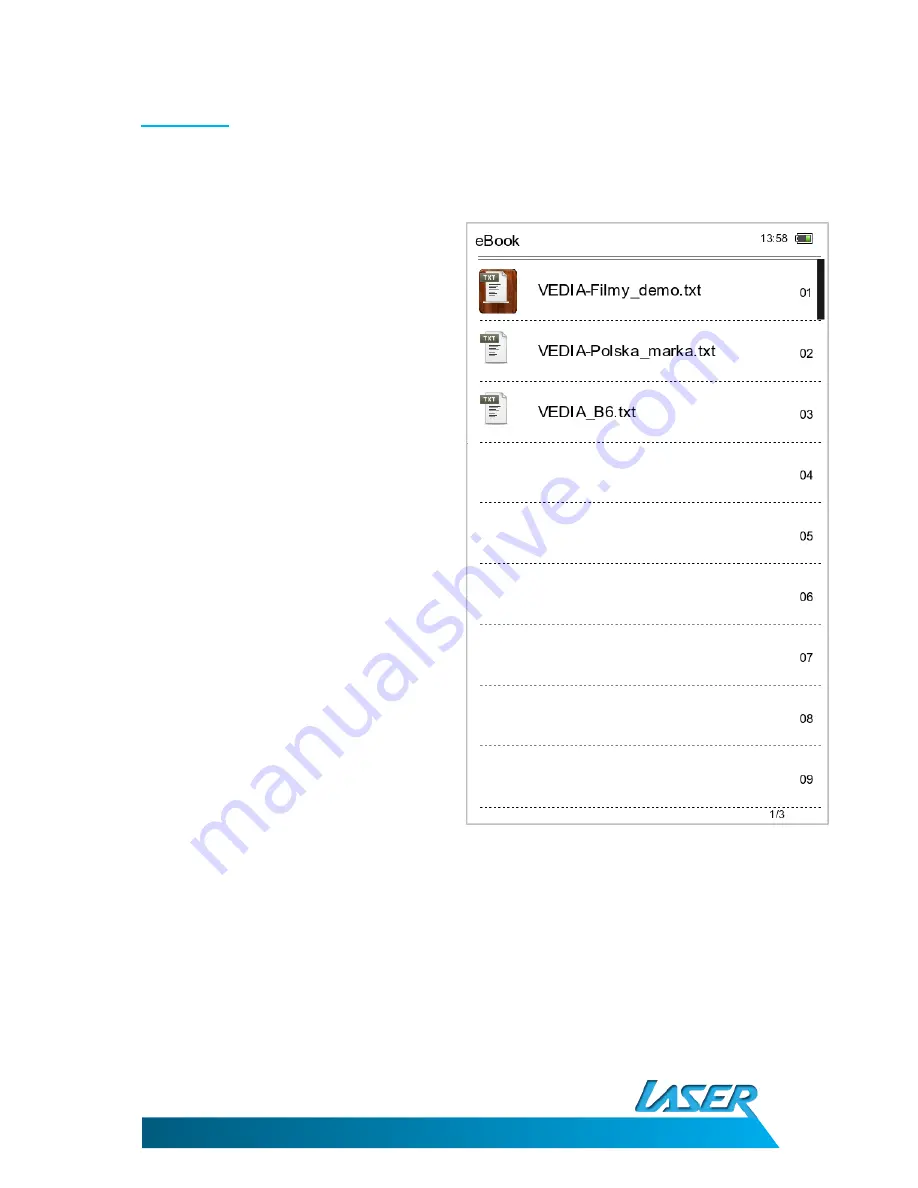
EBmulti-EB850
USER MANUAL
9
2. e-Book
Press UP/DOWN buttons to select e-Book and press
the Enter button to enter.
6 options for displaying the eBook order are shown.
1.
By File name
:
Displays all the eBook in order as per the file
name for each file.
2.
By Title:
Displays all the eBooks stored on your
reader (including the SD card in fitted) in
title order.
3.
By Author:
Displays all the eBooks stored on your
reader in by Author.
Note: This selection requires the Authors
details to be added in the files properties.
Not all file types support this option.
4.
By Dir:
Displays all the directories on the eBook
reader.
5.
By Thumbnail:
Displays the eBooks stored on your reader
as Book Covers.
Note: note all files support this option.
6.
MediaLib Update:
This option updates the files stored on your
reader and the Micro SD card if fitted.
Select the eBook to be viewed by one of the above methods by using the up and down buttons.
Press the Enter button once the desired file is highlighted.
























