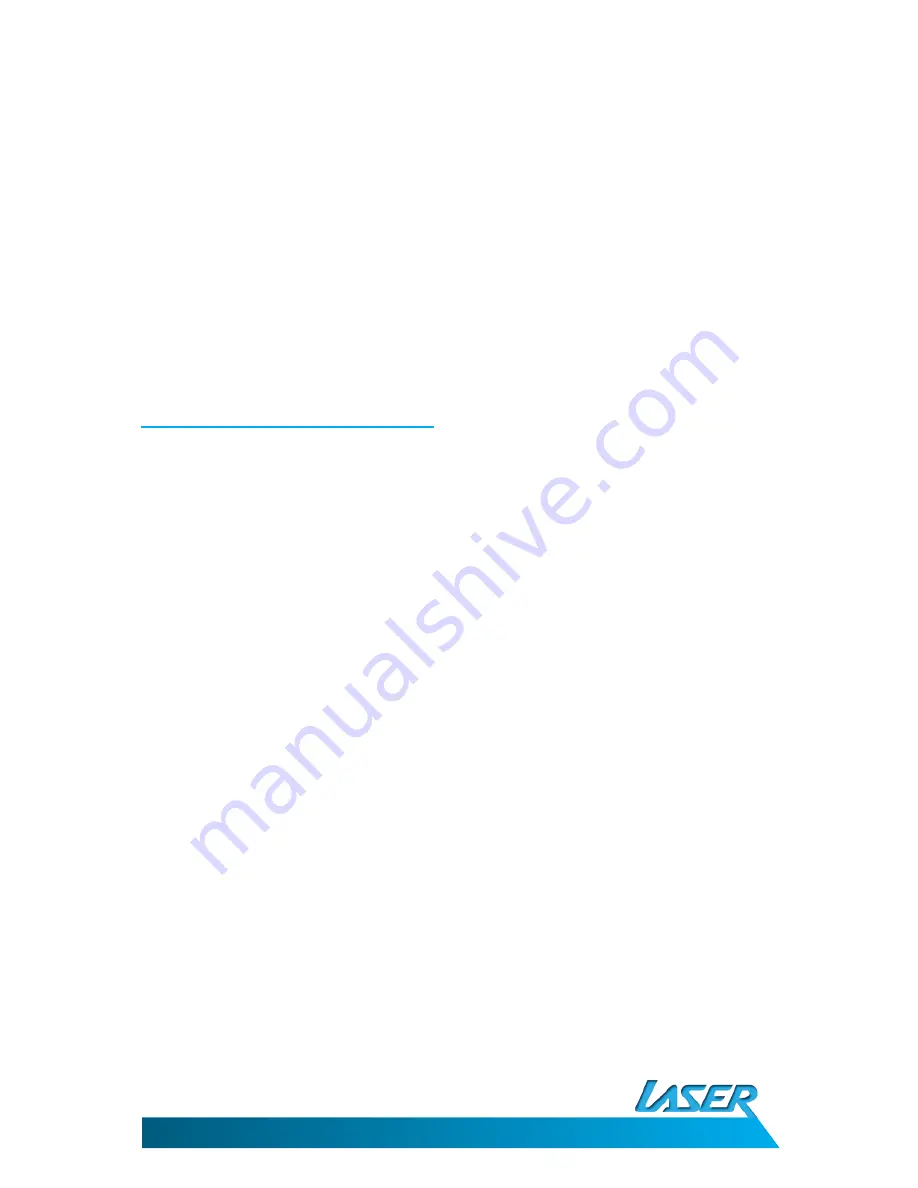
EBmulti-EB850
USER MANUAL
22
PURCHASE EBOOKS FROM BORDERS®
1.
Download and installs Adobe® Digital Editions as described earlier.
2.
Visit Borders® online and create an account to purchase you eBooks here
http://www.borders.com.au/register.
3.
Search through the eBooks section, choose and purchase an eBook.
4.
Open the “My eLibrary” page on the Borders® website to confirm your purchase.
5.
Click the “Download file. (Adobe® Digital Edition users) link under the “open book” button.
6.
Save the file to your computer.
7.
Double click on the downloaded file and select “Adobe® Digital Editions” from the “open with” window.
8.
Adobe® Digital Editions should now launch and download the purchased book. When the download is
complete the book is displayed in the “Purchased” Bookshelf.
9.
Connect the EBMULTI-EB850 to the PC and transfer the eBook as described earlier.
Hints and tips for using Adobe®
1.
Once the software has been downloaded and activated it is then registered to that computer’s user
name. Other user names will not be able to access the account.
2.
Each account can activate six (6) eBook devices only. Subsequent activations will disable the account.
3.
Once an eBook device is activated with a specific account, it can-not be activated with other accounts.
4.
If you need to reset your eBook activation to create another account, you will need to power off and
power on the device while pressing the UP button for around 8 seconds to access the reset feature. Use
the directional pad, select DRM Hard Reset” and press the M button to confirm. Then input the password
8299 to clear the activation so a new account can be created. After powering off the unit one more time,
it can be used normally.
CHARGING THE EBMULTI-EB850
The EBMULTI-EB850 will charge when connected to a powered (live) USB port on your
computer or to an AC to USB charger (not supplied).
When connected to a PC for file transfer it will not be possible to see the battery status icon
on the main menu screen. Once you have completed file transfers please use the USB safe
removal tool to stop the connection but do not unplug the EBMULTI-EB850 from the PC.
Charging the EBMULTI-EB850 should take approximately 4 to 5 hours to complete.


















