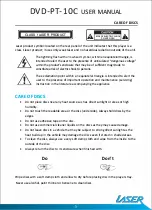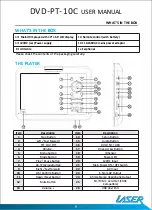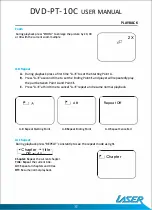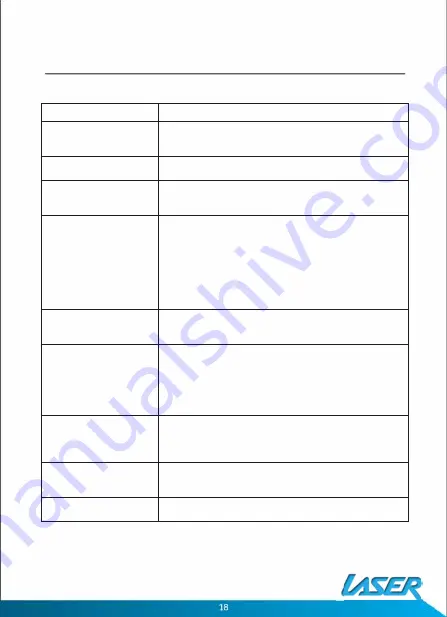
TROUBLESHOOTING
TROUBLESHOOTING
Problem
Possible Solution
No sound or distorted
1.
Make sure your DVD is connected properly. Make sure all
sound?
cables are securely inserted into the appropriate jacks.
2. Make sure the Audio is not muted.
No Power
Ensure that power connection is firmly seated in plug and
there is power to the power supply.
Can't advance through a
You can't advance through the opening credits and warning
movie?
information that appears at the beginning of movies because
the disc is programmed to prohibit that action.
The icon (0) appears on
The feature or action cannot be completed at this time
the screen?
because:
1.
The disc's software restricts it.
2.
The disc's software doesn't support the feature (e.g.,
angles)
3.
The feature is not available at the moment.
4.
You've requested a title or chapter number that is out of
range.
Picture is distorted?
3.
The disc might be damaged. Try another disc.
4.
It is normal for some distortion to appear during forward
or reverse scan.
No forward or Reverse
1.
Some discs have sections that prohibit rapid scanning or
scan?
title and chapter skip.
2.
If you try to skip through the warning information and
credits at the beginning of a movie, you won't be able to.
This part of the movies often programmed to prohibit
skipping through it.
IR sensor inoperative?
1.
Ensure that the batteries in the remote are fresh.
2. Ensure that the remote sensor eye is not obstructed.
3.
Ensure that the infrared transmitter is affixed over the
sensor eye of the component to be controlled.
Disc won't play?
1.
Insert a disc with the label side facing up.
2.
Check the type of disc you put into disc tray. This DVD only
plays digital video discs, audio CDs and MPs.
Play starts, but then stops
1.
The disc is dirty. Clean it.
immediately?
2. Condensation has formed. Allow player to dry out.
DVD-PT-10
C
USER MANUAL