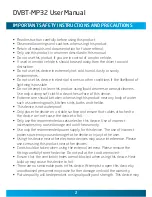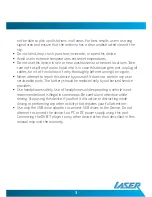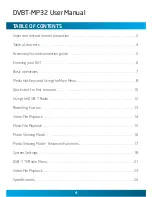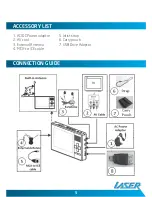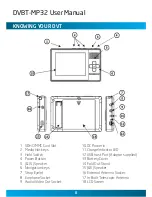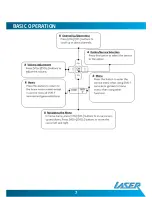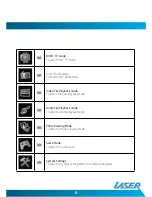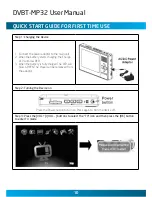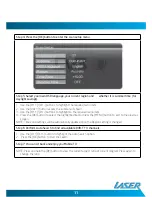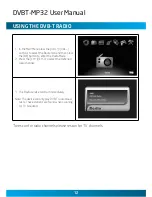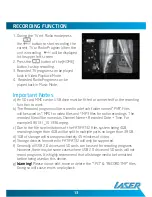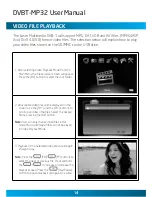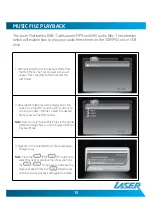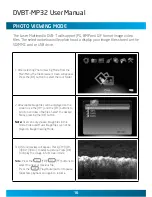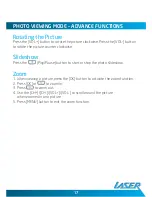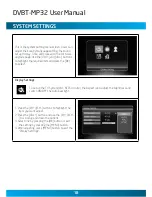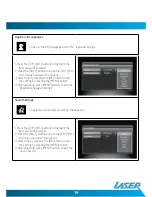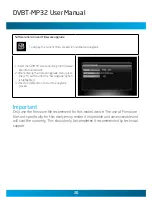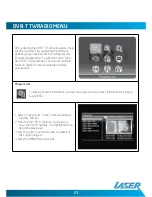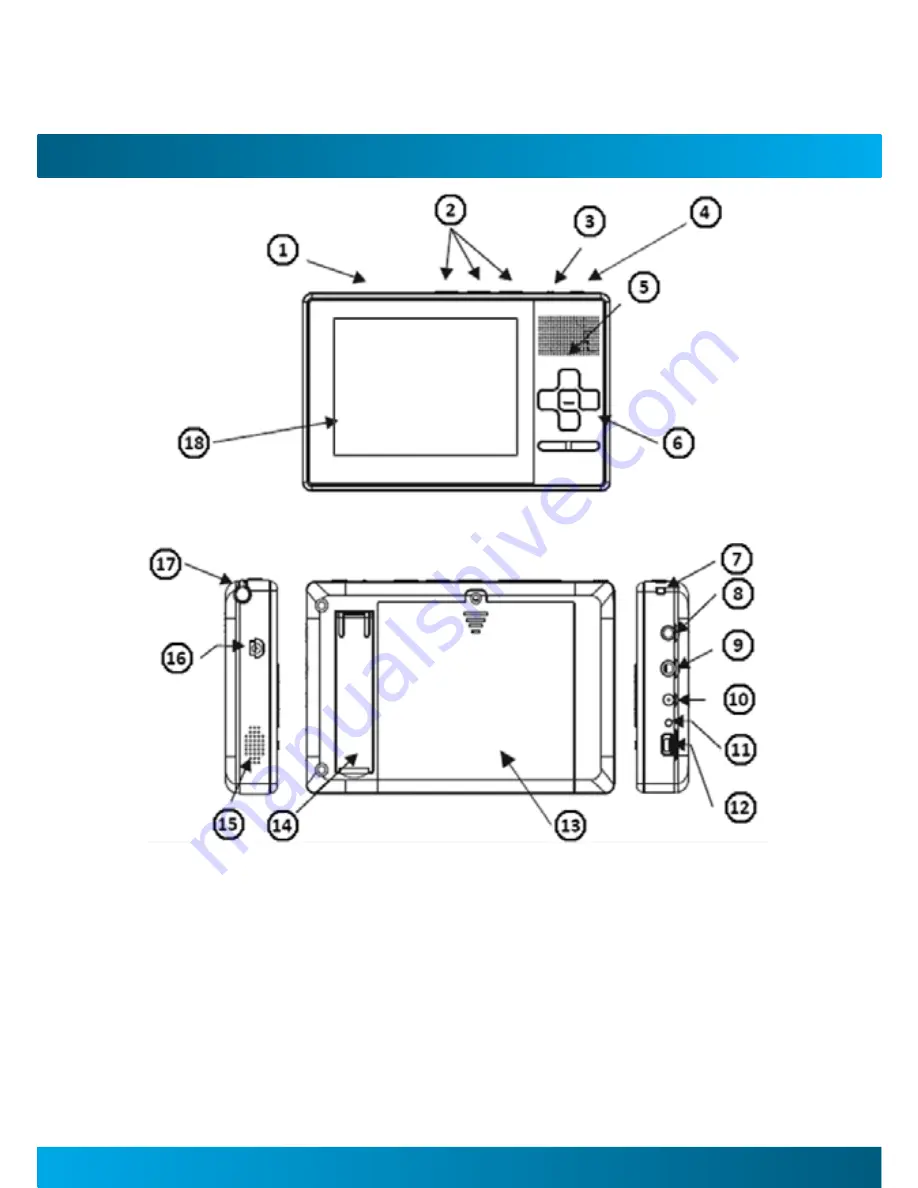
DVBT-MP32 User Manual
KnowInG your DVT
1 SDHC/MMC Card Slot
2 Media Hot keys
3 Hold Switch
4 Power Button
5 (&15) Speaker
6 Navigation keys
7 Strap Eyelet
8 Earphone Socket
9 Audio/Video Out Socket
10 DC Power in
11 Charge Indicator LED
12 USB host Port (Adaptor supplied)
13 Battery Cover
14 Fold Out Stand
15 (&5) Speaker
16 External Antenna Socket
17 In-Built Telescopic Antenna
18 LCD Screen
Содержание DVBT-MP32
Страница 1: ...DVBT MP32 User Manual Please read carefully before use...
Страница 7: ...Basic Operation...