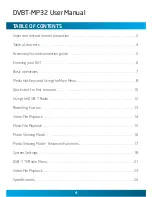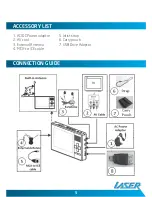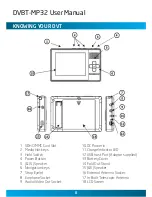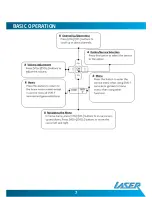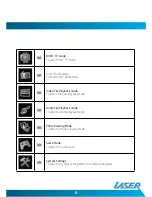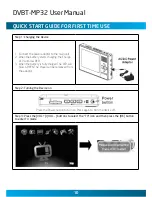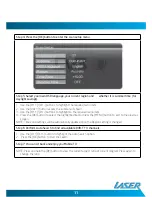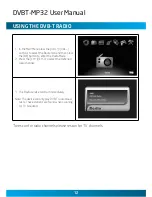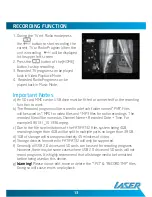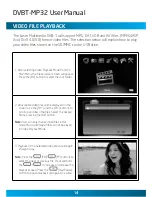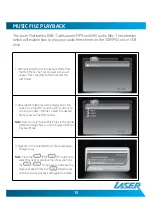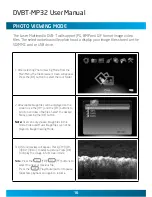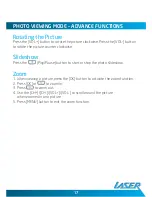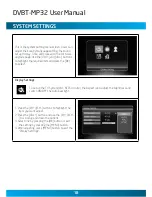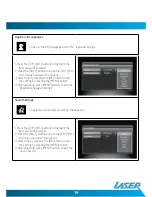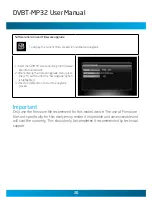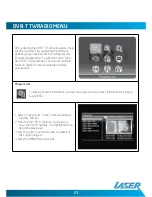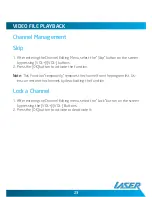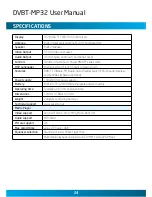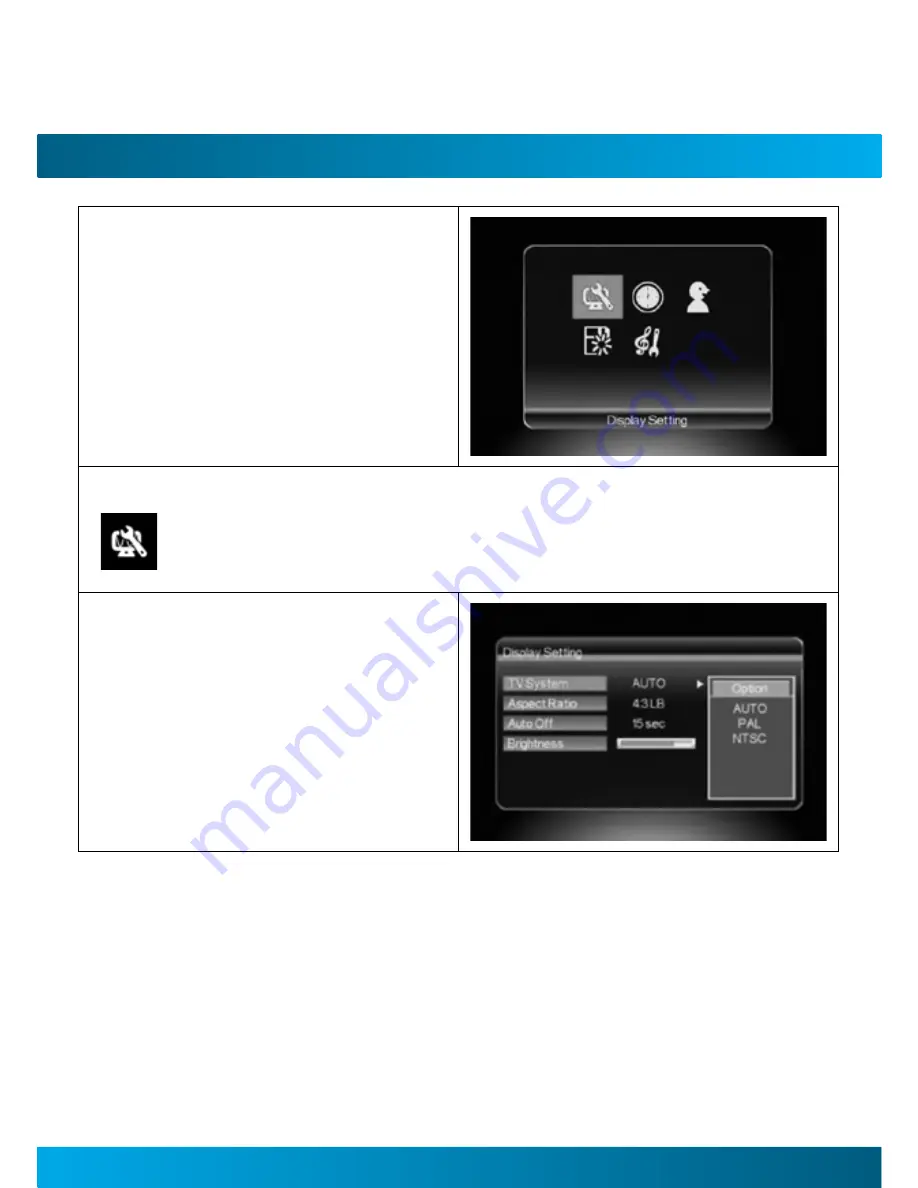
DVBT-MP32 User Manual
1
1
SySTeM SeTTInGS
This is the system setting menu screen. Users can
adjust the Country/Language setting, the sound
setup, Display, Time, and proceed to the software
upgrade page. Use the [VOL+] and [VOL-] buttons
to highlight the required item and press the [OK]
to select.
Display Settings
To set up the TV System (PAL, NTCS or Auto), the Aspect ratio, adjust the brightness and
switch ON/OFF the Auto backlight.
1. Press the [CH+]/[CH-] buttons to highlight the
item you want adjust.
2. Press the [VOL+] button and use the [CH+]/[CH-
] to scroll up and down the options.
3. Select one by pressing the [OK] button or exit
the setting by pressing the [MENU] button.
4. After adjusting, press [MENU] button to exit the
“Display Settings”.
Содержание DVBT-MP32
Страница 1: ...DVBT MP32 User Manual Please read carefully before use...
Страница 7: ...Basic Operation...