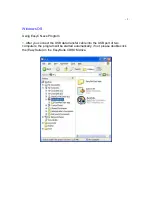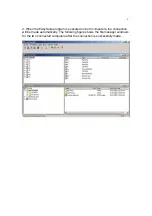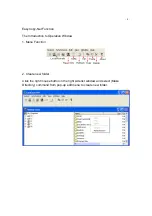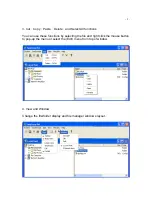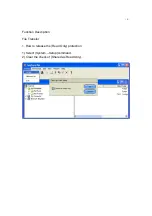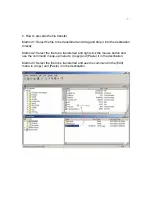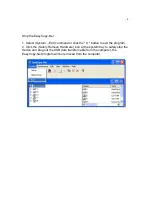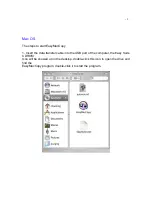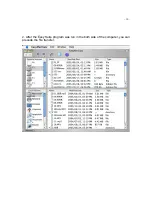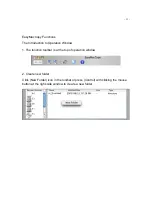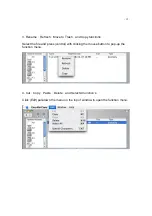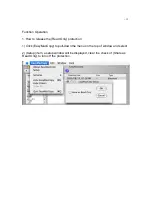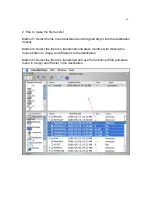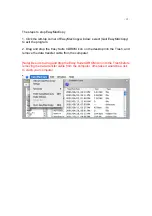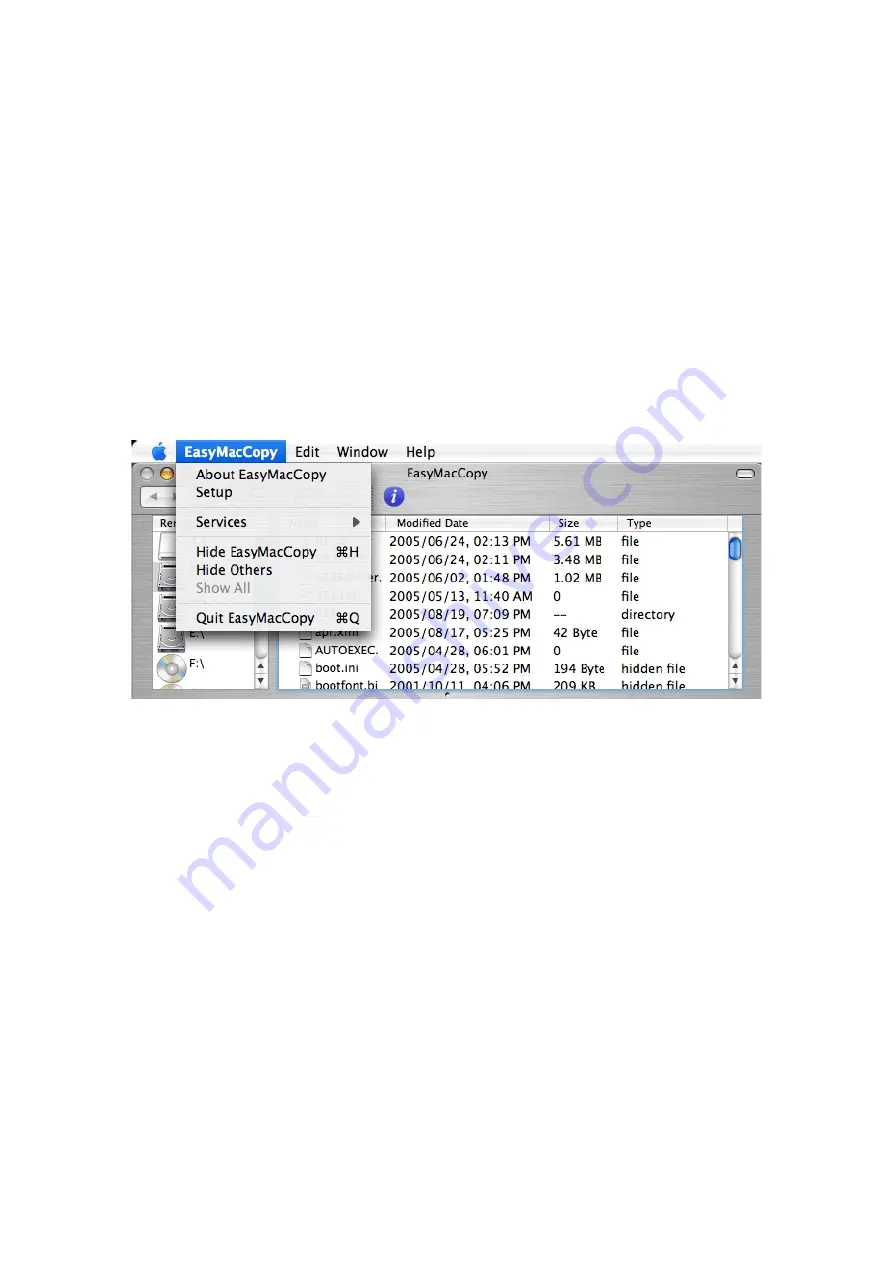
- 15 -
The steps to stop EasyMacCopy
1. Click the left-top corner of EasyMacCopy window; select (Quit EasyMAcCopy)
to exit the program.
2. Drag and drop the Easy Suite CDROM icon on the desktop into the Trash, and
remove the data transfer cable from the computer.
[Note] Be sure to drag and drop the Easy Suite CDROM icon into the Trash before
removing the data transfer cable from the computer, otherwise it would be a risk
to crash your computer.