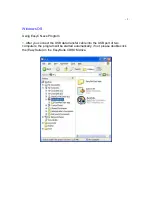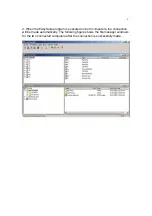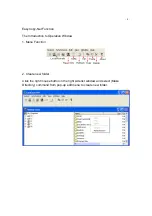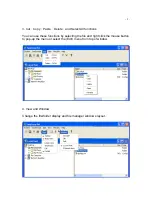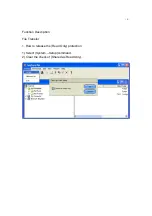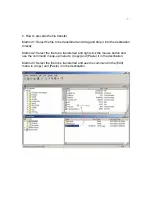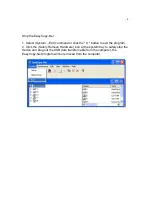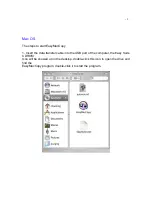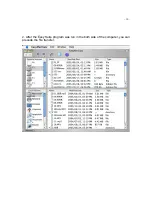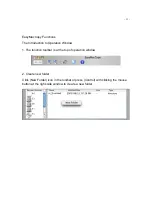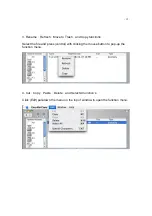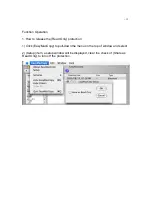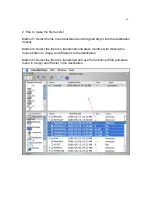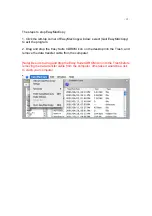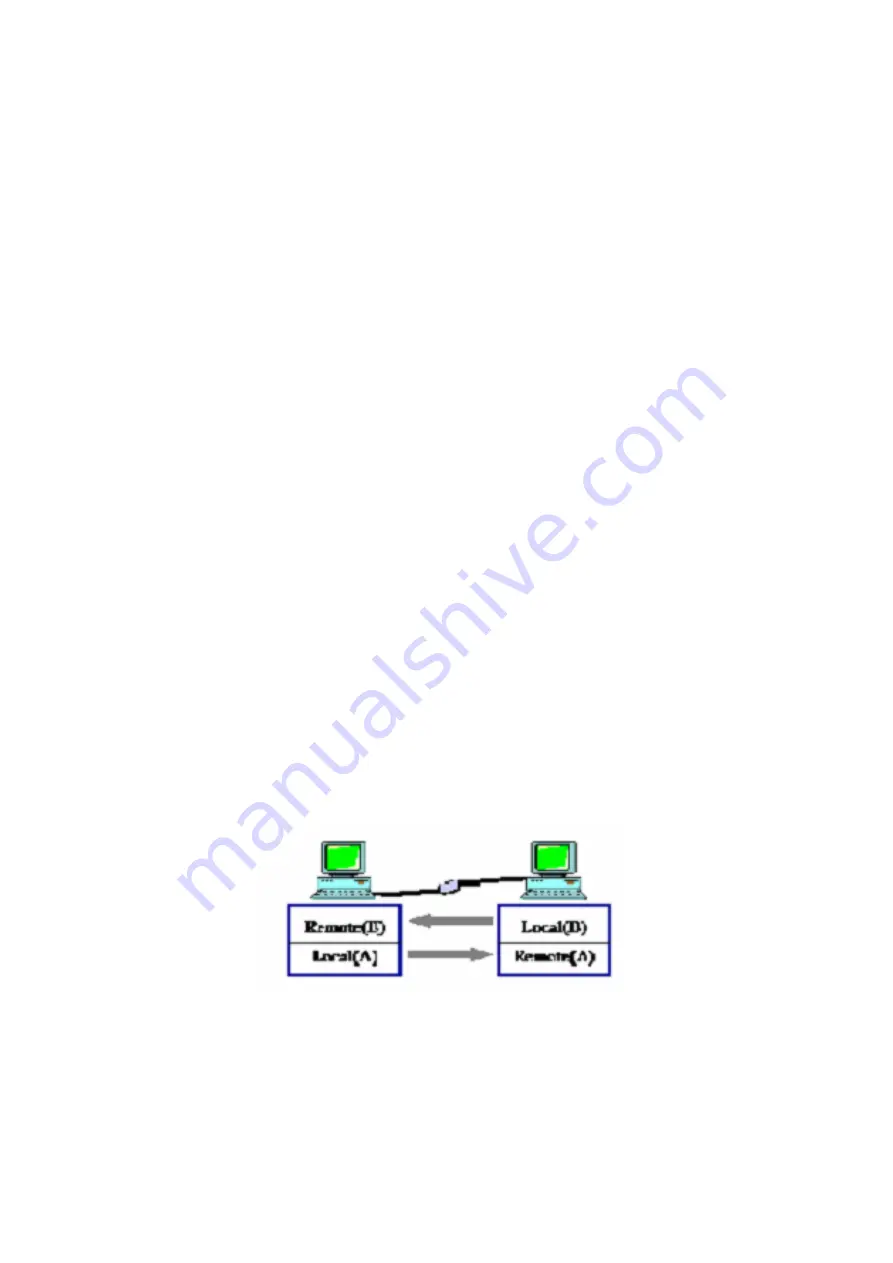
- 1 -
System Requirements
■
Microsoft Windows 98SE / ME / 2000 / XP / Vista
■
Mac OS X, 10.2 or later
■
USB Port
〈
1.1 / 2.0
〉
■
No driver installation required except the Windows 98 SE.
[Note] What does the (Remote Host) and (Local Host) window stand for
1. From computer A standpoint, the (Local Host) represents computer A and the
(Remote Host) represents computer B.
2. From computer B standpoint, the (Local Host) represents computer B and
(Remote Host) represents computer A.