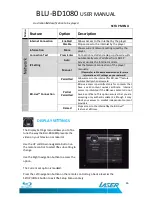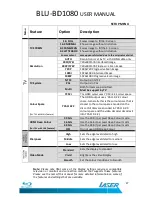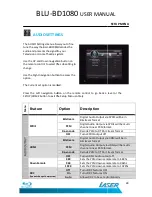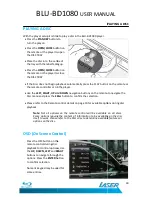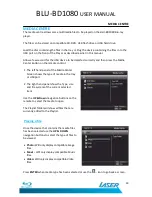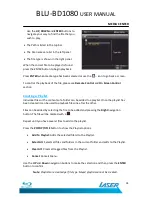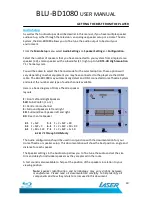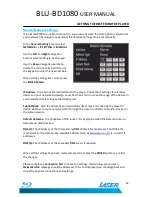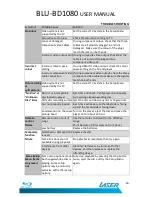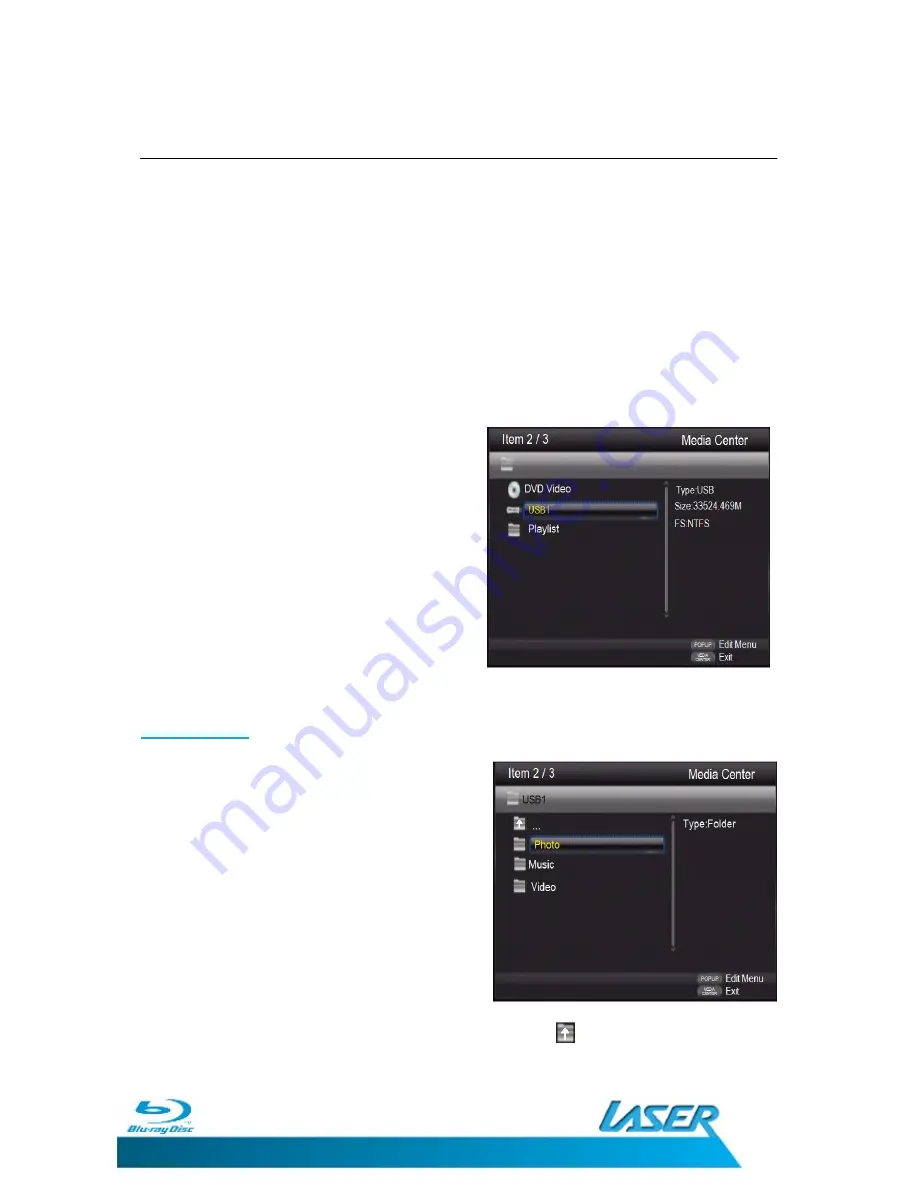
BLU-BD1080
USER MANUAL
33
MEDIA CENTRE
MEDIA CENTRE
The media centre allows some multimedia files to be played on the BLU-BD1080 Blu-ray
player.
The files can be stored on compatible CD, DVD, USB flash drive or USB hard drive.
Load the disc containing the files in the tray or Plug the device containing the files in to the
USB port on the front of the Player as described earlier in this manual.
Allow a few second for the USB device to be detected correctly and then press the Media
Center Button on the remote control.
1.
The left hand panel of the Media Center
Screen shows the type of media in the tray
or USB port.
2.
The right hand panel show the Type, size
and file system of the current selected
item.
Use the
UP & Down
navigation buttons on the
remote to select the media to open.
The Playlist folder will show all files that are
currently added to the Playlist.
Playing a file
Once the device that contains the media files
has been selected use the
UP & DOWN
navigation buttons to select the type of files to
be viewed.
•
Photo:
Will only display compatible image
files.
•
Music:
Will only display compatible Music
files.
•
Video:
Will only display compatible Video
files.
Press
ENTER
when media type has been selected or use the
… icon to go back a screen.
Содержание BLU-BD1080
Страница 1: ...BLU BD1080 Blu ray Disc Player User Manual...