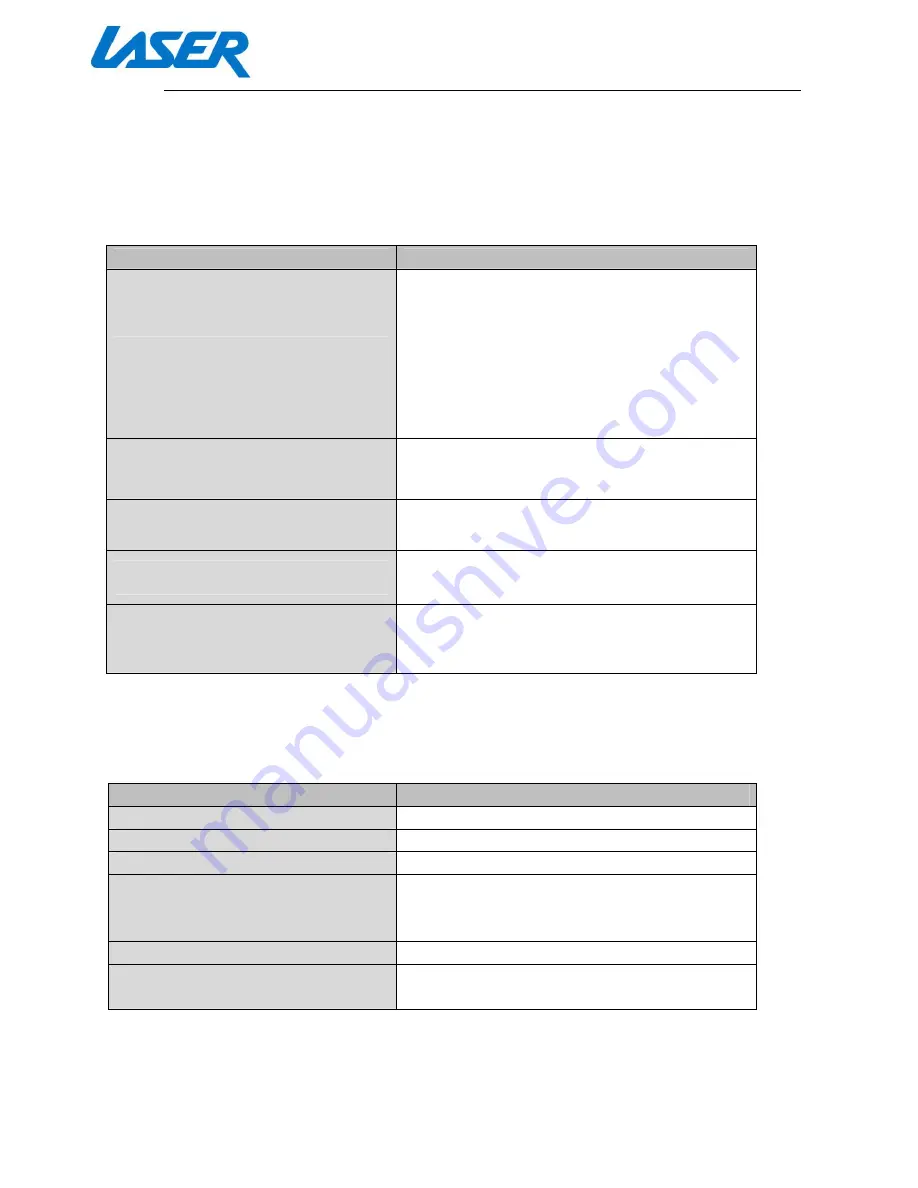
QUICK START GUIDE
MP4-P20-BLK
TROUBLESHOOTING
Problem
Solution
The player won’t turn on / doesn’t
respond to any commands
- Make sure the power (button) is in the On
position
- Check that the volume is not set to “0”
- Check that your earphones are connect and
working correctly
- Check that your music files are not damaged
and can play on other devices.
- Check that you have formatted your storage
(on-board or SD card) in correct FAT32 format
I cannot move files to or from the
player / does not appear on windows
explorer
Please check your USB cable is connected.
Correctly.
The player cannot record
Please check that you have sufficient available
memory.
Please check the battery is adequately charged
Strange characters are displayed on
screen
Please check if the correct language is
selected.
FM radio signal is not clear
Your earphones cable is used as an antenna so
make sure they are plugged in. You may also
choose to move to another location to see if
reception improves.
SPECIFICATION
Feature
Value
Screen Size
1.8 inch
Battery
Li-Ion Polymer (Built-in)
Built-in memory
32GB
Supported file formats
Music: MP1, MP2, MP3, WMA, WAV
Record: WAV
Video support: AVI
USB Version
2.0
Supported Operating Systems
WINSE/ME/2K/XP, MacOS10.Linux2.4.2
(Only WIN98 needs the CD driver)







