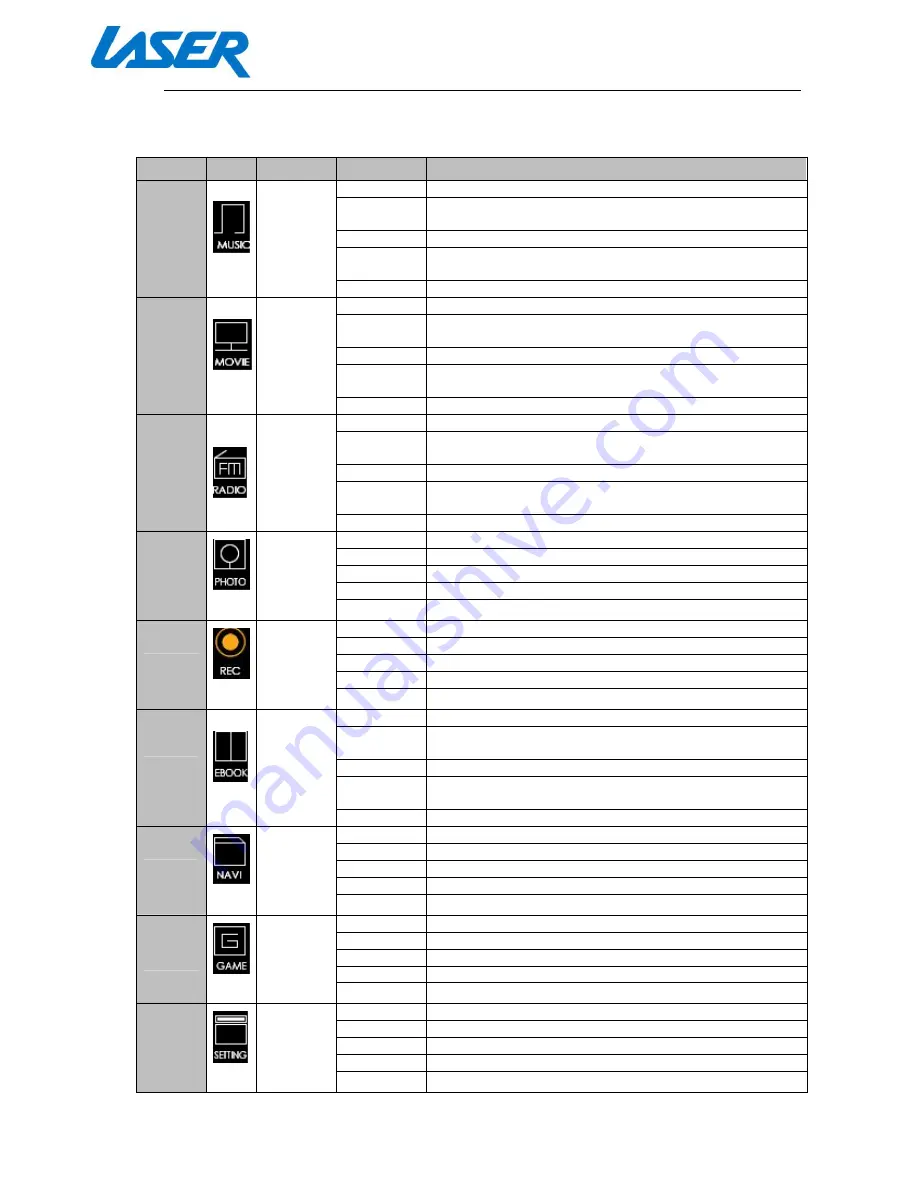
QUICK START GUIDE
MP4-P20-BLK
ON SCREEN ICONS
Feature
Icon
Function
Button
Button Operation / Options
Music
Play Music
Files
Menu
Return to file list to select a new track
Backwards
Press to go to previous track, press and hold to rewind
through track
Play/Pause
Start or Pause Playback
Forward
Press to go to next track, press and hold to fast forward
through track
Volume
Press then left and right buttons to increase/decrease
Video
Play Video
Files
Menu
Return to file list to select a new track
Backwards
Press to go to previous track, press and hold to rewind
through track
Play/Pause
Start or Pause Playback
Forward
Press to go to next track, press and hold to fast forward
through track
Volume
Press then left and right buttons to increase/decrease
Radio
Listen to
FM Ration
Stations
Menu
Memory saving options
Backwards
Press: Manual search backwards
Press and hold: Auto search backwards
Play/Pause
[No function]
Forward
Press: Manual search forwards
Press and hold: Auto search forwards
Volume
Press then left and right buttons to increase/decrease
Photo
View
Photos
Menu
Return to file list to select a new track
Backwards
Press to go to previous image
Play/Pause
Press to begin slide show
Forward
Press to go to next image
Volume
[No function]
Record
Record
Voice
Dictations
Menu
Press and hold to return to main menu
Backwards
[No function]
Play/Pause
Record new file / pause recording
Forward
[No function]
Volume
[No function]
Text
View Text
Files
Menu
Return to file list to select a new text file
Backwards
Press to go to previous page, press and hold to rewind
through text file
Play/Pause
Start or Pause automatic page turns
Forward
Press to go to next page, press and hold to fast forward
through text file
Volume
Press then left and right buttons to increase/decrease
Explore
Explore All
Files
Menu
Return to file list to select a new text file
Backwards
Scroll back through options
Play/Pause
Select Option
Forward
Scroll forwards through options
Volume
[No function]
Game
Play
Games
[Tetris-
style only]
Menu
Press and hold to return to main menu
Backwards
Flip Tetris piece left
Play/Pause
Start or pause game
Forward
Flip Tetris piece right
Volume
Drop Tetris piece down
Setting
[See
below]
Menu
Move back through sub-menu / Return to main menu
Backwards
Scroll back through options
Play/Pause
Select Option
Forward
Scroll forwards through options
Volume
[No function]







