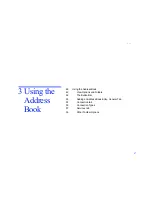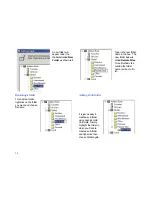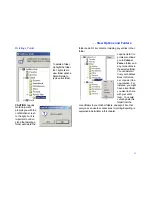. . . Connecting directly by modem
35
• LapLink must be running on both computers.
• Modem ports must be enabled in LapLink on both com-
puters.
To connect to another computer by modem:
1 Click the Connect button on the LinkBar, and then click
Modem.
2 In the Connections list, click the connection you want to
open.
The connections listed under Manual Dial are your
Address Book entries for modem connections. To create
a new entry, click Address Book.
3 In the Dialing Location list, click the location you’re dialing
from.
4 Under Services, check services you want to use.
5 Click the Dial button.
Dialing manually
You can type the phone number without creating an
Address Book entry beforehand. LapLink dials the number
exactly as you type it, regardless of how you have set up
Dialing Properties in other address book entries.
To dial manually:
1 Click the Connect button on the LinkBar, and then click
Modem.
2 Click Manual Dial.
3 In the Telephone Number box, type the number EXACTLY
as it is to be dialed, including numbers dialed to get an out-
side line, area codes, country codes, and a “1” when dialing
long distance.
4 Click the Dial button.
Using an Address Book entry to connect over modem
It’s a good idea to create an Address Book entry, especially
if you plan to use the connection more than once. LapLink
Gold allows you to connect directly from the Address Book,
which makes it even easier.
To create an entry in the Address Book for Connecting
over a modem.
1 Click the Address Book button on the LinkBar, then click
the Add button.
2 In the Description box, type a brief description of the remote
computer as a reference.
3 In the Computer Name box, type the exact name assigned
to the remote computer in LapLink. Remember this field is
case-sensitive.
4 Click the Connection tab. In the Connection Type list,
choose Modem.
5 In the Phone Number box, type the number to dial, using
any standard modem dial string (e.g.: a comma is treated as
a pause).
6 If you need to use area codes or country codes, make sure
to check the Use country code and area code checkbox.
7 Click the Services tab. Choose the services you want to
enable when you connect to this computer.
8 Click OK to save this Address Book entry.
NOTE
Click the Connect button to connect to this com-
puter directly from the Address Book.
Содержание MN-LGD011-XX-US
Страница 1: ...1 MN LGD011 XX US...
Страница 28: ...30 4 Under Services check the services you want to use 5 Click OK...