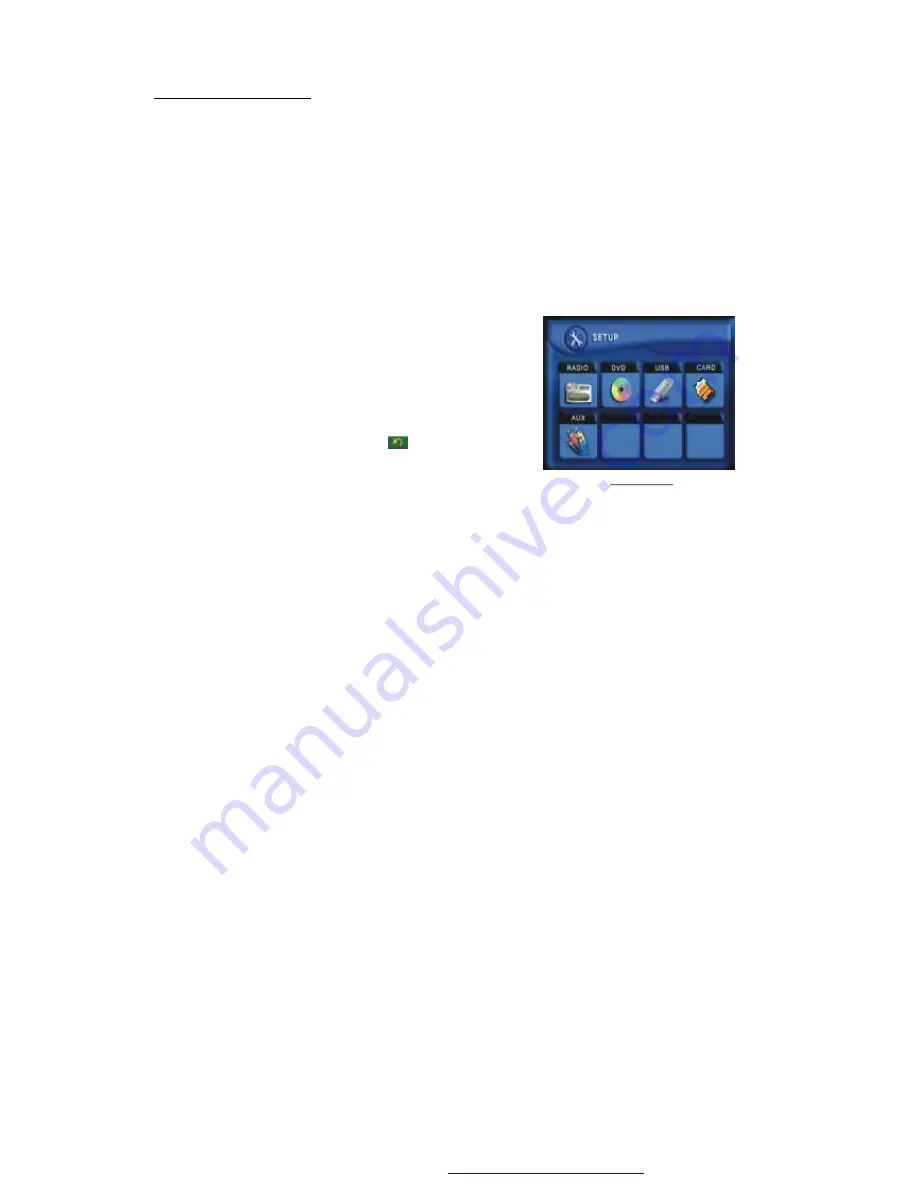
9
2.
Common Operation
1.
To turn on/off the unit
In power off mode, short press the POWER button to turn on the unit.
In power on mode, long press the POWER button on the front panel or short press the
POWER button on the remote control to turn off the unit.
2.
To slide the monitor of the Car Audio System out of the chassis
Shortly press the OPEN button on the front panel or long press the OPEN button on the
remote control can slide the monitor of the Car Audio System out of the chassis or slide
it into the chassis.
3.
To select function mode
Press the MODE button to select RADIO, DISC
(After inserting a disc), USB(After inserting a USB
storage), SD/MMC CARD(After inserting a SD/
MMC card) or
AUX mode.
During playback, tapping the
icon after opping
up Keyboard interface can pop up Mode Menu as
right image. then tap one icon in it to select your
desired mode.
4.
To adjust sound level
Rotate the VOL knob on the front panel or press and hold the + or - button on the remote
control will adjust the volume level.
5.
To mute sound
Press the MUTE button on the remote control to turn on/off MUTE mode.
Pressing the POWER button on the front panel shortly also can turn on/off MUTE mode.
6.
To display clock time
Press the CLK button to display clock time on the small monitor of the front panel.
After sliding the monitor into the chassis, pressing the CLK button can display clock time
on the small LCD.
7.
To select a desired EQ mode
Press the EQ button on the remote control to select one of the preset music equalizer
curves: POP, ROCK, CLAS, FLAT. The sound effect will be changed.
8.
To turn on/off LOUD mode
Press the LOUD button on the remote to turn on/off LOUD mode.
When turning on LOUD mode, it will enhance bass level immediately when bass is not
enough.
9.
To reset the player
When the monitor , the small LCD display or some buttons are not working or sound is
distorted, press the REL button and detach the front panel from the main unit, then press
the RESET button to reset the program to factory default.
Mode Menu
PDF created with FinePrint pdfFactory trial version
http://www.pdffactory.com
























