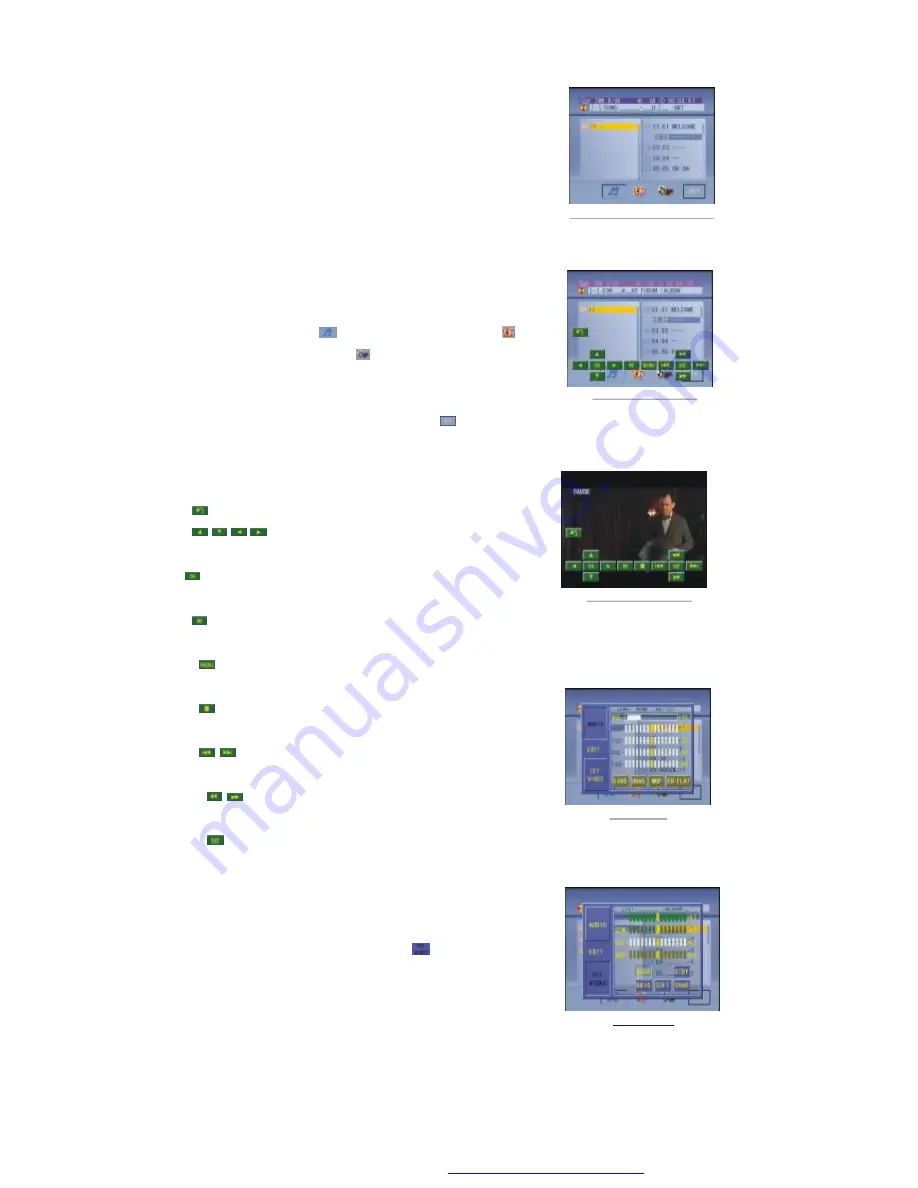
12
MMC card into the USB jack or SD/MMC card slot
(remove the front panel to insert SD/MMC card).
To remove the USB in the USB jack, press the STOP
button twice and then remove the USB.
To remove the SD/MMC card from the SD/MMC card
slot, press the STOP button twice and then push in the
card and then pull it out of the Card Slot.
*
It supports version 1.1/2.0 USB and 8 GB SD CARD.
Remark:
If the disc, USB or SD/MMC card includes
folder(for MP3/WMA/MP4/JPEG files), after loading,
it will display a root as the right image. On the bottom
side of the root, the
icon is for audio files; the
icon is for image files;the
icon is for Video files.
The cursor will not move to the right if there are not
files of that format to be selected.
Remark: During playback, tapping the
icon in
the root (for MP3/WMA/MP4/JPEG) or any place on
the screen (for CD/VCD/DVD/MP4/JPEG) can pop
up the keyboard interface as the right image.
: Tapping it can pop up Mode Menu.
: Direction buttons same as the corres-
ponding buttons on the Remote Control.
: Same as the corresponding button on the
Remote Control.
: Same as the corresponding button on the
Remote Control or on the front panel.
: Same as the TITLE button on the Remote
Control (available only for DVD).
: Tapping it can stop playback and pop up the
root.(exist only for MP4/JPEG)
: Tapping one of them can select next or
previous chapter/track.
: Tapping one of them can switches between
the speed levels of fast forward or rewind.
: Tapping it can pop up the AUDIO interface of
the SET Menu as the right image. In the interface,
you can adjust the levels of VOLUME, BASS,
TREBLE, BALANCE and FADER; can turn on or
off LOUD, DBAS and MBP;
can select your
desired EQ mode. Tapping
icon can pop up
the TFT VIDEO interface of the SET Menu as
the right image. In this interface, you can adjust
the levels of BRIGHTNESS, CONTRAST,
COLOR and HUE; you can also adjust Transparency by tapping
USER, STDY , BRIG, SOFT and SHAR.
Tapping EXIT icon can exit the SET Menu.
Root int erface f or MP 3/W MA/MP 4/JP EG
Keyboard interface-1
Keyboard interface-2
SET Menu-1
SET Menu-2
PDF created with FinePrint pdfFactory trial version
http://www.pdffactory.com










































