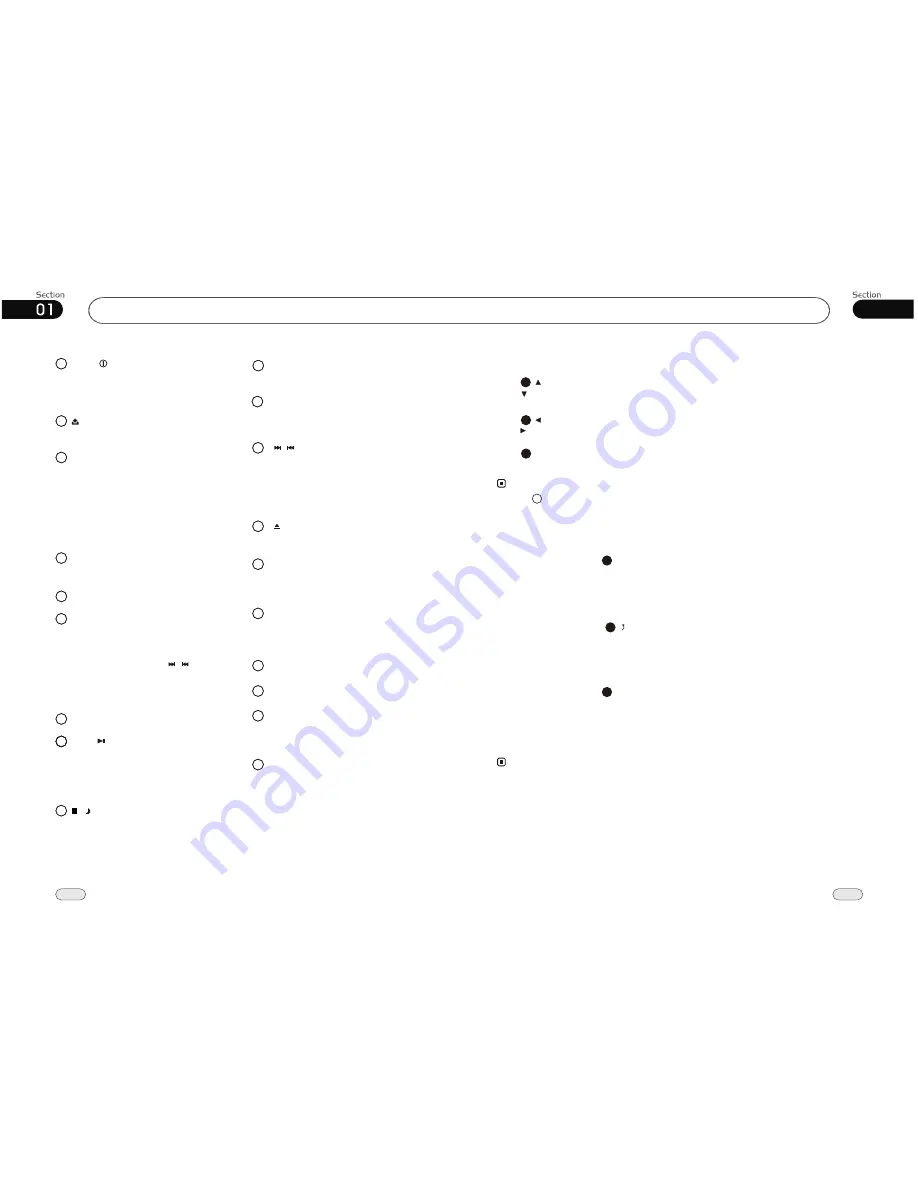
Press this button to turn on the unit,
when the unit on, briefly press it to
set mode, hold and press it to turn off.
MOD/ button
1
1
Rotate (VOL) button clockwise to incr-
ease the volume level; and rotate(VOL)
button anticlockwise to decrease the
volume level. Briefly press it to set the
volume characteristics; press and hold
it to show the system menu;rotate it to
set the item.
VOL button
3
USB Socket
5
9
4
To display current status.
LCD (LIQUID CRYSTAL DISPLAY)
7
Infrared Sensor
Press to release the front panel.
2
(REL) button
During radio mode, briefly press it to
adjust the storaged stations; press and
hold it to memory stations automatically.
First press it, then press to select
stations.
During playback, press it to activate the
repeat play function.
AMS button
6
/
8
8
During radio mode, press it to select
different bands.
During playback, press it to play or
pause play, press and hold to stop play.
BND/ (BAND/PAUSE,PLAY button
)
07
37
Before You Start
8
IPOD
During IPOD mode, press
Root
to go
back to the root directory.
Back to Root Directory
4
During IPOD mode, press to go back
to the previous directory.
Back to the Previous Directory
5
During IPOD mode, press
Video
to
select video or audio. Video and picture can
be played at this time.
The unit and the remote control can not be
operated in this mode, you can just operate
IPOD to select video and picture.
Video or Picture Mode
6
* This function is operated by using remote
control only.
Note:
* The IPOD TV should be set ON in this
function.
During IPOD mode, to take IPOD out, the
main unit will switch to radio mode.
During other mode, to take IPOD out, the
main unit will keep the original mode.
Exit IPOD
Note:
Press to select the previous track,
press to select the next one, then press
ENTER to play.
Tracks Selector
Press
GOTO
to display :
---
, input the
numbers to play the desired track.
22
Press to select the previous 5 tracks,
press to select the next 5 tracks, then press
ENTER to play.
22
2
* Press button on the head unit also performs
the same function.
12
/ (Stop/Mode display)
Briefly press it to stop playing; press
and hold it to select the day mode or
night one.
Press to set the unit to initial status.
10
RESET button
13
Press it to eject the disc.
EJECT button
12
During radio mode, press it to select
the stations; during playback mode,
press it to select tracks; during IPOD
mode press it to select the previous or
next 5 tracks.
button
/
Disc Loading Slot
16
11
Briefly press it to select the different
frequency automatically.
EQ button
A/V In
17
14
During radio mode, press it to select
the distant or local station.
LOC button
15
LOUD(loudness)button
Briefly press it to activate LOUD fun-
ction.
Press it to switch the audio between
mobile phone and main unit.
MUT button
18
19
SD Card Socket






















