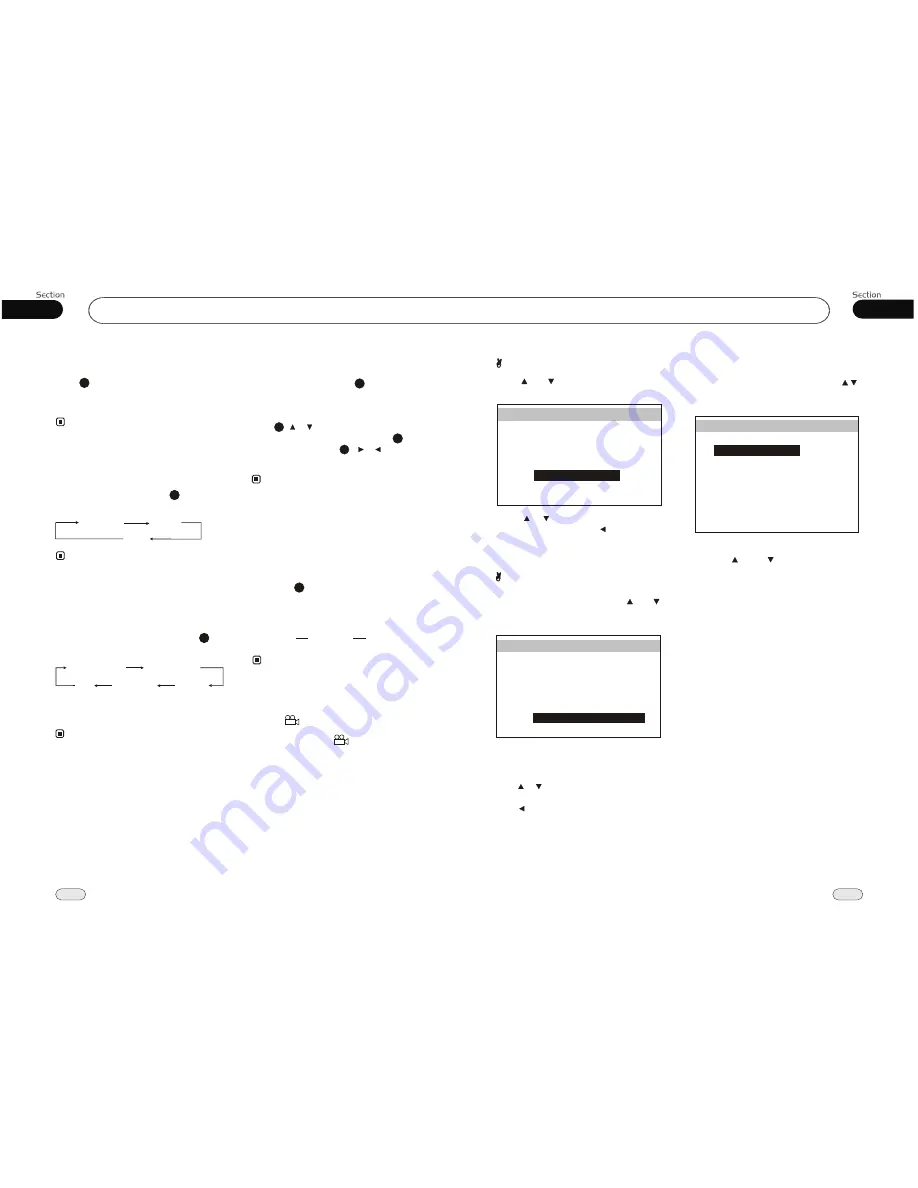
05
24
04
21
Main Menu
DVD
On-screen display
During DVD playback, briefly press
OSD
,
the monitor shows:
* This function is operated by using
remote
control.
the
Note:
8
ANGLE 1
ANGLE 2
ANGLE 3 ......
Changing the viewing angle
(Multi-angle)
With DVDs featuring multi-angle (scenes
shot from multiple angles) recordings, you
can press
ANGLE
to switch among
viewing angles during playback.
Selection options switch as follows:
7
Repeat Playing
Repeatedly repeatedly press
RPT
on the
remote control to replay as following:
* Press AMS on the head unit also performs
the same function.
* The default setting is
DISC REPEAT.
Note:
16
Number Buttons
press
Number Buttons
to input the
desired tracks, then it will be played auto-
matically.
Note:
24
* This function is operated by using
remote
control.
the
Chapter
Title
Off
Title elapsed time
Chapter
elapsed time
Chapter
remain time
Title remain time
OFF
* This function is operated by using
remote
control.
the
Note:
* This function is operated by using
remote
control.
the
Note:
3
* This function is only operated by DVD with
multi-angle recordings.
* This mark on a DVD package indicates
it features multi-angles scenes,
The number in the mark indicates the
number of angles from which scenes were slot.
3
* If you press ANGLE during fast forward/fast
reverse or pause, fast forward/fast reverse or
pause is canceled and normal playback resumes
but the viewing angle does not change.
Press and hold this button to display the
current source information.
Setting the Playing Time
During DVD mode, press GOTO button
to set the playing time, when the TFT dis-
play :
/chapter/audio/subtitle/angle
/title time/chapter time/repeat /time disp
.
Press [ ][ ] to select the options, press
ENTER to set the status.Then press NU-
MBER BUTTONS or [ ][ ] to set the
current status.
title
22
22
24
2
WIDE
Press[ ]or [ ] to select WIDE, then press
ENTER
, the setting menu appears as follow:
Press
to select your desired item,
then press ENTER, press to go back to
the previous menu.
[ ] [ ]
VIDEO SETUP
BRIGHT
CONTRAST
COLOR
HUE
BACK
DEFAULT
WIDE
30
30
30
30
WIDE
STANDARD
Default
Adjusting the DEFAULT : press[ ]or [ ]
to select DEFAULT, then press
ENTER
,
the setting menu appears as follow:
The main menu includes selections above,
after selecting any one of them, DEFAULT
will switch to USER.
press or button to adjust item, then press
ENTER.
Press to go back to the previous menu.
3.Source Setup
Selecting SOURCE SEL by pressing
in main menu, press
ENTER
to enter
setting system.
This menu can set up the above items by
pressing [ ] and [ ] and ENTER.
If you set one of them OFF, the function
is invalid. For example, if one item set OFF
pressing
SOURCE
button can not activate
it. During playback mode, you can not
set it OFF.
VIDEO SETUP
BRIGHT
CONTRAST
COLOR
HUE
BACK
DEFAULT
WIDE
30
30
30
30
WIDE
STANDARD
SOURCE SEL
RADIO
USB
SD
DISC
IPOD
ON
AV-R
AV-F
BACK
ON
ON
ON
ON
ON
ON
















