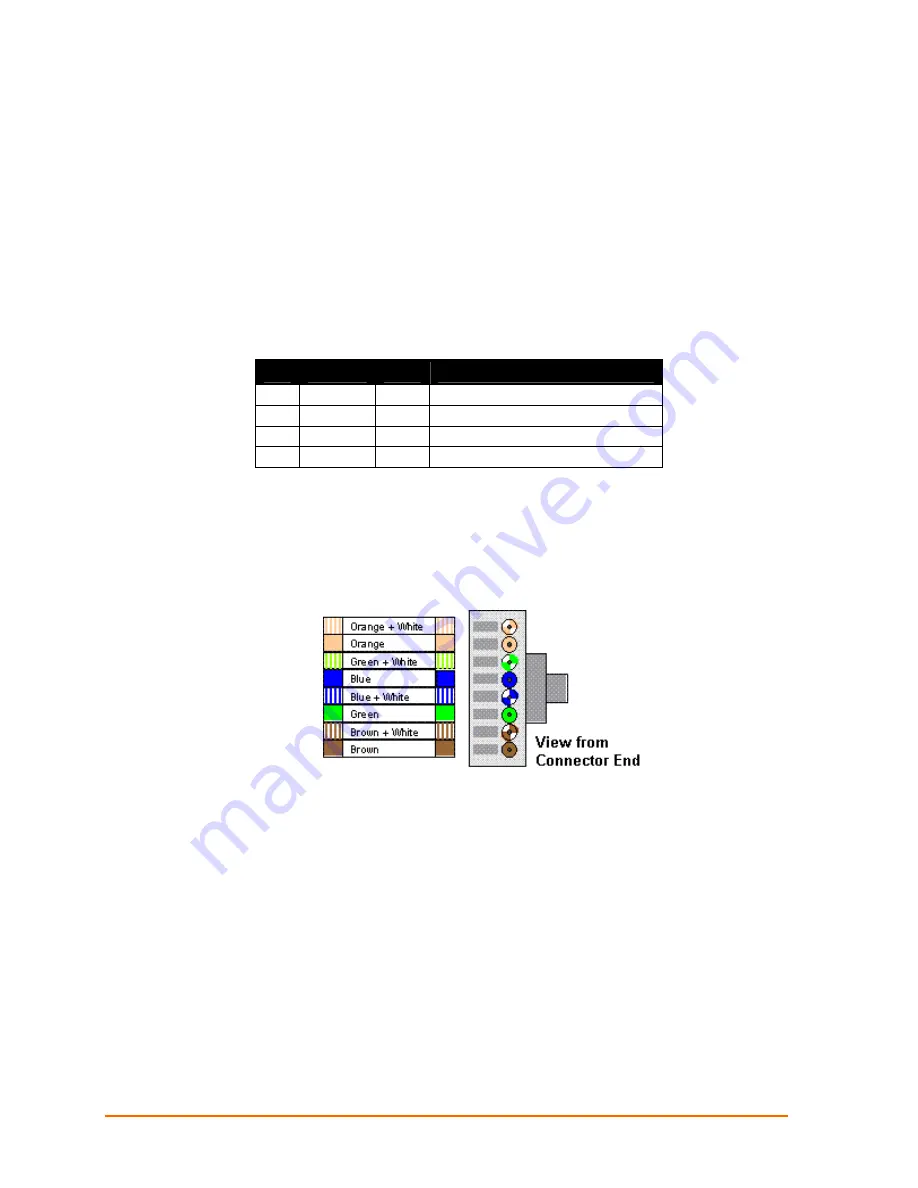
Chapter 3: Installation and Hardware
XPress DR+ User Guide
23
Ethernet Interface
The XPress DR+ includes a two-port unmanaged Ethernet switch with a future option to
migrate to a managed solution.
The internal IEEE 802.3-compliant Ethernet switch is non-blocking, using a 1K MAC
address lookup table with store-and-forward architecture. The XPress DR+ supports
auto-negotiation for 10Base-T or 100Base-TX in full and half-duplex modes, as well as
automatic MDI/MDIX crossover, allowing use of both straight-through and crossed
Ethernet cables. The unit also supports IEEE 802.1d spanning tree, which protects
against the possibility of a network loop.
Table 3-4. Ethernet Interface Signals
Pin
Direction Name Function
TX+
Out
1
Transmit Data +
TX-
Out
2
Transmit Data -
RX+
In
3
Differential Ethernet Receive Data +
RX-
In
6
Differential Ethernet Receive Data -
The next drawing shows a typical RJ45 connector. The color is not standard but very
typical of an Ethernet patch cable. Pin 1 is located at the top of the connector (
white). The view is from the end of the connector.
Table 3-5.Typical RJ45 Connector















































