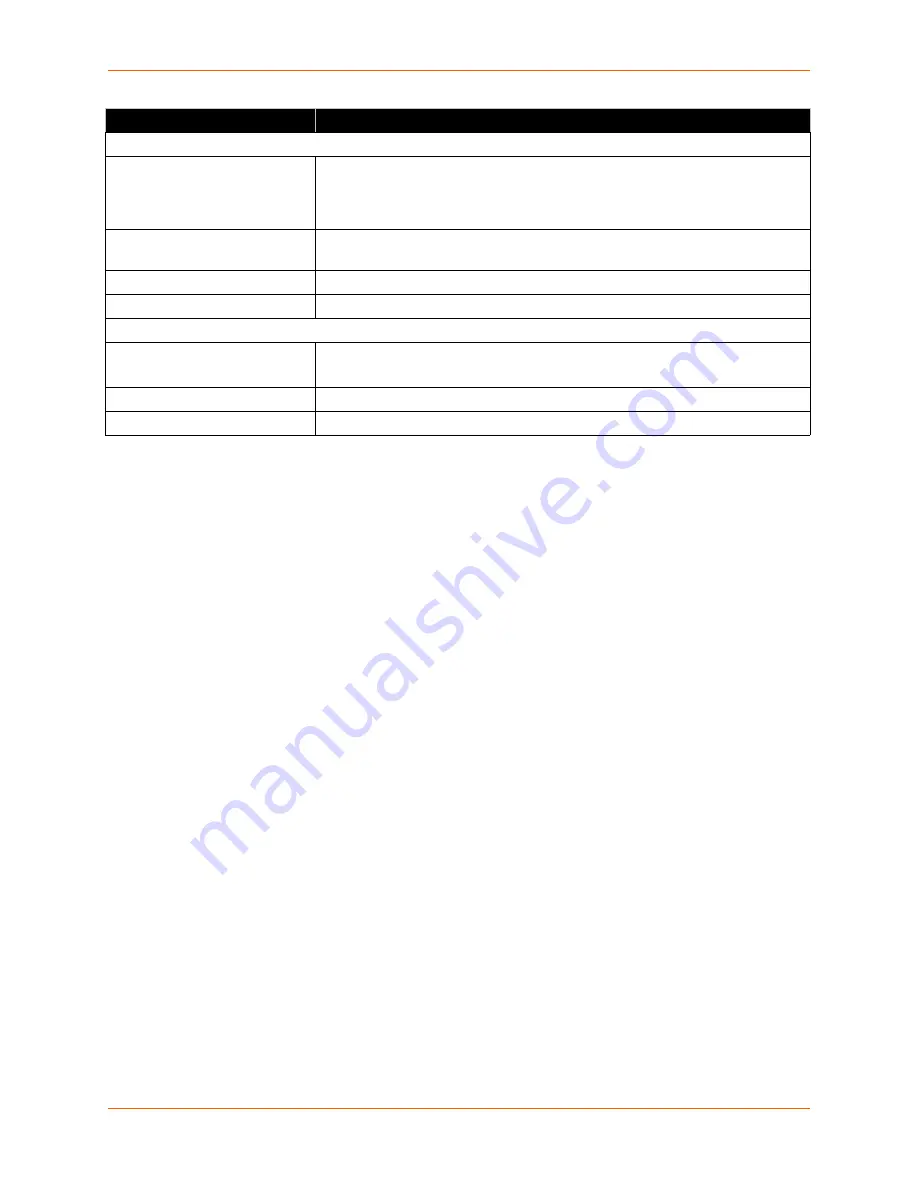
Appendix C: Technical Specifications
xDirect User Guide
76
NETWORK INTERFACE
1 RJ45 Connector
10Base-T/100Base-TX Ethernet port
Software selectable Ethernet speed 10/100/Auto
Software selectable Half/Full/Auto duplex
15 KV ESD protection by TVS diodes
Ethernet LEDs
10/100 Mbit Link (green/amber)
10/100 Activity (green/amber)
Magnetic Isolation
1500 VAC between Ethernet connection and internal logic
WEIGHT
0.068 kg (0.15 lbs)
ENVIRONMENTAL
Operating Temperature
3
-40° to +85°C for non-PoE models
UL certified -40° to +75°C
Storage Temperature
-40° to +85°C
Relative Humidity
0 to 90% non-condensing
1. Connect Power Input only to IEC Class III or NEC Class 2 Circuits. Connect POE only to IEEE 802.3
series Standard (Ethernet).
2. In the case of more than one power sources are plugged in for power redundancy (e.g. PoE and DB9F
pins, or mini USB-B and DB9F pins, or PoE and DB9F pins), unit's power usage is likely provided between
sources. Also, note that this redundancy configuration does not guarantee an uninterrupted operation at
the moment when one source goes out of service.
3. Lantronix power supply shipped with xDirect is UL certified 0° to +40°C operating only, thus, users are cau-
tioned when using with xDirect in environments outside of this temperature range. Users can:
a) use both the xDirect and the power supply at 0° to +40°C, or
b) place the power supply in the environment temperature 0° to +40°C, and run the output cord to xDirect
which could be placed in its own environment operating -40° to +75°C, or
c) use a power supply that has similar rated temperature to that of xDirect so that the power supply and
xDirect can be placed in the same environment.
Category (continued)
Description







































