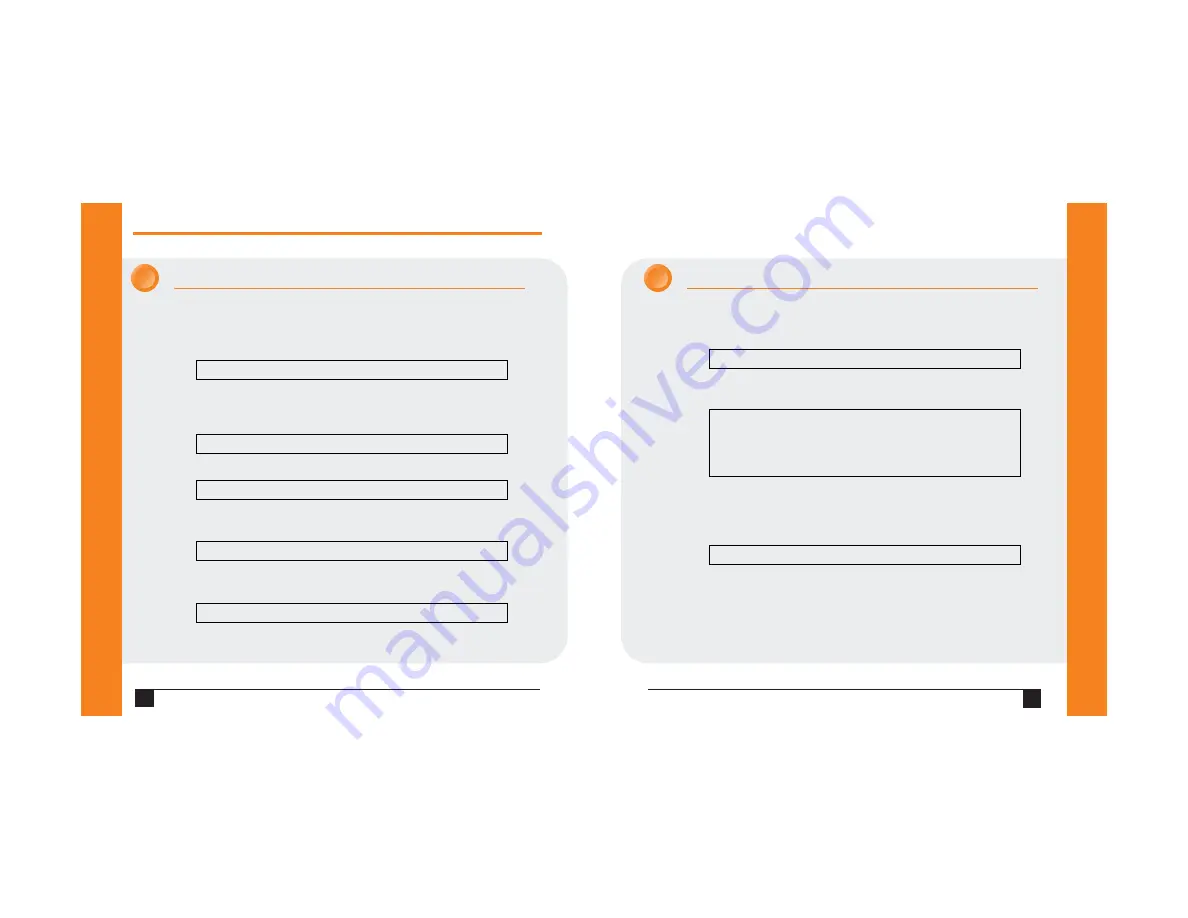
8
Q u i c k S t a r t G u i d e
W i B o x 2 1 0 0
W W W . L A N T R O N I X . C O M
9
CONFIGURE WLAN SETTINGS CON’T.
f ) Change Key: displays when WEP is enabled. Select Y to change the
encryption key. Enter the key at the prompt. WEP key must be entered
in HEX format (0-9 A-F) xx-xx-xx-xx-xx-xx-xx-xx-xx-xx-xx-xx-xx.
g) Data Rate: the data rate is the WiBox’s bandwidth.
h) Power Management: enter Y to reduce the WiBox’s overall power
consumption. Note: enabling power management will increase the unit’s
network response time.
2. Upon completing the IP and WLAN settings configuration, select menu
option 9 to save and exit the WiBox Serial Mode setup.
CONFIGURE WLAN SETTINGS
1. To configure the WLAN settings, select 4 from the Change Setup menu and
edit the following fields:
a) Find Network Name: enter the network name (SSID). The default is
displayed in parentheses.
b) Enable Ad Hoc Network Creation: Ad Hoc network creation is enabled by
default. Select Y to modify Ad Hoc parameters or select N for
infrastructure network creation.
c) Security: as an additional security measure, enable WEP on the WiBox.
d) Authentication: when WEP is set to enabled, select an
authentication scheme.
e) Encryption: when WEP is set to enabled, select the encryption type from
the menu.
Find network name (LTRX_IBSS) ?
Enable Ad Hoc network creation (Y) N ?
Security 0=none, 1=WEP (0) ? _
Authentication 0=open, 1=shared (0) ?_
Encryption 0=WEP64, 1=WEP128 (0) ?_
Change Key (N) ? _
Data rate,
Only : 0=1, 1=2, 2=5.5, 3=11 Mbps
or
Up to: 4=2, 5=5.5, 6=11 Mbps (6) ?
Enable power management (N) ? _
3
3
























