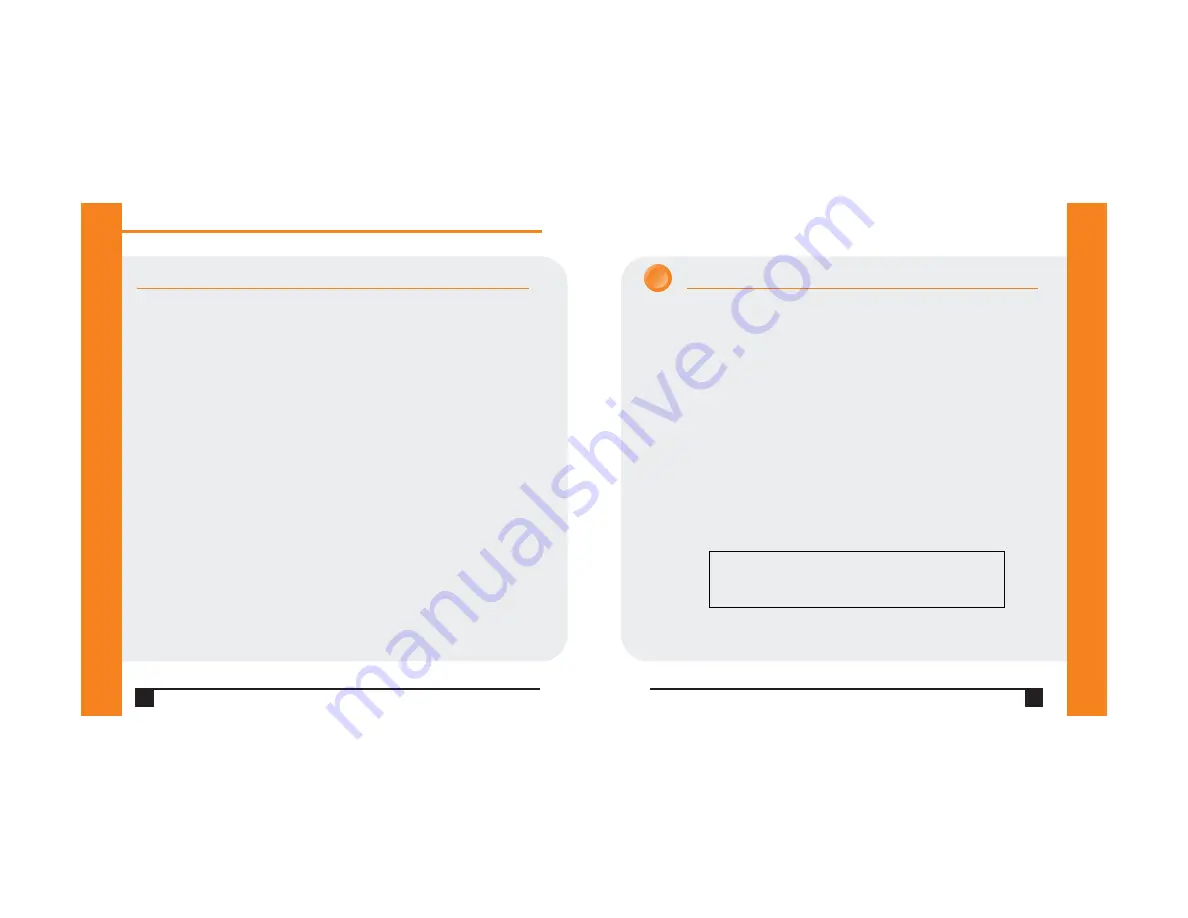
4
W W W . L A N T R O N I X . C O M
CONNECT
Initial configuration is done using Serial Mode.
Complete the following steps to connect and configure the WiBox.
1. Connect one end of the supplied DB9F – DB9F null modem cable to serial
port 1 on the WiBox.
2. Connect the other end of the DB9 serial cable to a terminal or a PC’s serial
COM port.
3. On the PC, open a terminal emulation application (e.g. HyperTerminal). The
default serial settings are: 9600 baud, 8 bits, no parity, 1 stop bit and no flow
control (9600, 8, N, 1).
4. Enter Setup Mode by simultaneously connecting the power supply and
holding down the x key on the keyboard.
5. Upon connection, the following information displays:
Press Enter within 5 seconds to display the Change Setup menu.
Q u i c k S t a r t G u i d e
W i B o x 2 1 0 0
5
GETTING STARTED
REQUIRED SETTINGS
For the WiBox to operate on a wireless network, two critical settings are required:
1. IP address settings
2. Appropriate wireless settings
By default, the WiBox is set to Ad-Hoc network mode and its wireless Network
Name (SSID) is “LTRX_IBSS”.
DHCP
Many networks use an automatic method of assigning an IP address called DHCP.
The WiBox supports DHCP. However, before it can accept an IP address from
DHCP, the wireless settings must be set.
In most installations, a fixed IP address and wireless LAN settings are desired. The
systems administrator generally provides these.
IP Address:
___ ___ ___ ___
Subnet Mask:
___ ___ ___ ___
Gateway:
___ ___ ___ ___
WLAN SSID:
________________ note: this is case-sensitive
WEP Enabled Y/N?
_______
WEP Key 64 bit or
128 bit:
______
WEP Key: ________________________________
Entered in HEX format (0-9 A-F) xx-xx-xx-xx-xx-xx-xx-xx-xx-xx-xx-xx-xx
*** Lantronix WiBox Device Server ***
MAC address 00204A8178A4
Software version 05.6b3 (040519)
Press Enter for Setup Mode
1








