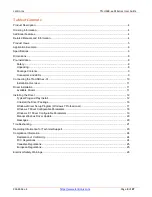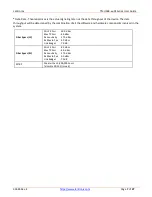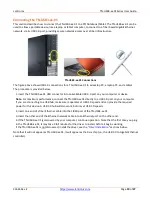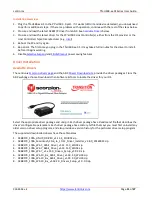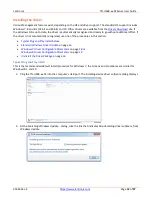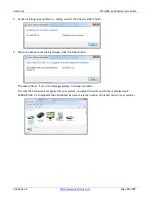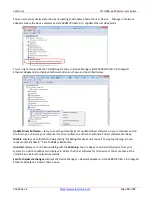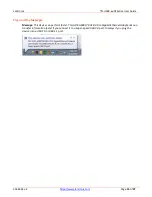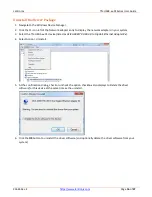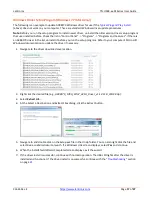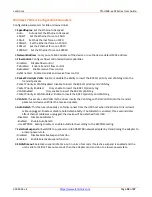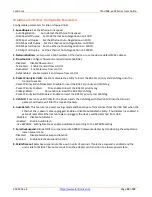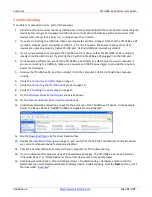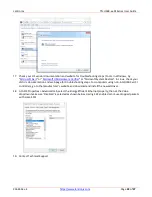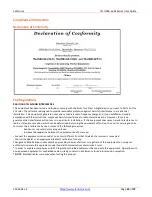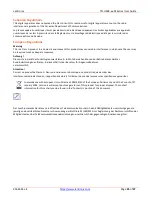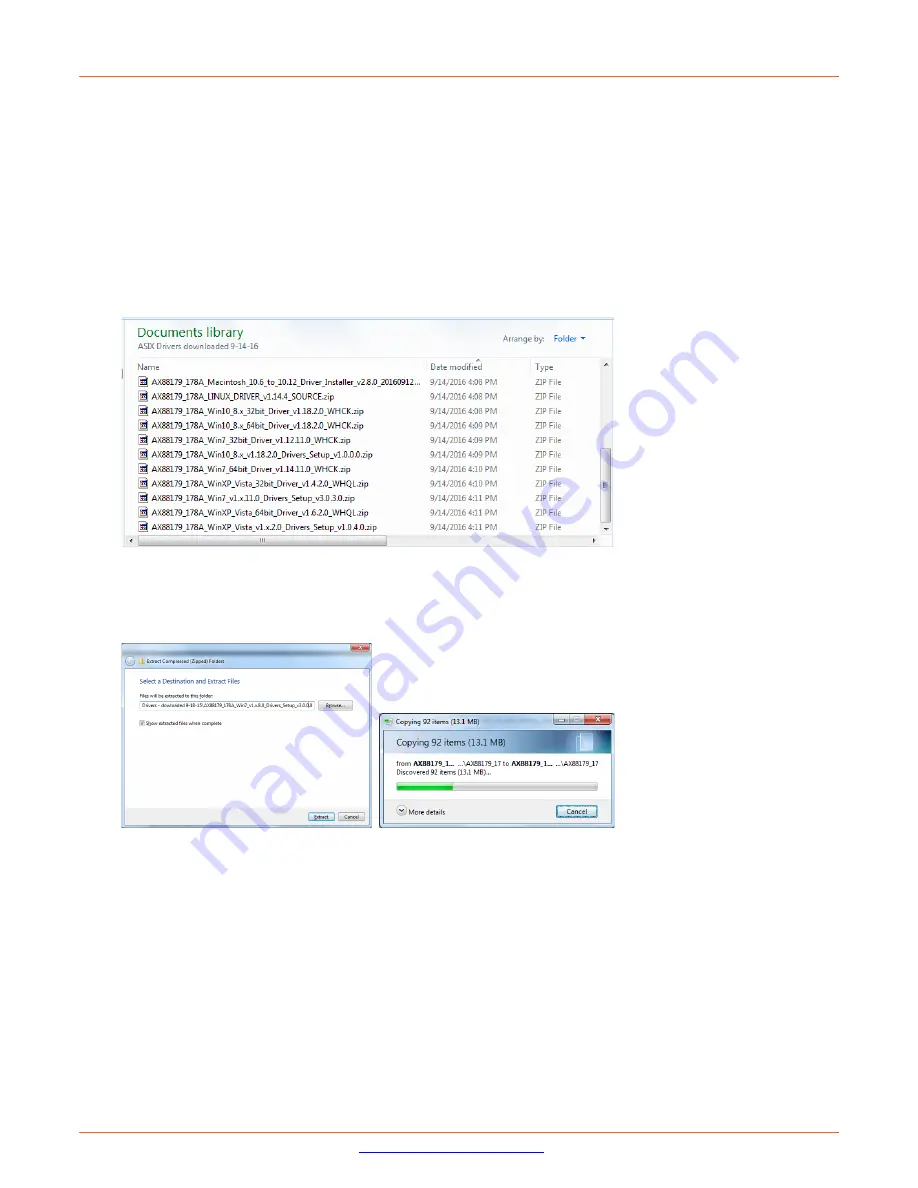
Lantronix
TN-USB3-xx-01Series User Guide
33644 Rev. E
Page
17
of
27
Windows Driver Setup Program (Windows 7 Professional)
The following is an example to update AX88179 Windows driver for use if the
Typical Plug and Play Install
(above) does not work on your computer. These are standard Windows driver update procedures.
Note
: Before you run the setup program to install newer driver, uninstall the older version driver setup program
that user installed before. Check the list in "Control Panel” -> "Programs" -> "Programs and Features". If there is
an AX88179 driver in the list, uninstall it before you run the setup program. Refer to your computer’s Microsoft
Windows documentation to update the driver if necessary.
1.
Navigate to the driver download save location.
2.
Right click the desired file (e.g.,
AX88179_178A_Win7_32bit_Driver_v1.12.11.0_WHCK.zip
).
3.
Select
Extract All...
.
4.
At the Select a Destination and Extract Files dialog, click the Extract button.
5.
Navigate to and double click on the
Setup.exe
file in the Unzip folder. You can also right click the file and
select
Run as administrator
to launch. If a Windows UAC screen displays, select
Yes
and continue.
6.
When the InstallShield Wizard Completed screen displays, exit the wizard.
7.
If the driver install is successful, continue with normal operation. The USB LED lights after the driver is
installed and functional. If the driver install is unsuccessful, continue with the “
” section