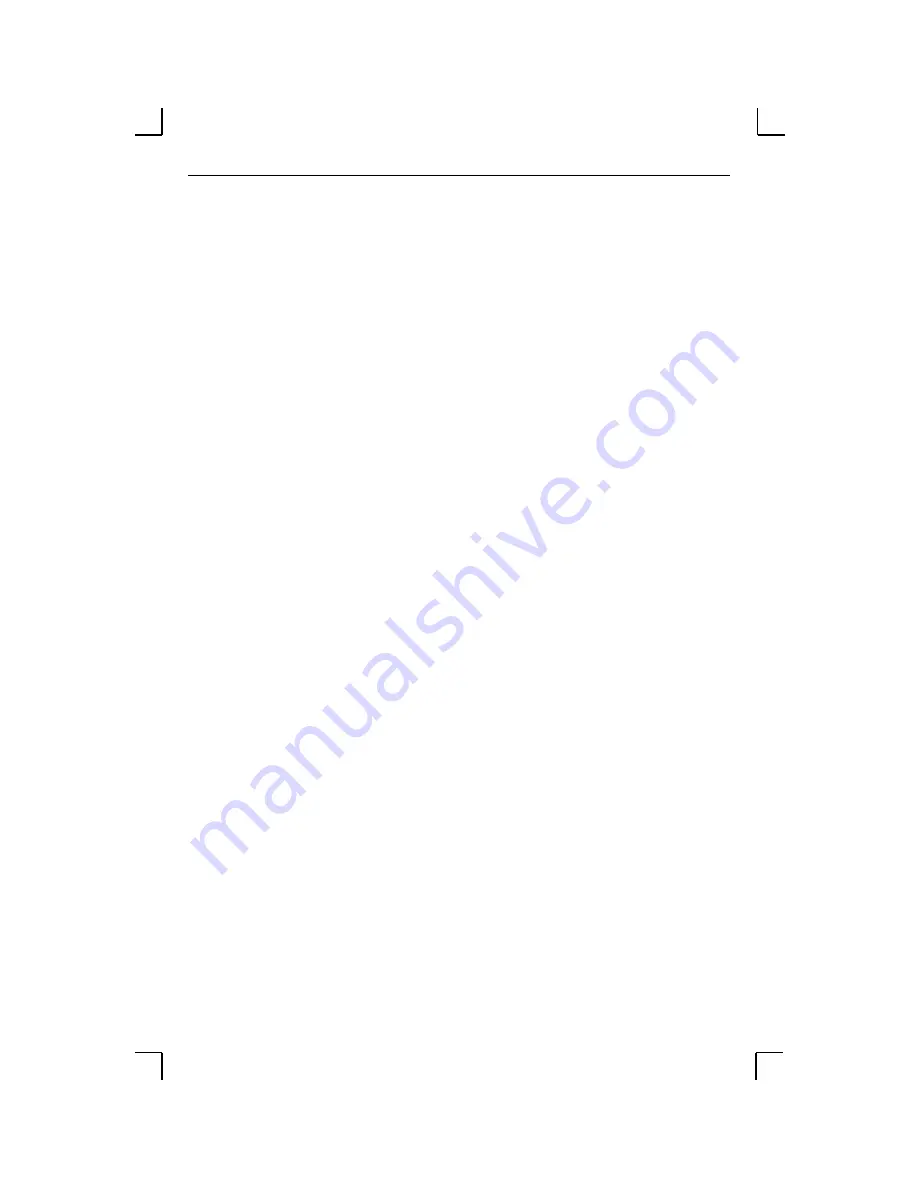
Interactive Connections
Using the MSS
5-2
There are some important points to remember when making a socket connection:
◆
Port access must be set to either Dynamic or Remote to allow network connection
requests. Local access does not allow a port to receive connection requests from the
network. To change the port’s access type, use the Change Access command
followed by either Dynamic or Remote.
◆
The port must be idle. Use the Show Ports command to verify that the port is not in
use. To further ensure that the port will be idle, Telnet to the remote console port
rather than attaching a terminal to the serial port.
◆
◆
Only one serial port connection is allowed at a time, except in the case of Multihost
Mode (see Section 5.4).
◆
Timing between serial signals (such as DSR, RTS, and CD) is not preserved, and the
state of such signals is not transmitted when using socket connections.
5.1.1.1 TCP/IP Socket Connections
The MSS supports TCP/IP socket connections to ports 2001 and 3001. To specify a
connection to a socket, use the Telnet command followed by the MSS IP address (or
resolvable name) and the desired socket number. Do not add spaces.
Open a TCP session to port 3001 to form a raw TCP/IP connection to the serial port. Use
port 2001 when you need Telnet IAC interpretation.
5.1.2 Host Applications
The MSS can be used with applications on Unix hosts, and any other hosts that have a TCP/
IP socket interface.
When a host application makes a socket connection to the MSS, it uses the socket as a data
pipe to send and receive data. The host application performs general read/write tasks, and
works with the MSS as if it were a directly-attached serial device.
5.1.3 Code Examples
The MSS distribution CD-ROM includes example code for TCP applications. Refer to the
Readme file included with the code examples for further information and instructions.
5.2 Interactive Connections
Interactive mode refers to entering commands at the Local> prompt. Users can enter
commands to configure the MSS, connect to remote services, manipulate a connection, or
receive feedback. Interactive use requires an input device, such as a terminal.






























