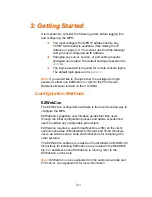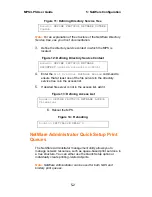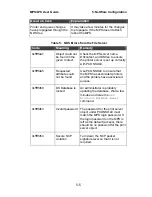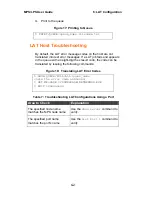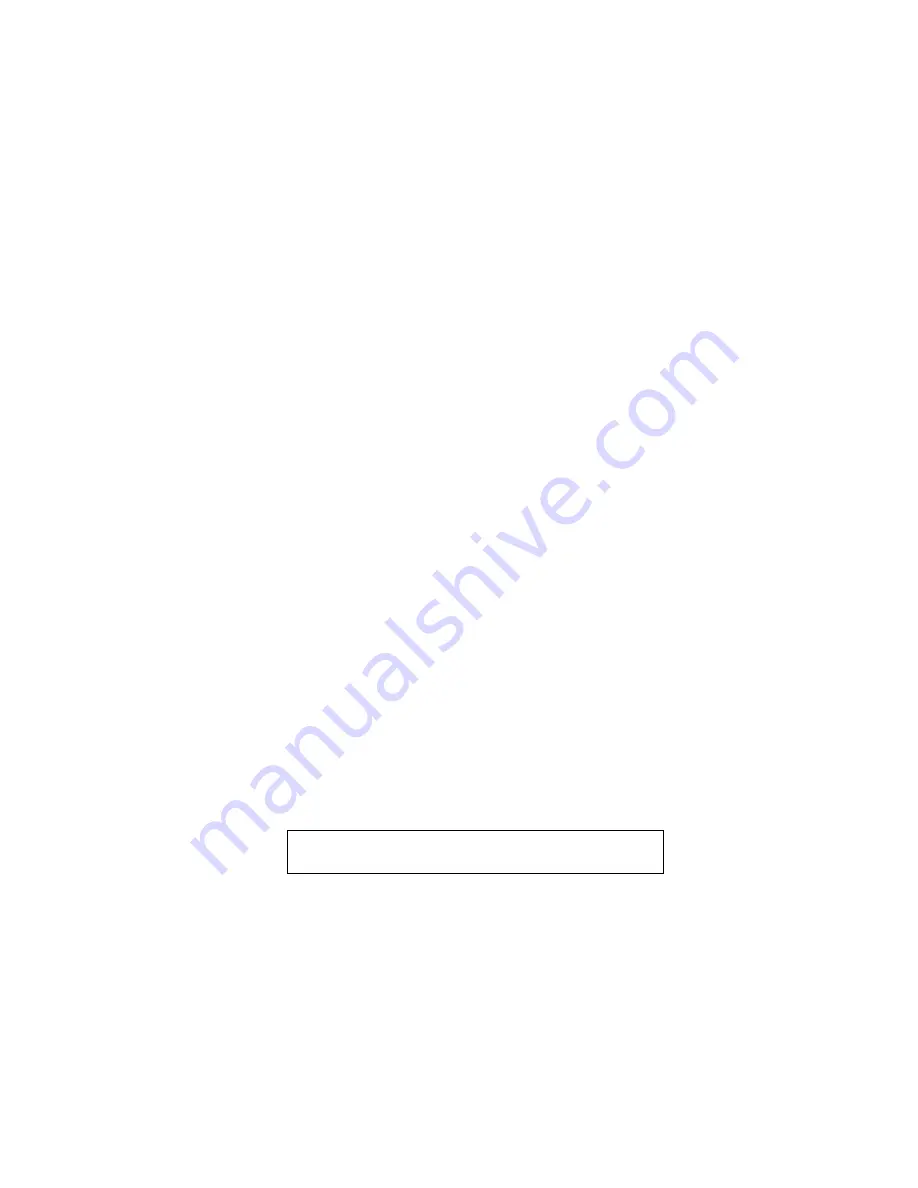
MPS/LPS User Guide
4: TCP/IP Configuration
4-9
4.
In the
Start the Print Server Subsystem
dialog box, type both
in the first field.
5.
When the message
The lpd subsystem has been started
appears, click
Done
.
To add a print queue:
1.
From the main window, choose
Print Spooling
.
2.
Choose
Manage Print Server
and
Manage Print Queues
.
3.
Choose
Add a print queue
.
4.
From the dialog box that appears, choose
remote
.
5.
From the next dialog box, choose
Remote Printing
.
6.
The Add a Standard Remote Print Queue dialog box will
appear. Enter the following information.
The name of the print queue,
The name of the MPS unit,
The name of the MPS service,
The type of print spooler on the remote server, and
A description of the printer on the remote server.
7.
When the message
Added print queue mps_prt
appears, click
Done
.
Note:
If you are unable to use SMIT, see the Print Server
Reference Manual on the CD-ROM for UNIX commands used to
set up print queues.
8.
Print to the queue using normal lp syntax.
Figure 8: Printing to Queue
% lp -dmps_prt filename
Содержание MPS100
Страница 1: ...MPS LPS User Guide For the MPS100 and LPS1 T Print Servers Part Number 900 191 Rev D March 2004...
Страница 2: ......
Страница 8: ...1 4 vi...
Страница 10: ...1 6 viii...
Страница 12: ...1 8 x...
Страница 18: ...MPS LPS User Guide 2 Installation 2 4...
Страница 22: ...MPS LPS User Guide 3 Getting Started 3 4...
Страница 48: ...MPS LPS User Guide A Contact Information A 2...
Страница 56: ...MPS LPS User Guide C Pinouts C 2...
Страница 62: ...MPS LPS User Guide D Updating Software D 6...
Страница 76: ...MPS LPS User Guide H Declaration of Conformity G 2 G Warranty Statement...
Страница 78: ...MPS LPS User Guide H Declaration of Conformity H 2...