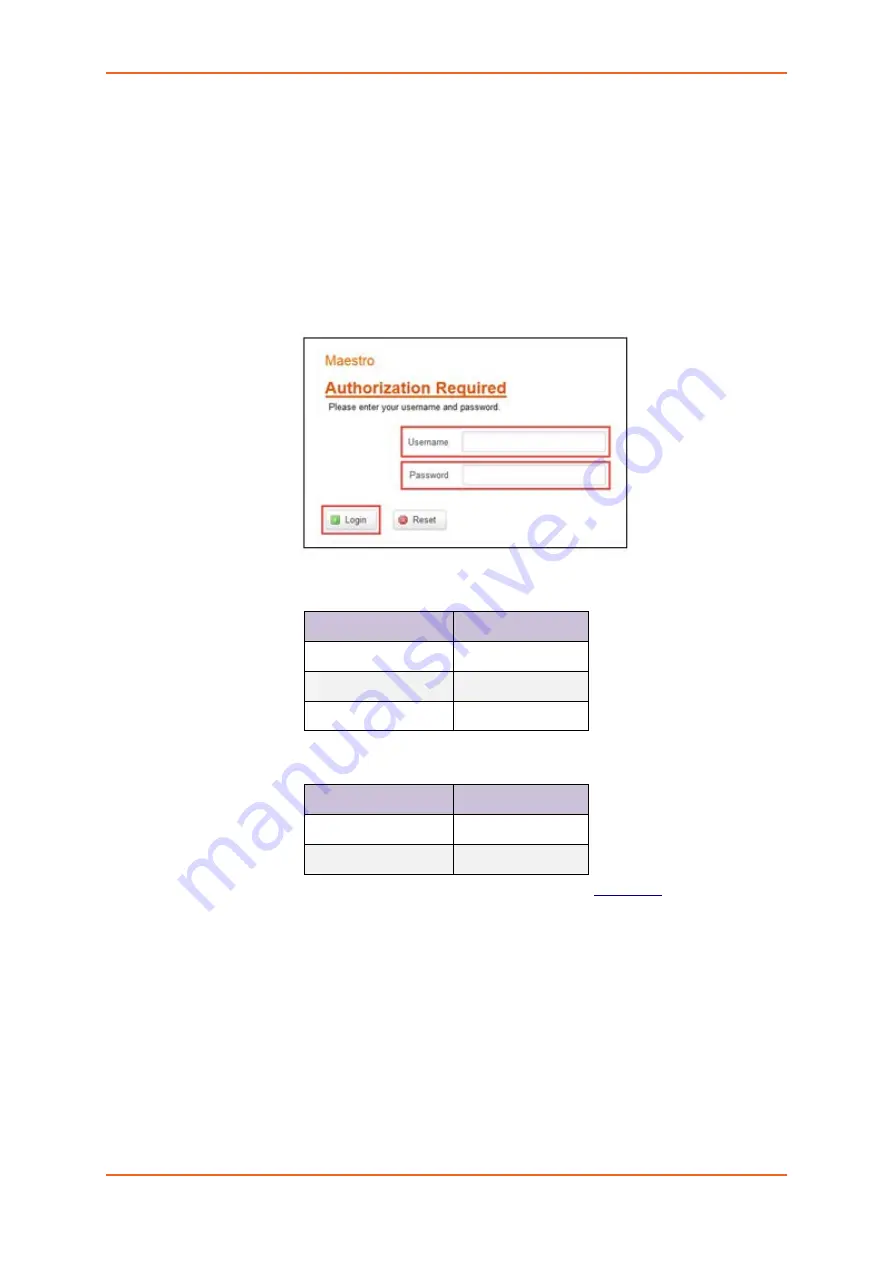
Software Configuration
E220 Series Quick Start Guide
16
5.
Software Configuration
5.1.
To Configure Router Software
5.1.1.
On the computer, open a Web browser and then enter the Lantronix routers LAN IP
address. A login dialog window displays.
NOTE:
Username and Password are case sensitive.
Figure 10:
Login Dialog Box
Table 5:
Web Admin Page
Parameters
Details
IP Address (LAN)
192.168.1.1
Username
admin
Password
admin
Table 6:
Wi-Fi enabled, with WPA/WPA2 TKIP key
Parameter
Details
SSID
Maestro
WPA Key
W1rele$$
5.1.2.
Click
Next
on the Quick Start Network Configuration Page (
figure 11
).
1.1.1.1
Configure the network parameters for
LAN
,
WAN
,
Cellular
and
Wi-Fi
.
1.1.1.2
Alternately, go to
Management Settings
, import and load predefined settings
file.
1.1.1.3
Click
Save & Apply
to set the configuration.
NOTE:
Default WAN, LAN and cellular connection settings:
1.1.1.4
WAN connection – Automatic (DHCP – Automatic IP address lookup).
Содержание Maestro E220 Series
Страница 1: ...E220 Series Cellular Router Quick Start Guide Part Number PMD 00019 Revision A October 2019...
Страница 22: ...Appendix E220 Series Quick Start Guide 22 7 Appendix 7 1 Pin Power Cable Schematic Figure 12...
Страница 23: ...Appendix E220 Series Quick Start Guide 23 7 2 Power over Ethernet Figure 13 PoE...
























