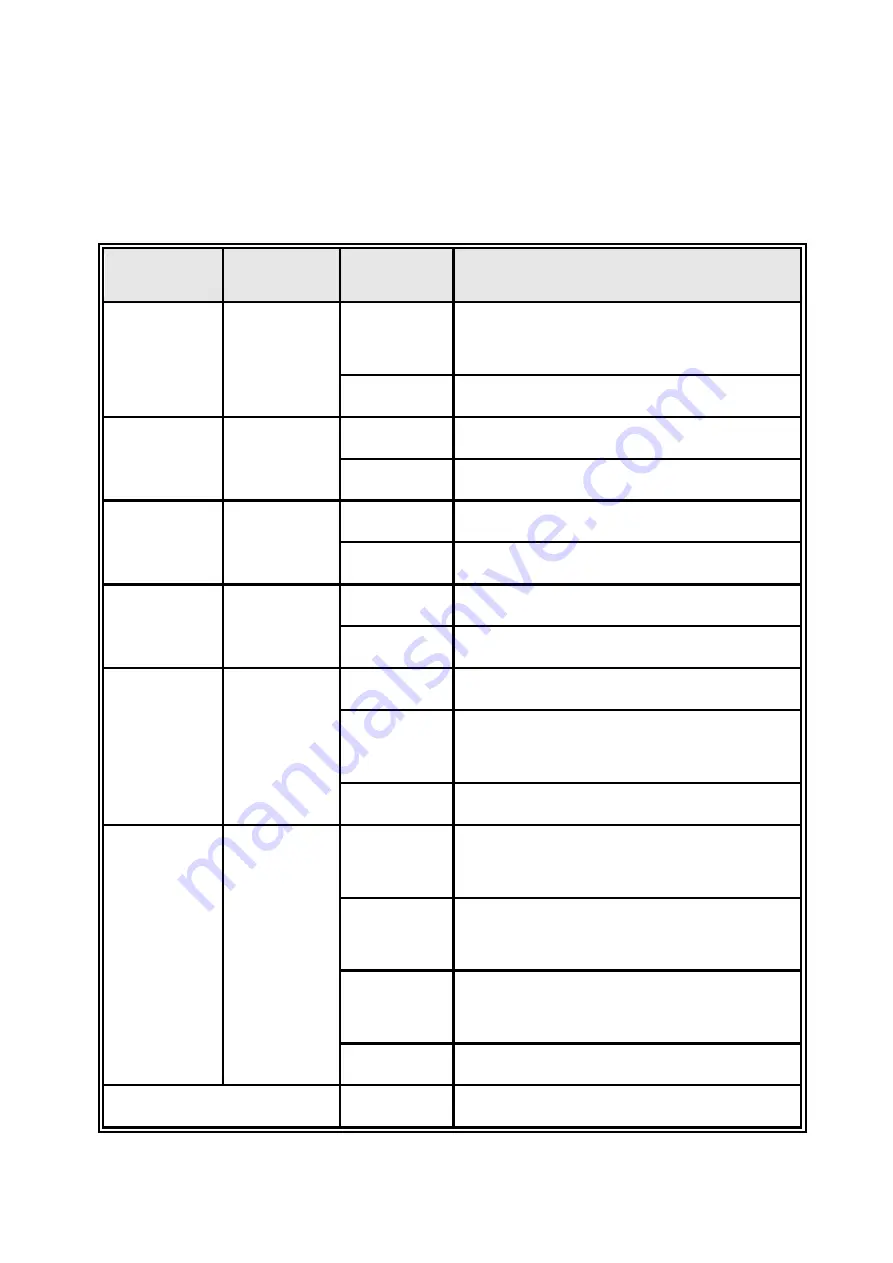
10
1.4 LED Indicators
The diagnostic LEDs that provide real-time information of system and optional status are
located on the front panel of the industrial switch. The following table provides the
description of the LED status and their meanings for the switch.
LED
Color
Status
Meaning
R.M
Green
On
The switch unit is owner switch of ITU-
Ring
Off
The switch is not owner switch
PWR1
Green
On
Power 1 is active
Off
Power 1 is inactive
PWR2
Green
On
Power 2 is active
Off
Power 2 is inactive
FAULT
Red
On
Power or port failure
Off
No failure
P1 ~ P16
Link/Act
Green
On
A network device is detected.
Blinking
The port is transmitting or receiving
packets from the TX device.
Off
No device attached
P17 ~ P18
Link/Act
Yellow /
Orange
On(Yellow)
A network device with 1G/2.5G/5G
interface is detected.
On(Orange)
A network device with 10G copper
interface is detected.
Blinking
The port is transmitting or receiving
packets from the TX device
Off
No device attached
PoE
On
The port is operating in PoE mode.
Содержание TPGS-L6216XT
Страница 7: ...6 1 2 Package Content Product Console cable...
Страница 13: ...12...
Страница 17: ...16 Plug power connector and screw in clockwise direction to fix it 3 2 Console USB dongle M12 connector...
Страница 21: ...20 Plug 10G connector and screw in clockwise direction to fix it 3 6 Ground interface M6 connector...










































