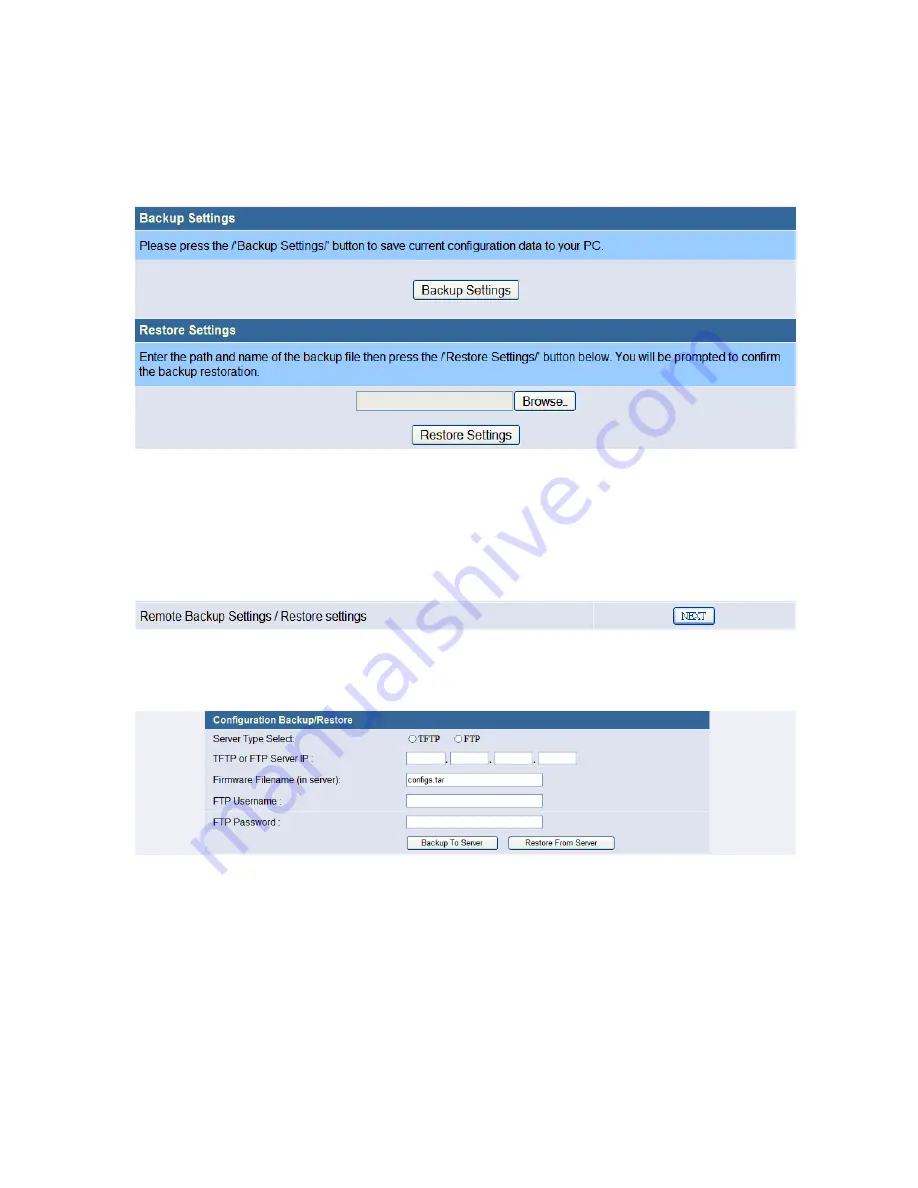
38
Click on
<Backup Settings>
button on next page to save the
settings of this device to a file named ‘configs.tar’ on user’s PC.
To Restore the settings, click on
<Browse>
button and select the
correct file path and file name. Then, click on
<Restore Settings>
button to start the restore settings process.
Figure 3-3-8
Remote Backup Settings/Restore settings
User can also backup/restore the configuration of this device
remotely.
Click on
<NEXT>
button beside ‘Local Backup settings/Restore
settings’,
Figure 3-3-9
Enter the necessary setting in next page, then click on
<Backup
To Server>
or
<Restore From Server>
to start the process.
Figure 3-3-10
3.3.1.4 General Status
In this page user could see the detail settings of this device, including
the System Information, Power Control, Bridge LAN port, Station WIFI 1
Status, AP WIFI 2 Status.






























