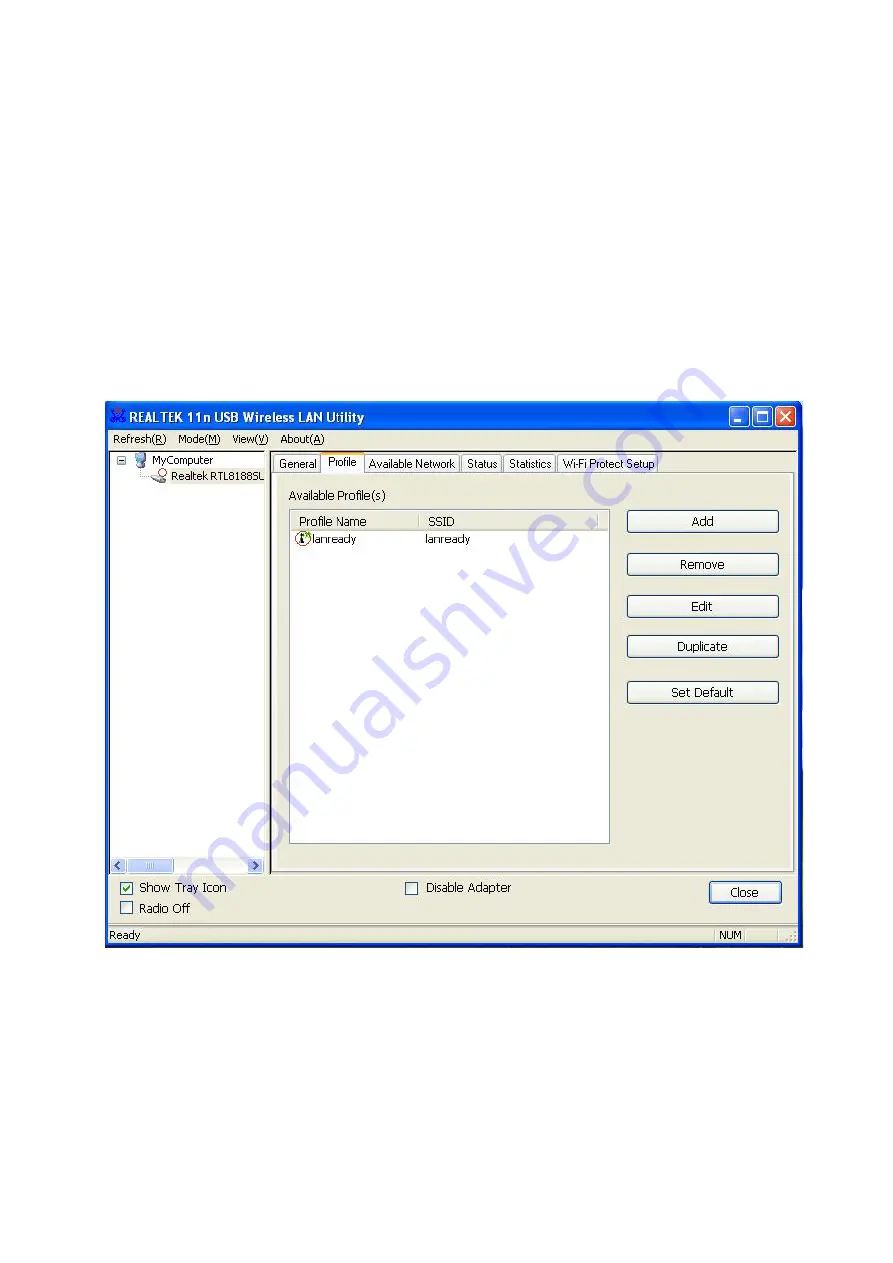
4.5 Ad-hoc and Peer-to-Peer Wireless Networks
Ad-hoc networking is used when you want to connect two or more computers together
but you don’t have a router.
In ad-hoc mode, you lose a lot of the features that come with a router. The maximum
connection speed drops significantly to 11Mbps. WEP encryption is theonly security
available in ad-hoc mode.
To set up ad-hoc mode, you will need to create a new profile.
27
Содержание WUB1920RS
Страница 1: ...2 802 11b g n USB Dongle Model AWLL6077 V2 WUB1920RS WV 120N UW 200NU2 BS WN USB 1 User s Manual ...
Страница 5: ...Step 3 The Autorun screen will pop up Select Install Utility and Driver from the menu 6 ...
Страница 7: ...Step 4 Click Next at the welcome screen Step 5 Click Install to begin install 8 ...
Страница 14: ...15 ...
Страница 37: ...4 8 About The About tab shows the Utility Driver versions 38 ...











































