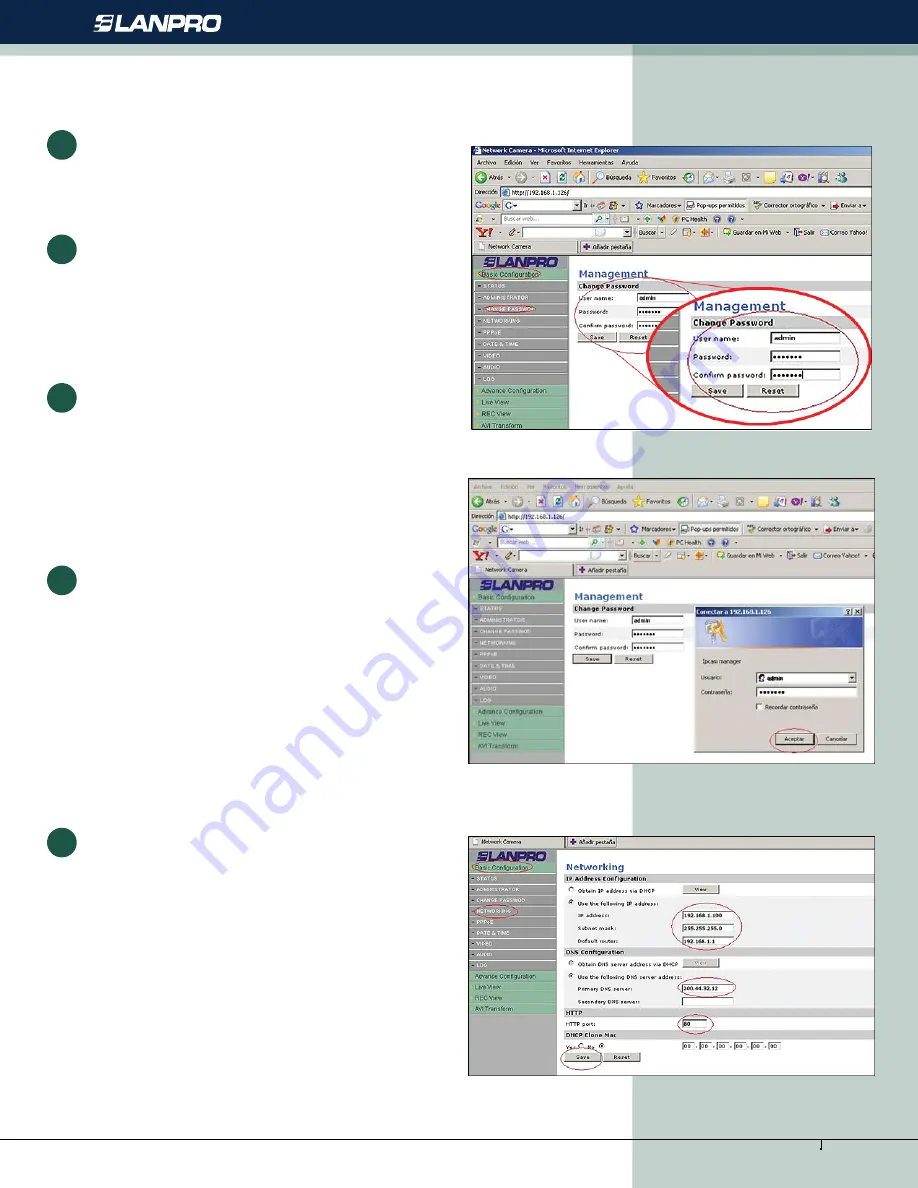
www.lanpro.com
Active Products - Cameras - LP-355ir
The LanPro´s camera management window will pop-up as
shown in figure 8.
Select the
“Change password”
option and place the new
password in the
“Password”
box, repeat it in the
“confirm
password”
box, remember to take note of it and store in a
safe place for future reference.
4
5
Proceed to select the
“Save”
option.
6
Figure 8
The validation window will pop-up again asking for the User,
and the Password, as shown in figure 9, please fill the boxes
with the user:
“admin”
and the new password.
7
Figure 9
The camera´s management system pops-up a window
shown in figure 10. In that window select option:
“Basic
Configuration”
and then:
“Networking”
. Place the
previously established address for the camera in the
“Lan
IP Address”
box, remember that it should be inside the
equipments network segment, I.E.: if your equipments have
the following addresses: 192.168.10.x place a valid excluded
address: 192.168.10.100 . This number
“100”
should
be alternated for each camera depending on the network
configuration. Place a mask in the box:
“Lan Netmask
Address”
and your
“Lan Gateway Address”
. Continue
by selecting
“Save”,
a counter will pop-up showing the
progress of the change.
8
Figure 10
4







