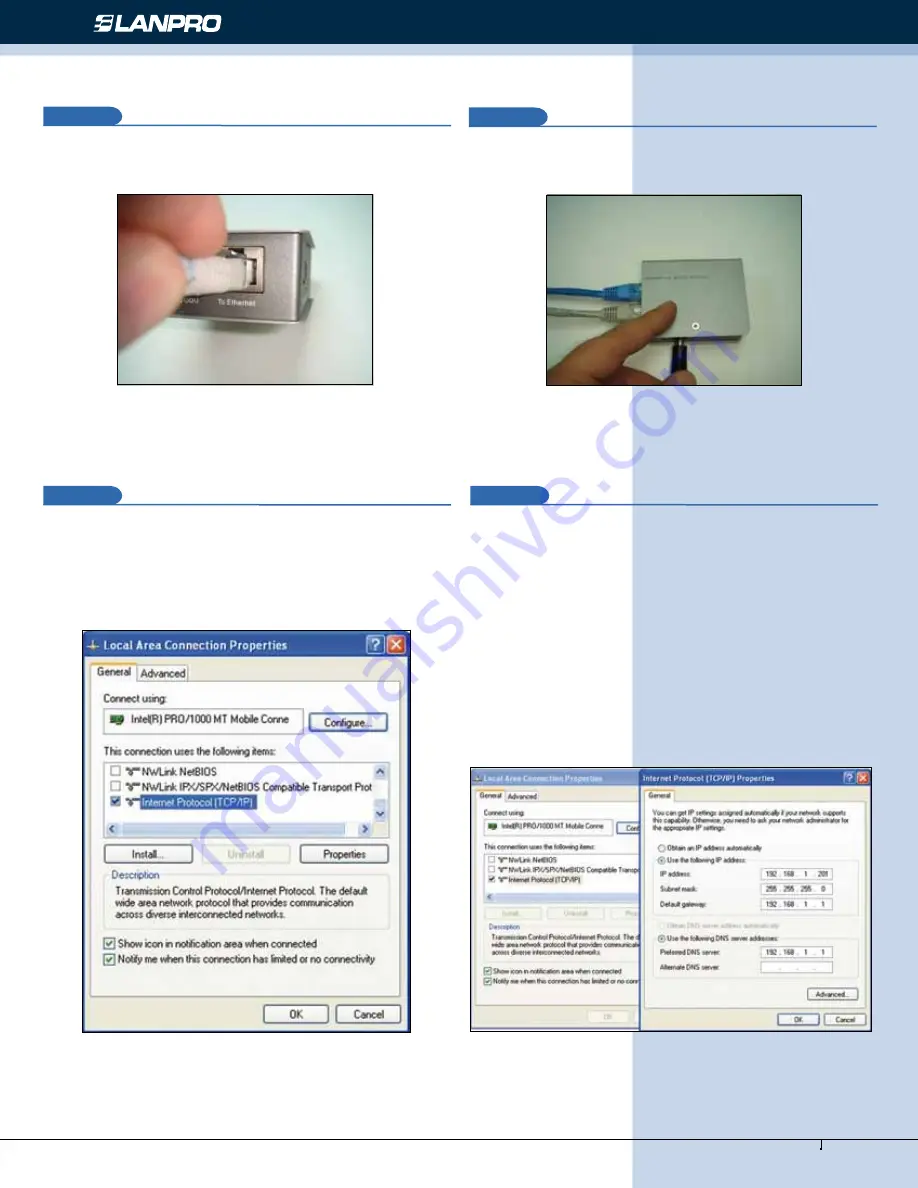
www.lanpro.com
Wireless - Equipment - 5.8 GHz - LP-289ai 123 Manual for PtP and PtMP Modes setup
Connect a cable now from the PoE port:
To Ethernet
to the
Switch or PC as shown in figure 3.
Figure 3
3
3
Connect power to the PoE as shown in figure 4.
4
In figure 5 go to your NIC card properties and select:
Internet Protocol
, select:
Properties
.
Figure 4
5
Figure 5
6
In the window shown in figure 6, select:
Use the following
IP address
and next input an IP address in the default
range of the LP-289ai. In this example, we have selected
address 192.168.1.201, the LP-289ai has a default address
of 192.168.1.1, input now in:
Subnet mask
255.255.255.0
and in the:
Default gateway
the destination router address;
in the:
DNS
you should input your Service provider´s
DNS
or the destination router’s IP address which will provide you
with internet service, this will permit any queries to reach
the router of the destination network.
Figure 6








