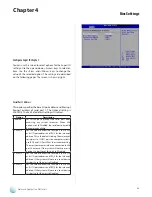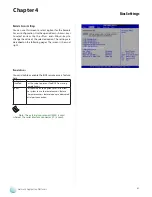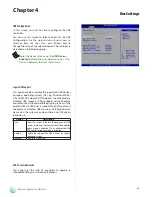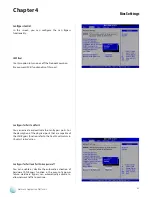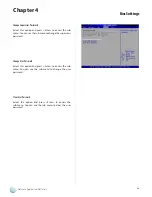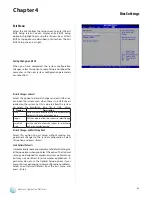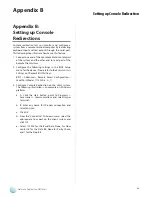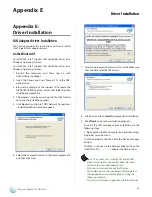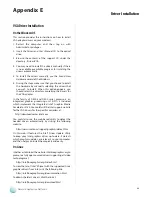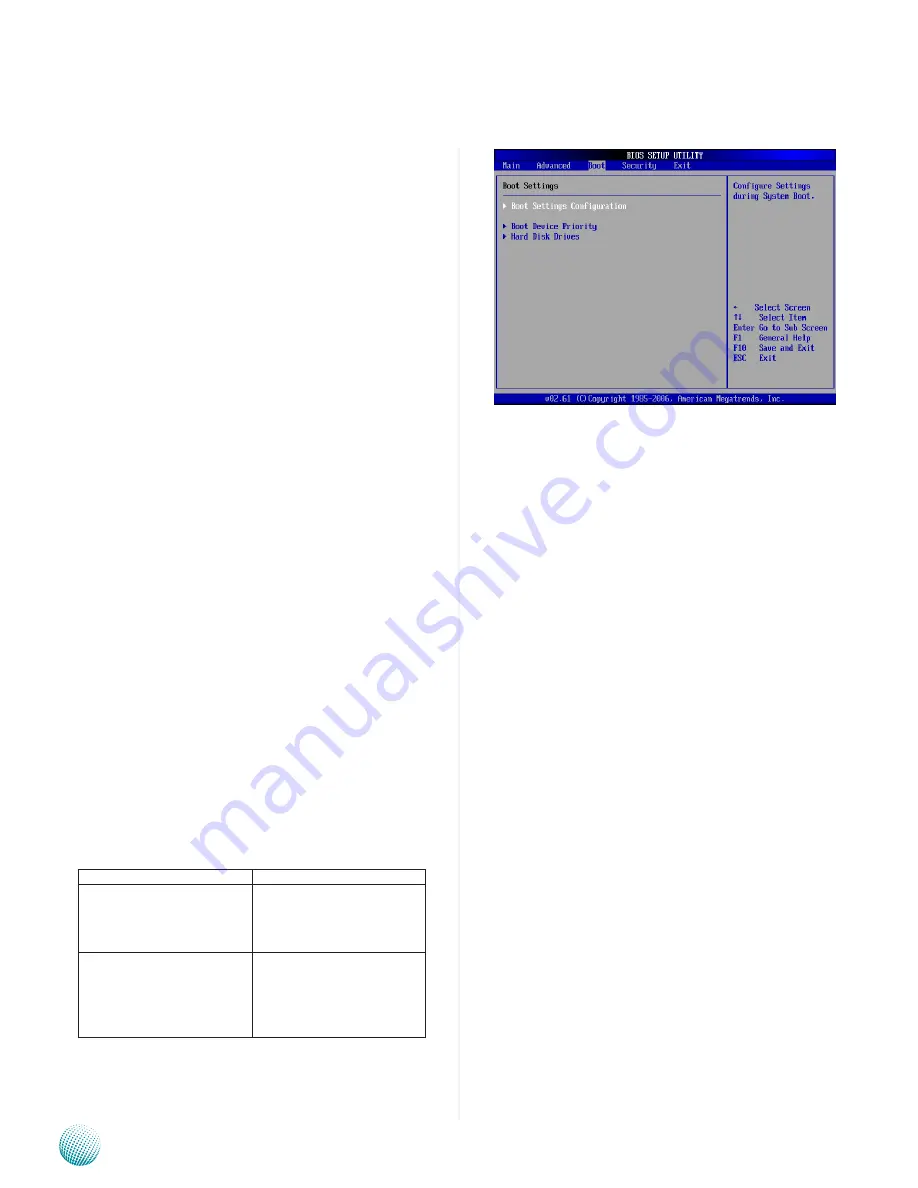
32
Bios Settings
Chapter 4
Network Application Platforms
Boot Setup
Select the Boot tab from the setup screen to enter the Boot
BIOS Setup screen. You can select any of the items in the
left frame of the screen, such as Boot Device Priority, to
go to the sub menu for that item. You can display an Boot
BIOS Setup option by highlighting it using the <Arrow>
keys. All Boot Setup options are described in this section.
Select an item on the Boot Setup screen to access the sub
menu for:
Boot Settings Configuration
•
Boot Device Priority
•
USB Drives
•
Boot Settings Configuration
In this screen, you will be able to configure the boot
procedures and the related elements.
Quick Boot
Enabling this item allows the BIOS to skip some power-
on self-tests (POST) while booting to decrease the time
needed to boot the system. When set to [Disabled], BIOS
performs the complete series of tests. Select Enabled or
Disabled to enable or disable the quick boot
Quiet Boot
Enabling this item allows the BIOS to suppress the
messages displayed during the POST.
AddOn ROM Display Mode
This option controls the display of ROM messages form
the BIOS of add-on devices such as the graphics card or
the SATA controller during the start-up sequence.
Option
Description
Force BIOS
When setting to Force BIOS,
third-party ROM messages will
be forced to display during the
start-up sequence.
Keep Current
When setting to Keep Current,
third-party ROM messages will
only be displayed if the device’s
manufacturer has set the add-
on device to do so.
Bootup Num-Lock
This option lets you to enable or disable the function of
the NumLock key.