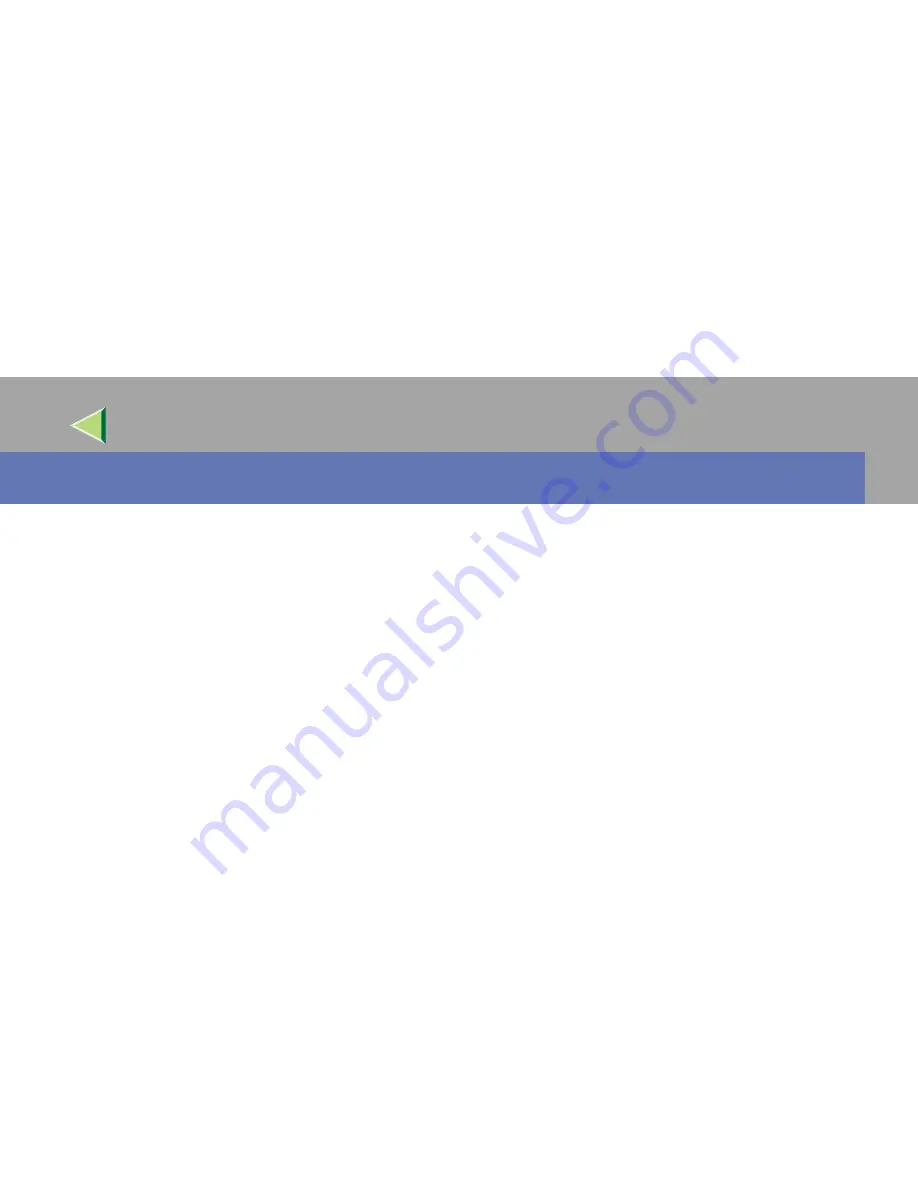
220
Operating Instructions
Client Reference
9. Uninstalling the Printer Driver
This section describes how to uninstall the printer driver. The actual procedure may differ depending
on the operating system.
The uninstalling procedure is the same as for the entire printer driver and the network printer.
Follow one of the appropriate procedures below.
Windows 95/98/Me
AAAA
Close all applications that are running.
BBBB
Click
[
Start
]
on the taskbar, point to
[
Settings
]
, and click
[
Printers
]
.
The
[
Printers
]
window appears.
CCCC
Click to select the icon of the printer you want to remove.
DDDD
On the
[
File
]
menu, click
[
Delete
]
.
A Confirmation dialog box appears.
EEEE
Click
[
Yes
]
to uninstall the printer driver.
Содержание LP 036c
Страница 15: ...Operating Instructions Client Reference 14 IEEE 802 11b ad hoc mode access point infrastructure mode...
Страница 152: ...Operating Instructions Client Reference 151 I I I I Click OK The fonts are installed J J J J Restart the Macintosh...
Страница 254: ...253 Operating Instructions Client Reference Copyright 2002...
Страница 255: ...254 Operating Instructions Client Reference UE USA G071 7527A...






























