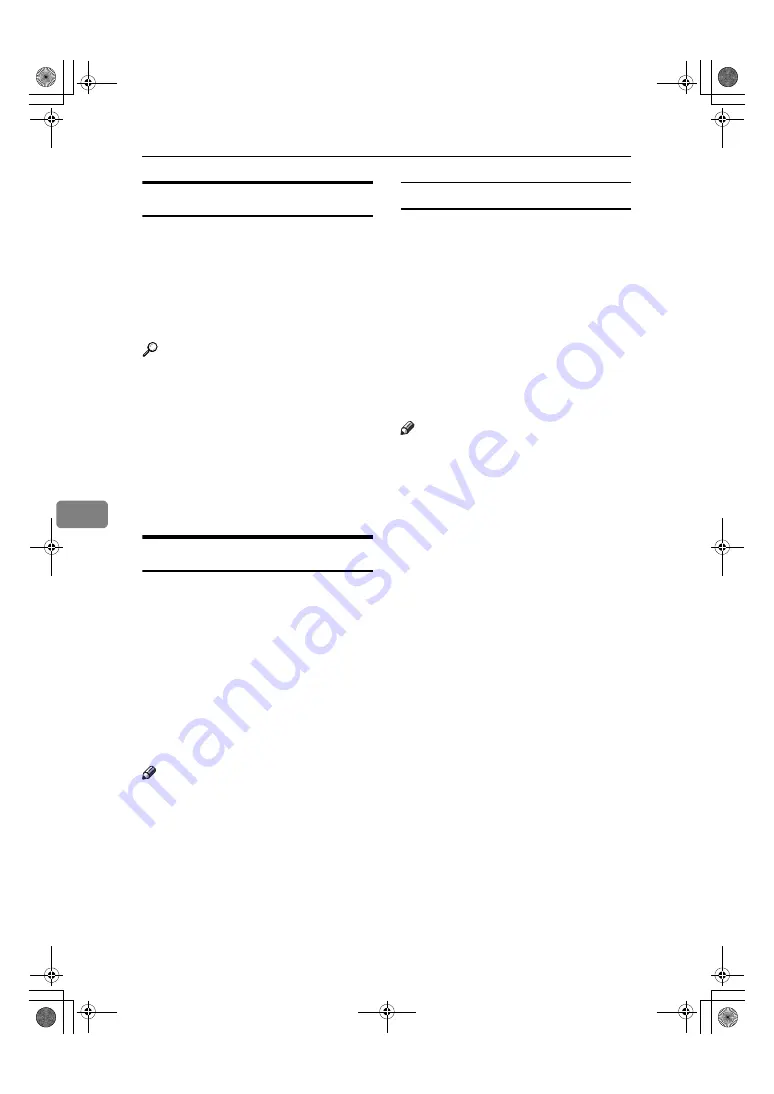
Fax via Computer
108
6
Before Use
To use these features, a LAN-Fax Driv-
er must be installed on your computer.
Use the LAN-Fax Driver included on
the printer CD-ROM. You must also
make the required computer to fax
network settings on the machine, ac-
cording to the type of connection.
Reference
When a personal computer and the
machine are connected in parallel:
See “System Settings (Parallel Con-
nection)”,
Printer Reference
.
When using Ethernet, IEEE 1394
(IP over 1394), or IEEE 802.11b
(wireless LAN):
See “Connecting and Setting Up”,
Network Guide
.
Installing the Software
You need to install a LAN-Fax Driver
on your computer before using the
LAN-Fax functions. The LAN-Fax
Driver is on the CD-ROM included
with the printer.
Address Book and LAN-Fax Cover
Sheet Editor are installed with the
LAN-Fax Driver. Address Book helps
you edit LAN-Fax transmission desti-
nations. LAN-Fax Cover Sheet Editor
helps you edit LAN-Fax cover sheets.
Note
❒
The following explanation assumes
that you are familiar with general
Windows procedures and practices.
If you are not, see the operating in-
structions that come with Windows
for details.
Auto run program
With Windows 95/98/Me, Windows
2000/XP, Windows Server 2003 and Win-
dows NT 4.0, the installers for various drivers
and utilities launch automatically as Auto
Run programs when you insert the CD-ROM.
If your operating system is Windows
2000/XP, Windows Server 2003 or Win-
dows NT 4.0, installing a printer driver us-
ing Auto Run requires Administrator
permissions. When you install LAN-Fax
Driver using Auto Run, log on using an ac-
count that has Administrator permissions.
Note
❒
If the plug and play function starts,
click
[
Cancel
]
in the
[
New Hardware
Found
]
,
[
Device Driver Wizard
]
, or
[
Found New Hardware Wizard
]
dialog
box, and then insert the CD-ROM.
The
[
New Hardware Found
]
or
[
Found
New Hardware Wizard
]
dialog box ap-
pears depending on the system version
of Windows 95/98/Me, Windows
2000/XP, Windows Server 2003, or
Windows NT 4.0.
❒
Auto Run might not work automati-
cally with certain OS settings. If this is
the case, double-click “Setup.exe”, lo-
cated on the CD-ROM root directory.
❒
If you want to cancel Auto Run, hold
down the
{
SHIFT
}
key (when your
system is Windows 2000/Windows
XP or Windows Server 2003, hold
down the left
{
SHIFT
}
key) while
inserting the CD-ROM. Keep the
{
SHIFT
}
key held down until the com-
puter stops reading the CD-ROM.
❒
Clicking
[
Cancel
]
during installation
aborts the installation. If you cancel
the installation, restart your com-
puter and install the rest of the
software or printer driver.
LAN-Fax Driver, Address Book, and
LAN-Fax Cover Sheet Editor can be
installed by Auto Run.
RussianC4-EN_Combine-F_FM.book Page 108 Tuesday, April 5, 2005 8:22 PM
Содержание LD225
Страница 56: ...Communication Information 46 3 RussianC4 EN_Combine F_FM book Page 46 Tuesday April 5 2005 8 22 PM...
Страница 138: ...Fax via Computer 128 6 RussianC4 EN_Combine F_FM book Page 128 Tuesday April 5 2005 8 22 PM...
Страница 164: ...Facsimile Features 154 8 RussianC4 EN_Combine F_FM book Page 154 Tuesday April 5 2005 8 22 PM...
Страница 210: ...Administrator Setting 200 9 RussianC4 EN_Combine F_FM book Page 200 Tuesday April 5 2005 8 22 PM...
Страница 214: ...Solving Operation Problems 204 10 RussianC4 EN_Combine F_FM book Page 204 Tuesday April 5 2005 8 22 PM...
Страница 233: ...223 MEMO RussianC4 EN_Combine F_FM book Page 223 Tuesday April 5 2005 8 22 PM...
Страница 234: ...224 EN USA B766 8511 MEMO RussianC4 EN_Combine F_FM book Page 224 Tuesday April 5 2005 8 22 PM...






























