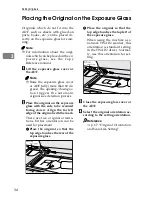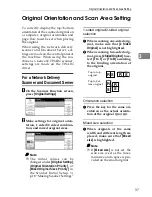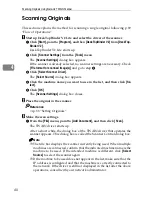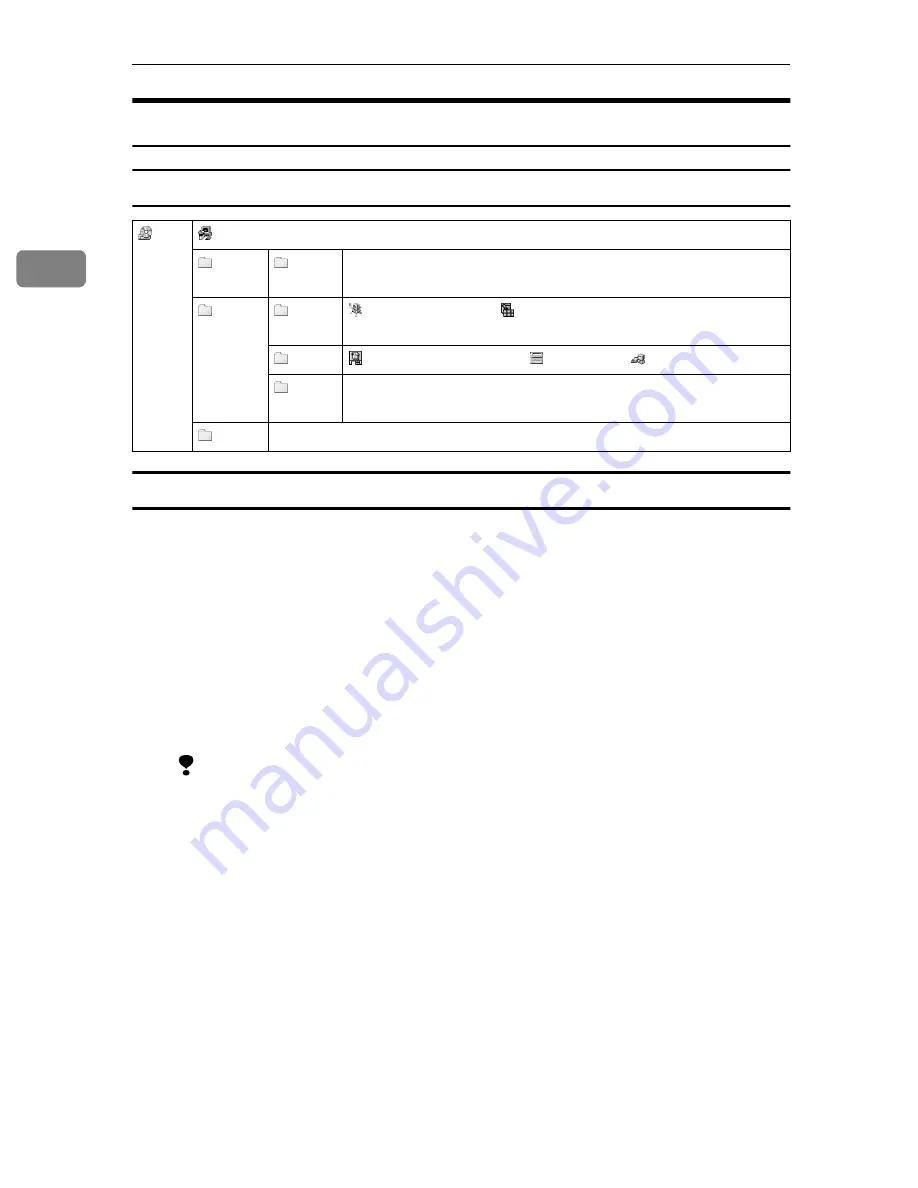
Preparations for Use as a Network Scanner
28
2
Software Supplied on CD-ROM
List of Files
Type1027 TWAIN Driver
This driver is required to scan an original on the machine.
To use the machine as a network TWAIN scanner, the driver must be installed.
❖
❖
❖
❖
File storage folder
Files on the CD-ROM are contained in the following folder.
\DRIVERS\TWAIN
❖
❖
❖
❖
System requirements
• Hardware
PC/AT compatible
Limitation
❒
Under Windows NT, machines with RISC-based processors (MIPS R se-
ries, Alpha AXP, PowerPC) are not compatible.
• Operating system
Microsoft Windows 95
Microsoft Windows 98
Microsoft Windows Millennium Edition
Microsoft Windows 2000 Server
Microsoft Windows 2000 Professional
Microsoft Windows NT Server 4.0 (Service Pack 5 or later)
Microsoft Windows NT Workstation 4.0 (Service Pack 5 or later)
• Display resolution
800
×
600 pixels, 256 colors or higher
• Network protocol
TCP/IP
CD-
ROM
Drive
Wizard for the TWAIN driver and utilities
Drivers
Twain
TWAIN driver for Windows 95/98/Me, Windows 2000,
Windows NT 4.0
Utility
Router
V2
ScanRouter V2 Lite ScanRouter V2 Administration Utility
DeskV2
DeskTopBinder V2 Lite Job Binding ScanRouter V2 Link
Ac-
roread
Acrobat Reader 4.05
Help
Reference Manuals
Содержание 5622
Страница 16: ...Network Scanner 8 1 ...
Страница 40: ...Preparations for Use as a Network Scanner 32 2 ...
Страница 60: ...Delivering Stored Scan Data by the Network Delivery Scanner 52 5 ...
Страница 86: ...78 UE USA B453 ...
Страница 88: ...Printer Scanner Controller Type 1027 Operating Instructions Scanner Reference UE USA B453 8607 ...