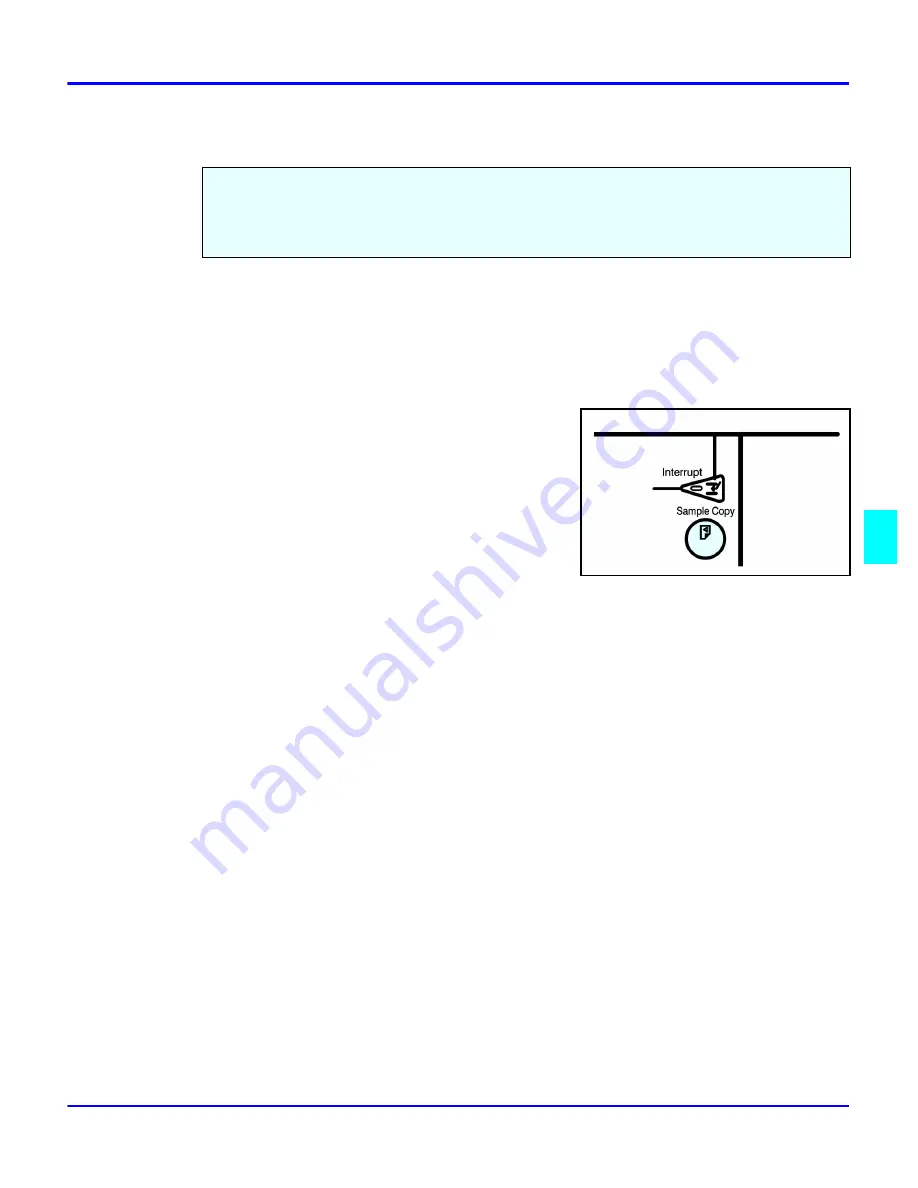
Sample Copy
Special Copier Functions
6 - 5
Sample Copy
1
Set the functions to be used with the Sort function.See “Finishers” on page 7-1.
2
Enter the number of copies to be made.
3
Set the originals in place.
4
Press the Sample Copy key. One copy set is
delivered for proof copying.
5
Check the proof copy to make sure it is what you want.
6
If it is acceptable and you want to continue the copy job, touch the Yes key. To make
changes, touch the No key.
7
The number of copy sets you requested are made, excluding the one proof copy.
When copying sets of copies to the Finisher, you can run one sample set to verify that all of your
copy settings are as you want them. Then you can run the rest of your copy job. This saves
paper and time, by not having to throw out your entire copy job if you do not like the way it was
set up.
Содержание 5455
Страница 9: ...Important Safeguards ...
Страница 11: ...Chapter 1 Making Copies ...
Страница 16: ...Making Copies 1 4 Making Copies Notes ...
Страница 17: ...Chapter 2 Component Identification ...
Страница 19: ...Chapter 3 Copier Functions ...
Страница 45: ...Chapter 4 Copying Methods ...
Страница 83: ...Chapter 5 User Tools ...
Страница 108: ...Copy Document Server Settings 5 24 User Tools Notes ...
Страница 109: ...Chapter 6 Special Copier Functions ...
Страница 132: ...Dual Connect Copying 6 22 Special Copier Functions Notes ...
Страница 133: ...Chapter 7 Using the Finisher ...
Страница 140: ...Selecting the Output Tray 7 6 Using the Finisher Notes ...
Страница 141: ...Chapter 8 Service and Supplies ...
Страница 157: ...Chapter 9 Specifications ...
Страница 169: ...Glossary ...
Страница 170: ...Chapter Overview Definitions for the most often used terms are listed here ...
Страница 177: ...Index ...
Страница 178: ...Chapter Overview Use the index to locate topics listed in the Operator Guide ...
Страница 182: ...I 4 ...






























