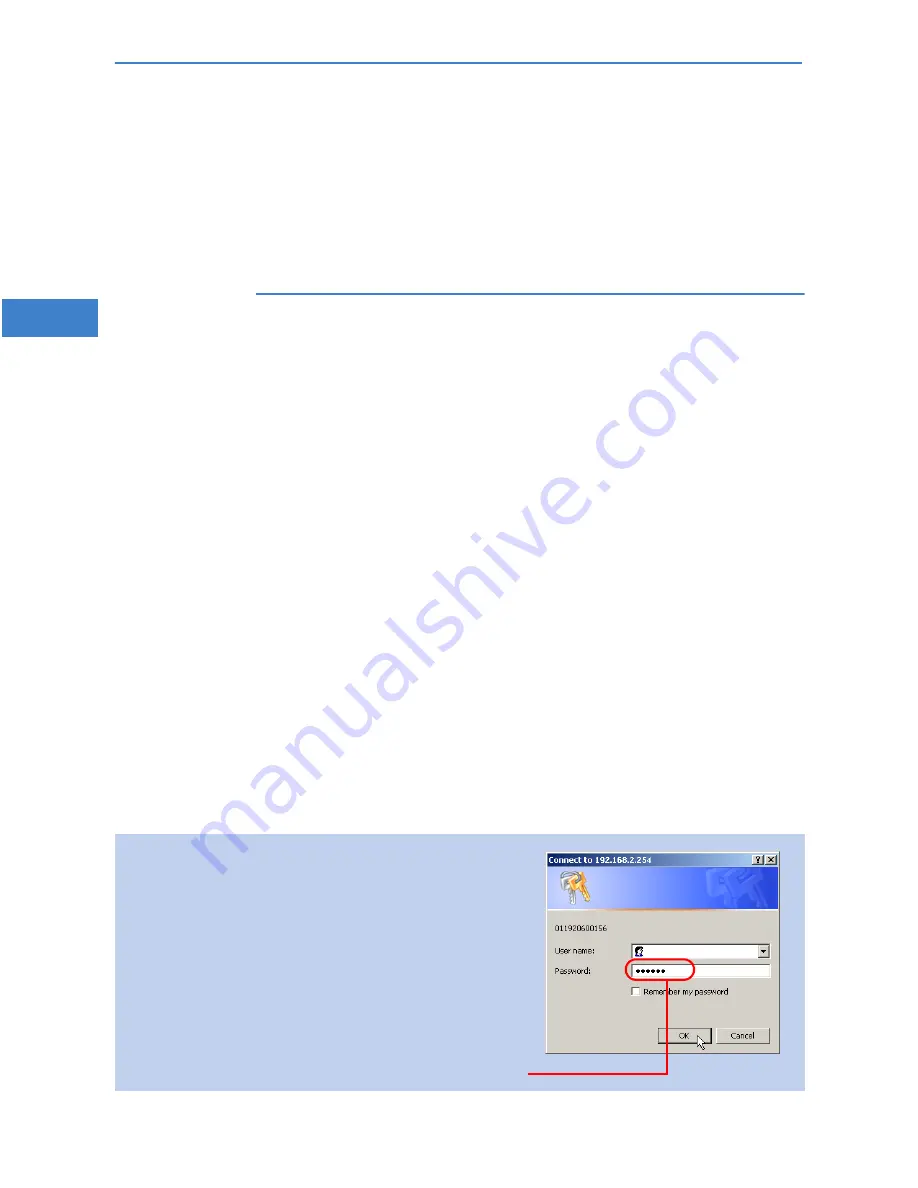
LANCOM 3550 Wireless
Chapter 3: Basic configuration
36
EN
햵
In the following 'Security settings' window, specify a password for config-
uration access. Note that the password is case-sensitive and ensure that
it is sufficiently long (at least 6 characters).
You may specify whether the device may only be configured from the local
network or whether remote configuration via the WAN (i.e. a remote net-
work) is also permissible.
Please note that enabling this will also permit remote configuration
via the Internet. You should always make sure that the configuration
access is suitably protected, e.g. with a password.
햶
In the next window, select your DSL provider from the list that is displayed.
Confirm your choice with
Apply
.
If you select 'My provider is not listed here,' you must enter the transfer
protocol used by your DSL provider manually in the next window. Confirm
your choice with
Apply
.
햷
Connect charge protection can limit the cost of DSL connections to a pre-
determined amount if desired. Confirm your choice with
Apply
.
햸
The basic setup wizard reports that all the necessary information has been
provided. You can end the wizard with
Go on
.
3.5
TCP/IP settings to workstation PCs
The correct addressing of all devices within a LAN is extremely important for
TCP/IP networks. In addition, all computers must know the IP addresses of two
central points in the LAN:
Default gateway – receives all packets that are not addressed to comput-
ers within the local network.
Entering the password in the web browser
When you are prompted for a user name and password
by your web browser when accessing the device in the
future, enter your personal values to the corresponding
fields. Please note that the password is case-sensitive.
If you are using the common configuration account,
enter the corresponding password only. Leave the user
name field blank.
Entering the configuration password
Содержание 3550 Wireless
Страница 1: ...LANCOM 3550 Wireless...






























