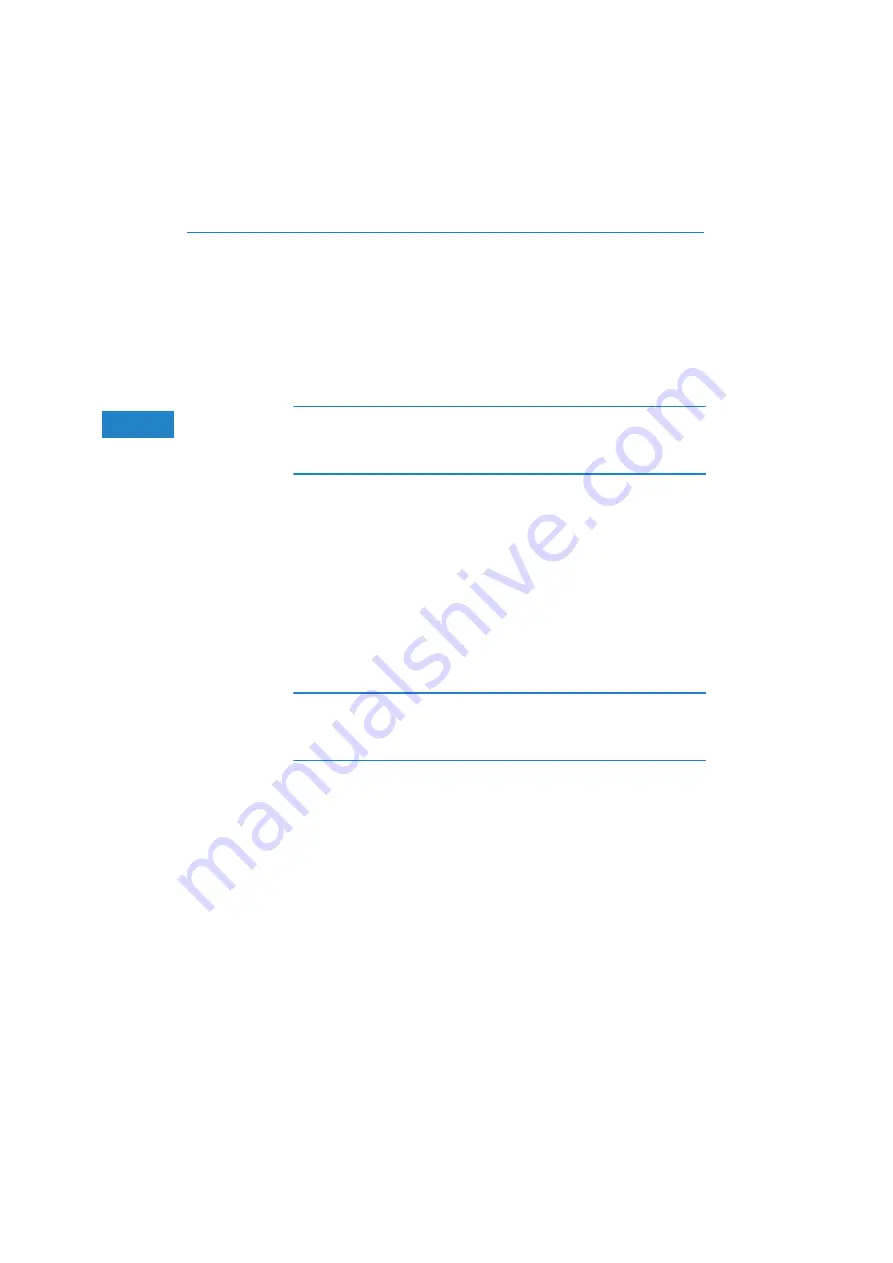
LANCOM 1722 VoIP – LANCOM 1723 VoIP – LANCOM 1724 VoIP – LANCOM 1823 VoIP
Chapter 2: Installation
44
EN
Reset-or-boot (standard setting): Press the button briefly to re-start
the device. Pressing the button for 5 seconds or longer restarts the
device and resets the configuration to its factory settings.
All LEDs on the device light up continuously.
Once the switch is released the device will restart with the restored
factory settings.
After resetting, the device starts completely unconfigured and
all
set-
tings are lost. If possible be sure to backup the current device config-
uration
before
resetting.
After resetting, the LANCOM Access Point returns to managed mode,
in which case the configuration cannot be directly accessed via the
WLAN interface!
Only LANCOM
1823 VoIP
Main connector for the WLAN module.
2.4
Hardware installation
Installation of the LANCOM Router involves the following steps:
Antennas
– screw the antennas supplied to the back of the LANCOM
VoIP Router.
Antennas are only to be attached or changed when the device is
switched off. Mounting or demounting antennas while the device
switched on may cause the destruction of the WLAN module!
When assembling separately purchased antennas please note that the
maximum allowed transmission power of the wireless LAN according
to EIRP in the country in question may not be exceeded. The system
operator is responsible for adhering to the threshold values.
LAN
– connect your LANCOM Router to the LAN or to an individual PC.
Plug in one end of the supplied network cable (green connectors) to a LAN
connector on the device
, and the other end into an available network
connector socket in your local network, a free socket on a switch or hub,
or the networking connector of an individual PC.
The LAN connectors use autosensing to recognize the data rate (10/100
Mbit) and the type (node/hub) of attached network devices. It is possible
to connect devices of different speeds and types in parallel.
















































