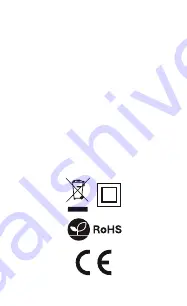
The use of the WEEE symbol (crossed-out wheelie bin
symbol) means that this product cannot be treated as
household waste. Proper disposal of used equipment
avoids risks to human health and the environment,
resulting from the possible presence of hazardous
substances, mixtures, and components in the equipment,
as well as, improper storage and processing of such
equipment. The selective collection also allows you to
recover materials and components, from which the device
was manufactured. For more information about the
recycling of this product, please contact the retail outlet,
where the product was purchased, or request information
from the local authority.
Important note: If the pairing process has failed, please repeat
the whole process from the beginning by resetting the device
as in point 6. During this procedure, it is recommended to
bring the device as close to the phone as possible.
L. Symbol description
Solution:
The pairing of the device will only be possible if the
smartphone is connected to a 2.4 GHz Wi-Fi network band
Problem:
The device's LED stopped flashing but the sensor
has not been added to the TuyaSmart App
Solution:
Reset the sensor by pressing the reset button for
at least 5 seconds and start the process of adding a new
device in the application again
Solution:
Verify if WIFI range is sufficient where the sensor
is placed – Minimum two bars are required
The following Lanberg product is covered by a 24-month
warranty from the moment of the purchase. It does not
apply in case of defects and faults resulting from improper
use and handling (not in accordance with this manual).
Mechanical damages are the basis for rejecting the
warranty claim.
Содержание SM01-WP10
Страница 1: ...USER MANUAL INSTRUKCJA OBSŁUGI SM01 WP10 Smart WiFi Plug Gniazdko WiFi Smart ...
Страница 9: ...Harmonogram Pozwala na ustawianie harmonogramu włączania i wyłączania urządzenia ...
Страница 13: ...www lanberg pl ...
Страница 22: ...Schedule Set the option to turn on off the device according to schedule ...
Страница 27: ......
Страница 28: ......



































